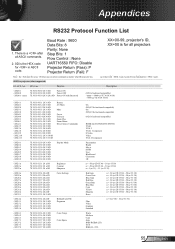Optoma DW339 Support and Manuals
Get Help and Manuals for this Optoma item

View All Support Options Below
Free Optoma DW339 manuals!
Problems with Optoma DW339?
Ask a Question
Free Optoma DW339 manuals!
Problems with Optoma DW339?
Ask a Question
Most Recent Optoma DW339 Questions
Locked Out Of Dw339. No Remote Any More. How Do I Bypass Security Code Without I
so my son has destroyed my remote control and now activated the security feature to which I have nev...
so my son has destroyed my remote control and now activated the security feature to which I have nev...
(Posted by ch47ky 8 years ago)
Optoma DW339 Videos
Popular Optoma DW339 Manual Pages
Optoma DW339 Reviews
We have not received any reviews for Optoma yet.