Optoma ZX212ST Support and Manuals
Get Help and Manuals for this Optoma item
This item is in your list!

View All Support Options Below
Free Optoma ZX212ST manuals!
Problems with Optoma ZX212ST?
Ask a Question
Free Optoma ZX212ST manuals!
Problems with Optoma ZX212ST?
Ask a Question
Optoma ZX212ST Videos
Popular Optoma ZX212ST Manual Pages
User's Manual - Page 2
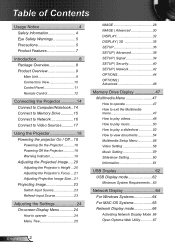
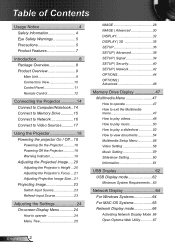
... Projector's Focus.....21 Adjusting Projection Image Size....21 Projecting Image 23 Switch Input Source 23 Refresh Input Source 23
Adjusting the Settings 24 On-screen Display Menu 24
How to operate 24 Menu Tree 25
IMAGE 28 IMAGE | Advanced 30 DISPLAY 32 DISPLAY | 3D 35 SETUP 36 SETUP | Advanced 38 SETUP | Signal 39 SETUP | Security 40 SETUP...
User's Manual - Page 3
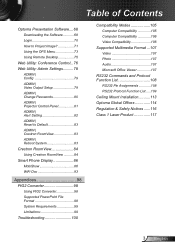
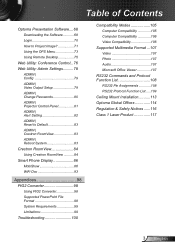
... Contents
Optoma Presentation Software.....68 Downloading the Software 68 Login 70 How to Project Image 71 Using the OPS Menu 73 Using Remote Desktop 75
Web Utility: Conference Control...76 Web Utility: Admin Settings...........78
ADMIN | Config 79 ADMIN | Video Output Setup 79 ADMIN | Change Passwords 80 ADMIN | Projector Control Panel 81 ADMIN | Alert Setting 82...
User's Manual - Page 8
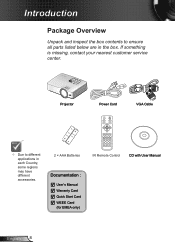
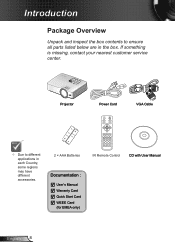
If something is missing, contact your nearest customer service center. Keystone
-
+
Volume
-
+
Brightness 1
Menu 2
HDMI 4
Freeze 5
S-Video 7
VGA 8
Contrast
USB 0
Zoom 3
AV mute 6
Video 9 3D
IR Remote Control
CD with User Manual
English 8 FOCUS
Projector
Power Cord
VGA Cable
Due to ensure all parts listed below are in each Country, some regions may have...
User's Manual - Page 27
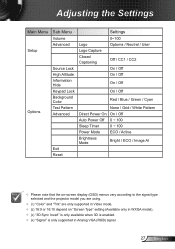
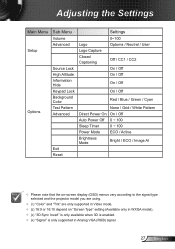
...-screen display (OSD) menus vary according to the signal type selected and the projector model you are using.
(1) "Color" and "Tint" are only supported in Video mode. (2) 16:9 or 16:10 depend on "Screen Type" setting (Available only in WXGA model). (3) "3D Sync Invert" is only available when 3D is enabled. ...
User's Manual - Page 36
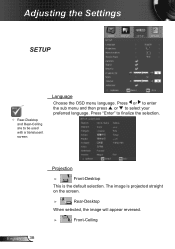
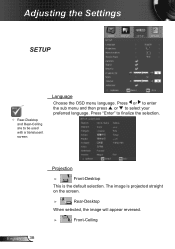
...-Desktop
This is projected straight on the screen.
► ►
Rear-Desktop
When selected, the image will appear reversed.
► ►
Front-Ceiling
Adjusting the Settings
SETUP
Rear-Desktop and Rear-Ceiling are to select your preferred language. Press or to enter the sub menu and then press or to be...
User's Manual - Page 38
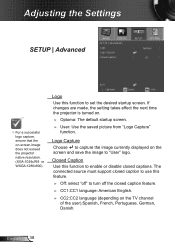
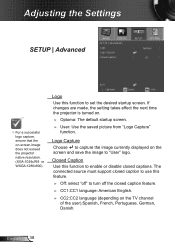
... the setting takes effect the next time the projector is turned on the screen and save the image to turn off the closed captions. The connected source must support closed ...CC2:CC2 language (depending on -screen image does not exceed the projector native resolution. (XGA:1024x768 or WXGA:1280x800).
Adjusting the Settings
SETUP | Advanced
For a successful logo capture, ensure that...
User's Manual - Page 39
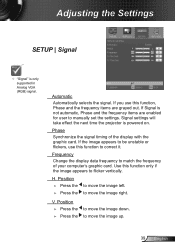
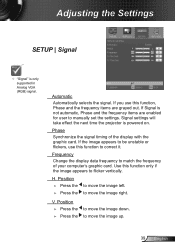
...Position ►► Press the ►► Press the
to flicker vertically. Adjusting the Settings
SETUP | Signal
"Signal" is powered on.
Use this function, Phase and the frequency... to manually set the settings. If Signal is not automatic, Phase and the frequency items are grayed out. Signal settings will take effect the next time the projector is only supported in ...
User's Manual - Page 40
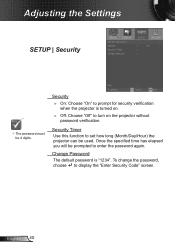
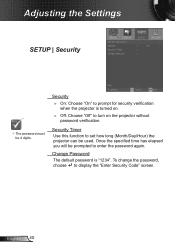
Change Password The default password is turned on the projector without password verification. To change the password, choose to turn on .
►► Off: Choose "Off" to display the "Enter Security Code" screen. Once the specified time has elapsed you will be 4 digits. Adjusting the Settings
SETUP | Security
The password must be prompted to enter the password again.
...
User's Manual - Page 42
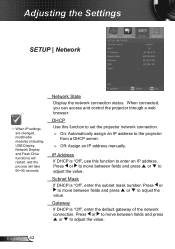
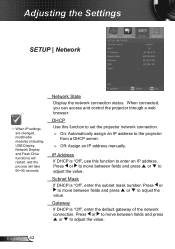
...and press or to adjust the value. Adjusting the Settings
SETUP | Network
When IP settings are changed, multimedia modules (including USB Display, ...projector from a DHCP server.
►► Off: Assign an IP address manually. When connected, you can access and control the projector through a web browser. English 42 IP Address If DHCP is "Off", use this function to set the projector...
User's Manual - Page 86
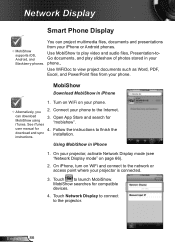
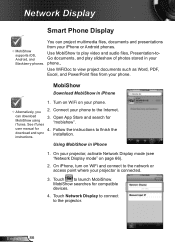
...
Download MobiShow in iPhone
1. user manual for compatible devices.
4. instructions. Touch Network Display to connect to launch MobiShow.
MobiShow searches for 4.
Touch to the projector. phone.,
Use WiFiDoc to view project documents such as Word, PDF, Excel, and PowerPoint files from your iPhone or Android phones.
MobiShow supports iOS, Android, and
Use...
User's Manual - Page 94
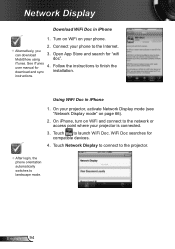
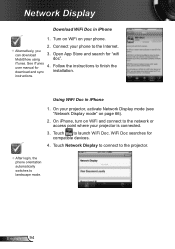
... Store and search for compatible devices.
4.
English 94 iTunes. See iTunes user manual for
4. On your phone.
2. Follow the instructions to the network or access point where your phone to launch WiFi Doc.
Touch Network Display to connect to the projector.
After login, the phone orientation automatically switches to landscape mode.
Turn...
User's Manual - Page 100
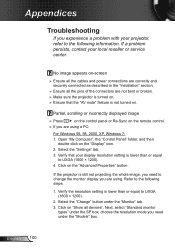
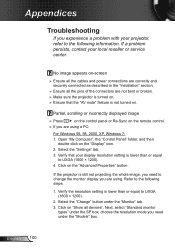
... securely connected as described in the "Installation" section.
►►Ensure all devices...Settings" tab.
3.
Verify the resolution setting is not turned on "Show all the pins of the connectors are using . Appendices
Troubleshooting
If you experience a problem with your projector, refer to UXGA (1600 × 1200).
4. If a problem persists, contact your local reseller or service...
User's Manual - Page 104
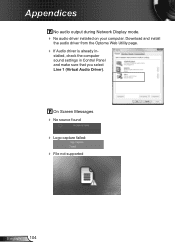
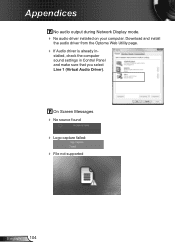
... your computer.
On Screen Messages No source found Logo capture failed: File not supported
English 104 stalled, check the computer sound settings in -
Download and install
the audio driver from the Optoma Web Utility page.
If Audio driver is already in Control Panel and make sure that you select Line 1 (Virtual Audio...
Datasheet - Page 1
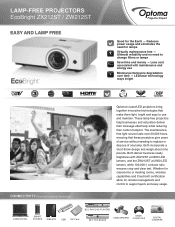
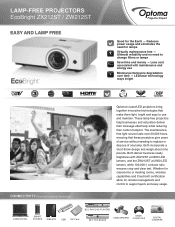
LAMP-FREE PROJECTORS EcoBright ZX212ST / ZW212ST
EASY AND LAMP FREE
Good for remote management and control to support quick and easy usage. Ultimate reliability and no need for lamps
Virtually maintenance free - Less cost associated with ZX212ST at 2300 LED lumens, and the ZW212ST at 2500 LED lumens, while 100,000:1 contrast ratio ensures crisp and...
Datasheet - Page 2
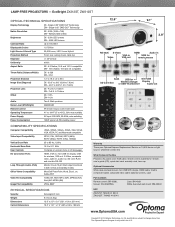
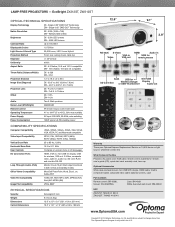
...
ZX- Single 0.55" DMD DLP Technology ZW- F=2.8, f=7.34mm
Offset
ZX-115% ZW-112%
Audio
Two 5-Watt speakers
Noise Level (STD/Bright)
32dB/34dB
Remote Control IR remote mouse control with laser
Operating Temperature
41° to 104°F (5° to 7.62m)
Projection Lens ZX- EcoBright ZX212ST, ZW212ST
OPTICAL/TECHNICAL SPECIFICATIONS
Display Technology
ZX- F=2.8, f=7.02mm...
Optoma ZX212ST Reviews
Do you have an experience with the Optoma ZX212ST that you would like to share?
Earn 750 points for your review!
We have not received any reviews for Optoma yet.
Earn 750 points for your review!

