Optoma S336 Support and Manuals
Popular Optoma S336 Manual Pages
Manual - Page 2


...Remote control 4...16
SETUP AND INSTALLATION 17
Installing the projector...17...models 29 Display image settings menu...37 Display 3D menu...39 Display aspect ratio menu...40 Display edge mask menu...42 Display zoom menu...42 Display image shift menu...42 Display keystone menu...42 Audio mute menu...43 Audio volume menu...43 Setup projection menu...44 Setup screen type menu...44 Setup lamp settings...
Manual - Page 3


......46 Setup remote settings menu...46 Setup projector ID menu...47 Setup options menu...47 Setup reset menu...48 Info menu...48
MAINTENANCE 49
Replacing the lamp...49 Installing and cleaning the dust filter 51
ADDITIONAL INFORMATION 52
Compatible resolutions...52 Image size and projection distance 55 Projector dimensions and ceiling mount installation 57 IR remote control 1 codes...58...
Manual - Page 5


...instructions as recommended before you suffer from the on-screen display "Setup lamp settings" menu after
replacing...repair. ‡‡ See projector enclosure for safety related markings. ‡‡ The unit should only be repaired by appropriate service...135; Please follow the correct projector orientation installation as non standard installation may affect the
projector performance. ‡...
Manual - Page 16


... English
No
Item
1. Mouse Left Click
5. V Keystone - / +
9. Aspect Ratio
11. Source
No
Item
15. Resync
The actual remote control may have no function for models that do not support these features. Some keys may vary depending on the region. VGA
24. Laser
7. User 1
14. Video
25. Power On / Off
2. User 2
13. Display...
Manual - Page 22


Audio In Cable
8. Audio Out Cable
9.
SETUP AND INSTALLATION
No
Item
1. HDMI Cable
2. VGA In Cable
5. Power Cord
Type 1 (3 IO) N/A N/A N/A N/A N/A N/A √ N/A √
Note: "√" means the item is supported, "N/A" means the item is not available. Type 2 (6 IO
N/A √
N/A √
Type 3 (8 IO
22 English HDMI Stick
3. USB Power Cable
4. RCA Component ...
Manual - Page 23


... underside of the projector. 2. Locate the adjustable foot you wish to 12m (SVGA, XGA, and WXGA models).
Rotate the adjustable foot clockwise or counterclockwise to increase or decrease the projected image size.
‡‡ To... feet for adjusting the image height.
1. English 23 SETUP AND INSTALLATION
Adjusting the projector image
Image height The projector is sharp and legible.
Manual - Page 28
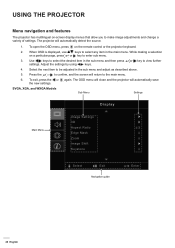
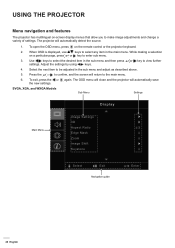
... menus that allow you to make image adjustments and change a variety of settings. Adjust the settings by using
keys.
4. SVGA, XGA, and WXGA Models
Sub Menu
Settings
Display
Main Menu
Image Settings 3D Aspect Ratio Edge Mask Zoom Image Shift Keystone
Select
Exit
Navigation guide
Enter
28 English Press the or to the main menu.
6. The...
Manual - Page 29
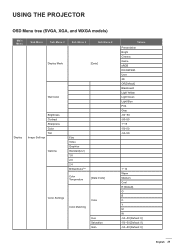
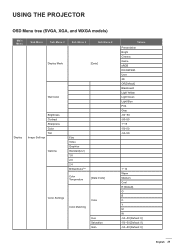
... Warm Medium Cool R [Default] G B C Y M W -50~50 [Default: 0] -50~50 [Default: 0] -50~50 [Default: 0]
English 29 USING THE PROJECTOR
OSD Menu tree (SVGA, XGA, and WXGA models)
Main Menu
Sub Menu
Sub Menu 2
Sub Menu 3
Sub Menu 4
Display Mode
[Data]
Wall Color
Display
Brightness Contrast Sharpness Color Tint Image...
Manual - Page 31
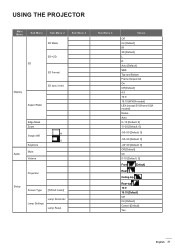
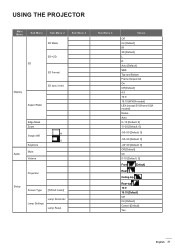
...
Sub Menu 3
3D->2D 3D
3D Format
Display
3D sync invert
Aspect Ratio
Edge Mask Zoom
H Image shift
V Keystone
Audio
Mute Volume
Projection
Setup
Screen Type [WXGA model]
Lamp Settings
Lamp Reminder Lamp Reset
Sub Menu 4
Values
Off On [Default] IR 3D [Default] L R Auto [Default] SBS Top and Bottom Frame Sequential On Off...
Manual - Page 37


.../ Photo source. ‡‡ Standard(2.2): For standardized setting. ‡‡ 1.8/ 2.0/ 2.4: For specific PC / Photo source. Wall Color Use this mode ...'s settings. ‡‡ 3D: To experience the 3D effect, you need to the wall color. After the initial setup and... quad buffered graphics card and a 3D Player installed. Gamma Set up gamma curve type. Contrast The contrast controls...
Manual - Page 44


... feature is displayed. Setup filter settings menu
Optional Filter Installed Set the warning message setting.
‡‡ Yes: Display warning message after 500 hours of lamp. Setup screen type menu
Screen Type (for WXGA models only) Choose the screen type from 16:9 and 16:10. Lamp Reset Resets the lamp hour counter after replacing or cleaning the dust...
Manual - Page 47


... you set up by menu (range 0-99), and allow user control an individual projector by the remote control. The available options include HDMI, VGA, and Video.
Setup projector ID menu
Projector ID ID definition can be able to rename the input function for easier identification. Input Name (SVGA, XGA, and WXGA models) Use...
Manual - Page 66


...; Check if the projection lamp has been securely installed. Image problems
N o image appears on the projector panel, go to "Display > Aspect Ratio".
If a problem persists, please contact your local reseller or service center.
B lurry double image ‡‡ Press "3D" button and switch to "Off" to the "Replacing the Lamp" section. ‡‡ Ensure that...
Datasheet - Page 2


...trademarks of their respective owners.Errors and omissions excepted, all... 12m
Zoom
1.1
Zoom type
Manual
Focal length (mm)
21.85 mm~24mm/0.86"~0.945"
Native offset
115%
Connectivity
Connections
Inputs 1 x HDMI 1.4a 3D support, 1 x VGA (YPbPr/... 1080p24, 720p50 / 60 Full 3D Security bar, Kensington Lock, Password protected interface 25 languages: Arabic, Czech, Danish, Dutch, English, ...
Datasheet 1 - Page 2


...) Native offset Connectivity Connections
General ...speaker In the box
Optional wireless models Power Power supply Power consumption (standby...2.16:1 39.37" - 472.44" 1.1 Manual 21.85 mm~24mm/0.86"~0.945" 115%
Inputs 1 x HDMI 1.4a 3D support, 1 x VGA (YPbPr/RGB), 1 x Composite...720p50 / 60 Full 3D Security bar, Kensington Lock, Password protected interface 25 languages: Arabic, Czech, Danish, Dutch...
Optoma S336 Reviews
Do you have an experience with the Optoma S336 that you would like to share?
Earn 750 points for your review!
We have not received any reviews for Optoma yet.
Earn 750 points for your review!

