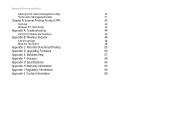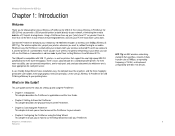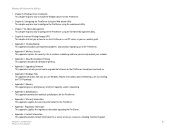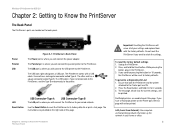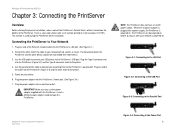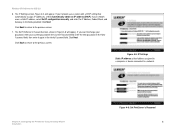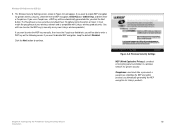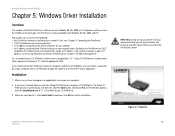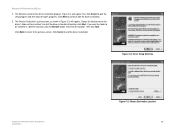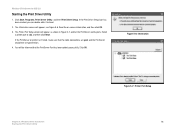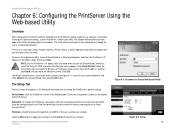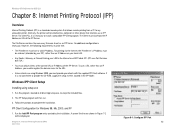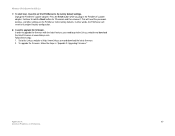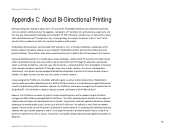Linksys WPS54GU2 - Wireless-G PrintServer For USB 2.0 Print Server Support and Manuals
Get Help and Manuals for this Linksys item

View All Support Options Below
Free Linksys WPS54GU2 manuals!
Problems with Linksys WPS54GU2?
Ask a Question
Free Linksys WPS54GU2 manuals!
Problems with Linksys WPS54GU2?
Ask a Question
Most Recent Linksys WPS54GU2 Questions
I Take It That You Don't Have Any Manuals For This Product!
same as title
same as title
(Posted by spudman 5 years ago)
Can Not Install The Print Server
Setup Wizard detects the device only via "list all compatible print servers" option but not via "lis...
Setup Wizard detects the device only via "list all compatible print servers" option but not via "lis...
(Posted by PlamenNeytchev 6 years ago)
Will A Linksys Wps54gu2 Work With Windows 7
(Posted by CATCORASe 9 years ago)
How To Setup Wps54gu2
(Posted by johnmISRAE 9 years ago)
How To Reset Wps54gu2
(Posted by Sutden 9 years ago)
Popular Linksys WPS54GU2 Manual Pages
Linksys WPS54GU2 Reviews
We have not received any reviews for Linksys yet.