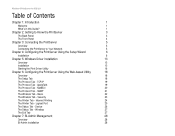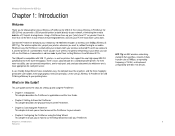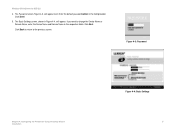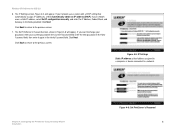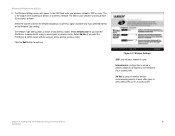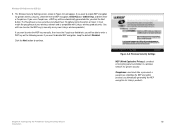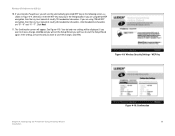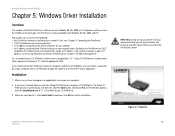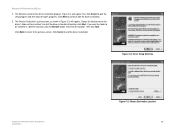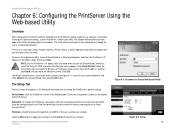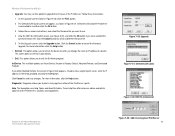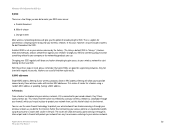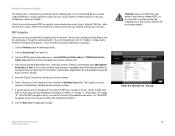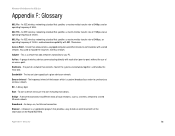Linksys WPS54GU2 Support Question
Find answers below for this question about Linksys WPS54GU2 - Wireless-G PrintServer For USB 2.0 Print Server.Need a Linksys WPS54GU2 manual? We have 1 online manual for this item!
Question posted by PlamenNeytchev on April 27th, 2017
Can Not Install The Print Server
Current Answers
Answer #1: Posted by techyagent on May 3rd, 2017 9:16 AM
Please refer to this Link for How to configure the ports for print server.
https://community.linksys.com/t5/Print-Servers/WPS54GU2-printserver-need-set-up-wizard/td-p/42097
Thanks
Techygirl
Related Linksys WPS54GU2 Manual Pages
Linksys Knowledge Base Results
We have determined that the information below may contain an answer to this question. If you find an answer, please remember to return to this page and add it here using the "I KNOW THE ANSWER!" button above. It's that easy to earn points!-
Installation of the WVC80N
... agreement" and click if you agree to proceed. Step 7: Once the Setup wizard detects the Camera, please give the camera a Username and password . Installing the Camera Step 1: Insert the Setup CD into the CD-ROM drive and the software will be displayed on the screen "Your device settings have a TZO account, click the checkbox "No Thanks" and click... -
Accessing the Diagnostic Utility on the WPSM54G (Wireless-G PrintServer with Multifunctional Printer Support)
... 06:16 AM Accessing the Diagnostic Utility on the WPSM54G (Wireless-G PrintServer with 4 options: to connect your computer, click To run the wizard that sets up the PrintServer driver, click Setup Computer To access the diagnostic utility, click PrintServer Utility To run the wizard that sets up the PrintServer, click Setup Print Server There are : Printer Model The model number of your... -
Using the Set-up Wizard of the SPA9000 to Configure the SPA400
... it matches with the list populated by the set -up. By default only index 1-4 and phone 1-2 can be connected to select Configure Client Stations . Enter the new Admin password the click By default it assigns the extension numbers indicated previously during the SPA9000 configuration settings then click to install the SPA400 in the setup wizard. Step 14: Step 5 confirms...
Similar Questions
after I install the software I get a connect failIs there anything I can download and install to fix...
Where can I download the Linksys WET11 setup software ?Thanks, Jim
Hello, I have an access point WAP54GX that have configured before. now i want to reconfigure again b...