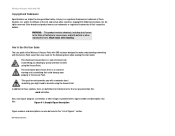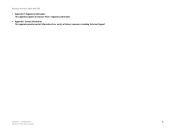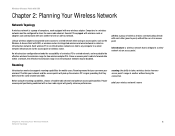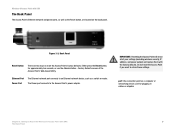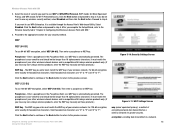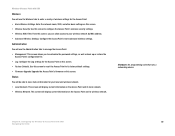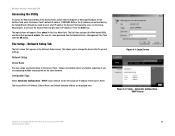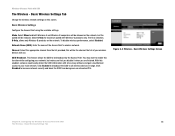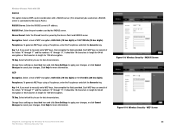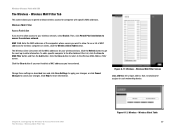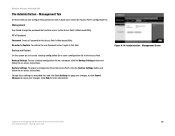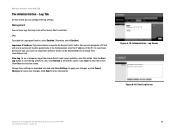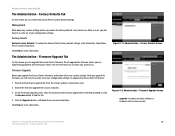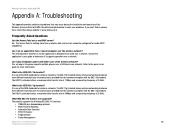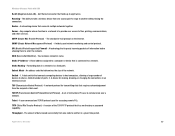Linksys WAP54GX Support Question
Find answers below for this question about Linksys WAP54GX - Wireless-G Access Point.Need a Linksys WAP54GX manual? We have 1 online manual for this item!
Question posted by e2rwin on June 2nd, 2010
How To Reset Linksys Wap54gx?
Hello, I have an access point WAP54GX that have configured before. now i want to reconfigure again but i,m lost my administrator password. i have try to reset device with press the reset button on device >10 second and try to login using default user and password (user : blank password : admin). i can't login and access my access point. can you help me what must i do???? thanks for your attention
Current Answers
Related Linksys WAP54GX Manual Pages
Linksys Knowledge Base Results
We have determined that the information below may contain an answer to this question. If you find an answer, please remember to return to this page and add it here using the "I KNOW THE ANSWER!" button above. It's that easy to earn points!-
WRT54G Version 5 - Information About Management Mode for Firmware Recovery
...via a hardwired Ethernet cable and not a wirelessly connected computer. Step 7: The Management Mode - this , Reset the router normally (by holding down the Reset button. To get out of Management Mode? Answer...and without using the Reset button). If the router's firmware is Management Mode? How do I recover my router if something goes wrong and I cannot access the ... -
Initial Setup and Configuration for UTA200-TM: faq
... Username is " admin" and the password is doing a firmware upgrade. - To restore the factory default settings, press the Reset button for ? Does ...configure the Router, click the Clone My MAC Address button. How many static routes can the UTA200-TM be used to check the network. 10. What color are included, one is the WAN port for Internet access... -
Using the Range Expander's Auto Configuration Button
... side panel that allows the device to repeat the signal coming from an Access Point or Wireless Router that you 're using the button again. The WRE54G Range Expander has an Auto Configuration button on security-enabled wireless networks and disabled SSID broadcast. If you wish to connect with. When the expander is pressed, the WRE54G will appear red...
Similar Questions
Where Can I Get Wap54gx Setup Cd/software?
(Posted by lacoco 9 years ago)
How To Convert Linksys Wap54gx As Repeater?
(Posted by 200043383 9 years ago)
2. How Can I Reset The Wrt54gs2 To Factory Defaults?hold The Reset Button On
the wrt54gs2 for about 30 seconds.
the wrt54gs2 for about 30 seconds.
(Posted by pepbu 9 years ago)
I Forgot The Default User Name And Password...how Can I Log In
(Posted by paramitadas 12 years ago)
How Can I Factory Reset A Linksys Wireless Router Wrt54g?
i tried holding down the reset button for 30 seconds but it still has the username and password
i tried holding down the reset button for 30 seconds but it still has the username and password
(Posted by b1to92 13 years ago)