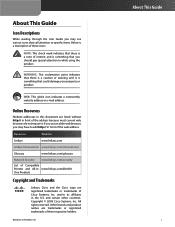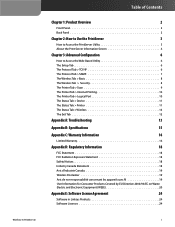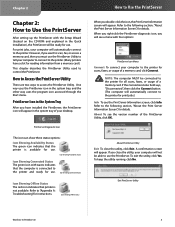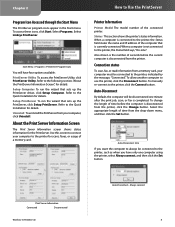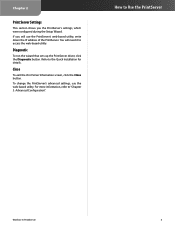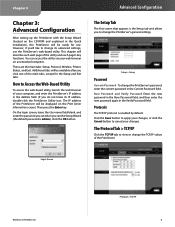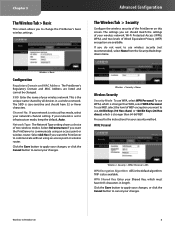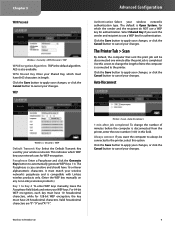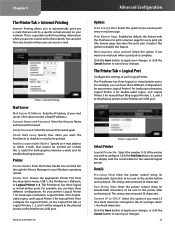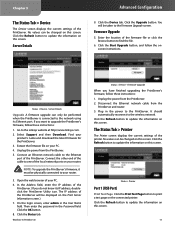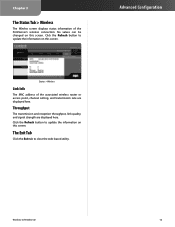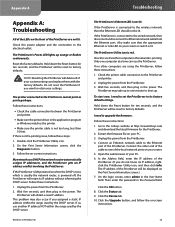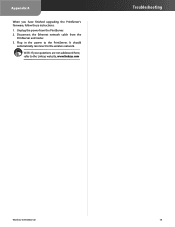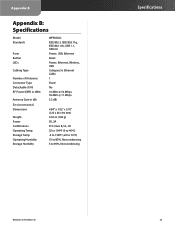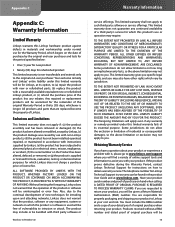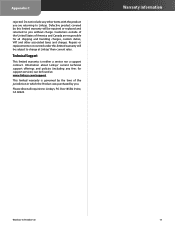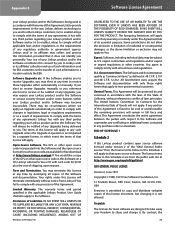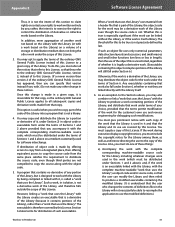Linksys WPSM54G Support Question
Find answers below for this question about Linksys WPSM54G - Wireless-G PrintServer With Multifunction Printer Support Print Server.Need a Linksys WPSM54G manual? We have 1 online manual for this item!
Current Answers
Answer #1: Posted by oriolesmagic on August 31st, 2010 12:35 PM
Yes, it appears you can use this multifunction print server with Windows 7. However, it requires a firmware update to 1019. For more information, please reference a Microsoft support forum for this device here.
Related Linksys WPSM54G Manual Pages
Linksys Knowledge Base Results
We have determined that the information below may contain an answer to this question. If you find an answer, please remember to return to this page and add it here using the "I KNOW THE ANSWER!" button above. It's that easy to earn points!-
WPSM54G Multi-Function Print Server Compatibility List
...Multifunctional Printer Support)? WPSM54G does support Non Multi-Functional printers. Pass= O All rights reserved. 4450 01/20/2010 04:24 AM WPSM54G Multi-Function Print Server Compatibility List What are the compatible printers for printer...Multi-Functional Printer NA= Vista driver not available for WPSM54G (Wireless-G PrintServer with the following listed printers and ... -
Accessing the Diagnostic Utility on the WPSM54G (Wireless-G PrintServer with Multifunctional Printer Support)
... with Multifunctional Printer Support) How do I access the Diagnostic Utility on the WPSM54G. To change the length of your computer must be disconnected three minutes after the scan, print job, or fax is completed. Method 1 : PrintServer diagnostic icon in the screen are 2 methods to access the Diagnostic Utility on the WPSM54G? Exit To close the Print Server Information screen... -
Upgrading the firmware on WPSM54G (Wireless-G PrintServer with Multifunctional Printer Support)
17164 01/12/2010 01:45 AM Upgrading the firmware on WPSM54G (Wireless-G PrintServer with Multifunctional Printer Support) How do I upgrade the firmware on your computer. Click the Statu s tab. here and download the firmware upgrade file for WPSM54G. NOTE: Once the file has been downloaded, please make sure that you have downloaded earlier. Step 8: Click the...
Similar Questions
Connect Fail After Installation Wps54g Wireless Print Server
after I install the software I get a connect failIs there anything I can download and install to fix...
after I install the software I get a connect failIs there anything I can download and install to fix...
(Posted by castellanosassoc 2 years ago)
Wrt110 Can't Connect Wireless-n Using Wpa
(Posted by kesco 9 years ago)
Linksys Wpsm54g Cannot See Printer
(Posted by MADMprros 10 years ago)
Is This Wireless G Printserver Usable With A Mac?
(Posted by debbieturk 14 years ago)