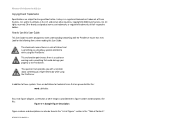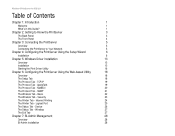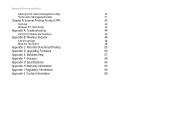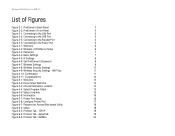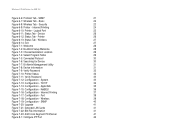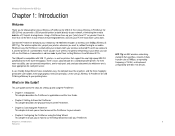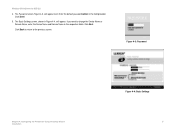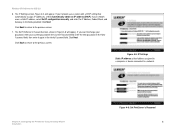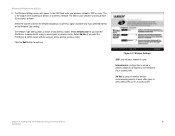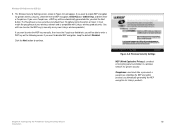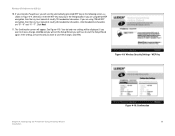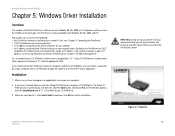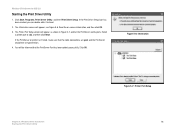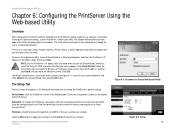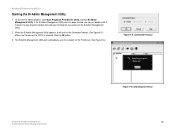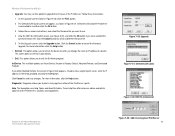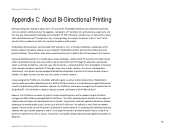Linksys WPS54GU2 Support Question
Find answers below for this question about Linksys WPS54GU2 - Wireless-G PrintServer For USB 2.0 Print Server.Need a Linksys WPS54GU2 manual? We have 1 online manual for this item!
Question posted by johnmISRAE on June 22nd, 2014
How To Setup Wps54gu2
The person who posted this question about this Linksys product did not include a detailed explanation. Please use the "Request More Information" button to the right if more details would help you to answer this question.
Current Answers
Related Linksys WPS54GU2 Manual Pages
Linksys Knowledge Base Results
We have determined that the information below may contain an answer to this question. If you find an answer, please remember to return to this page and add it here using the "I KNOW THE ANSWER!" button above. It's that easy to earn points!-
Setting-Up Multiple PrintServers on the Network
... on your print server) If you want the PrintServer to communicate using an access point or wireless router. Make sure the print server is lit. For instructions on how to properly connect the PrintServer to the wireless Network, then click Step 18: The configuration of the router 192.168.1.1 will detect the PrintServer. Configuring the PrintServers Using the Setup Wizard... -
Connecting the WPS54G to the Network
...; to setup WPA wireless security or If the printer is used to identify the PrintServer you are currently installing. It is compatible with "LK" such as LK12345. Power on . Further, make sure the Power, USB, and Ethernet/Wireless LEDs (whichever connection you are using the Bi-Admin utility. Step 6: to configure the print server using... -
FREQUENTLY ASKED QUESTIONS FOR WPS54G
..., Username and Password to login to use the PrintServer with this router? Yes, but it will setup the PrintServer driver. 9. Which method does the setup CD use LPR. The WPS54G has a Power, Ethernet, Wireless and USB LEDs. Will I reset the WPS54G to the PrintServer? What method can I still be used other than...
Similar Questions
Can Not Install The Print Server
Setup Wizard detects the device only via "list all compatible print servers" option but not via "lis...
Setup Wizard detects the device only via "list all compatible print servers" option but not via "lis...
(Posted by PlamenNeytchev 6 years ago)
Will A Linksys Wps54gu2 Work With Windows 7
(Posted by CATCORASe 9 years ago)
How To Setup A Wireless Vlan On A Cisco Wrv210
(Posted by MOUdrain 9 years ago)
How To Setup A Wireless G Bridge Wet200
(Posted by Kielinfa 9 years ago)
How To Reset Wps54gu2
(Posted by Sutden 9 years ago)