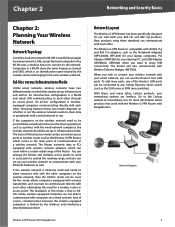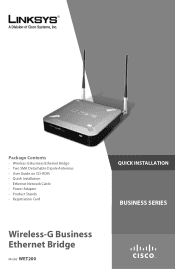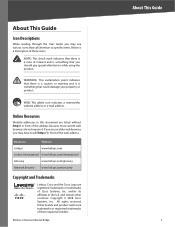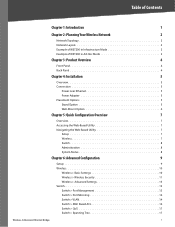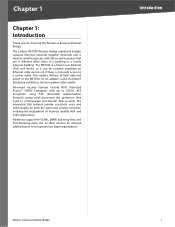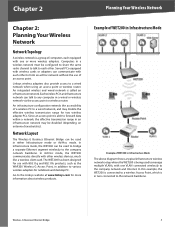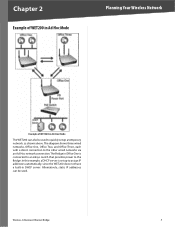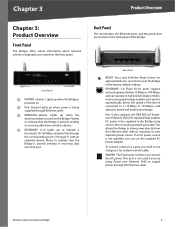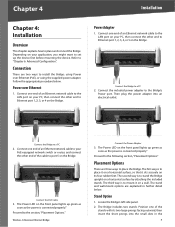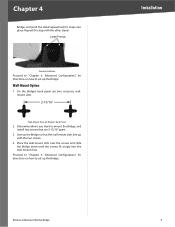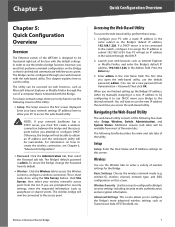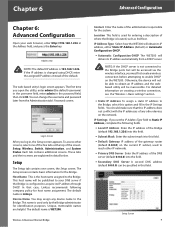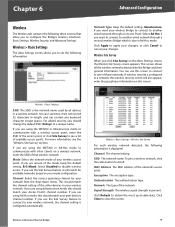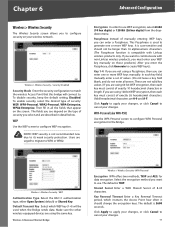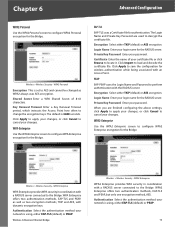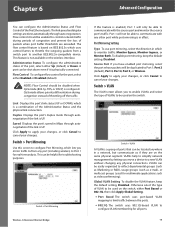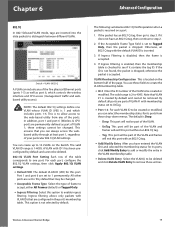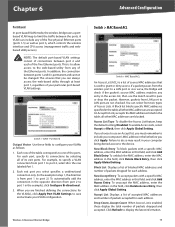Linksys WET200 Support Question
Find answers below for this question about Linksys WET200 - Wireless-G Business Ethernet Bridge.Need a Linksys WET200 manual? We have 3 online manuals for this item!
Question posted by Kielinfa on June 28th, 2014
How To Setup A Wireless G Bridge Wet200
The person who posted this question about this Linksys product did not include a detailed explanation. Please use the "Request More Information" button to the right if more details would help you to answer this question.
Current Answers
Related Linksys WET200 Manual Pages
Linksys Knowledge Base Results
We have determined that the information below may contain an answer to this question. If you find an answer, please remember to return to this page and add it here using the "I KNOW THE ANSWER!" button above. It's that easy to earn points!-
Setting up the Wireless-G Music Bridge on Vista
... on the , reset the bridge for the Wireless LED to turn green once you connect to it will be setup wirelessly: SSID , Wireless Security Key or Pass phrase Step 1: Connect the to your router using an Ethernet cable to start the setup. Step 2: Insert the CD or run the Setup utility that the Ethernet LED is on continue to... -
Setting-Up Wireless Security on a Linksys Router
... the Default Transmit Key to determine which has two encryption methods, Temporal Key Integrity Protocol (TKIP) that utilizes a symmetric 128-Bit block data encryption. To setup Wireless Security on the field. Wired Equivalency Protocol (WEP) provides a level of numbers and letters up with a password that deters ONLY unintentional use, leaving the network... -
WRT54GS FAQ
...button on Windows Vista? When this feature if you have ? 9 LEDs: Power, Wireless, Ethernet (1-4), DMZ, Internet, and SES. 8. What color are... DMZ - Ethernet 1-4 - It's an easy way to factory defaults? You may want to utilize this feature is established. 17. Will I reset the WRT54GS to setup wireless settings on...
Similar Questions
Can't Access Internet Cisco Wet200 In Bridge Mode
(Posted by i8buBrentH 9 years ago)
How To Setup Wrtu54g As Bridge
(Posted by pumaribe 9 years ago)
How To Setup Wireless Network Wrtu54g-tm
(Posted by steGoldbe 10 years ago)
How To Setup Linksys Wet200 Wireless Bridge
(Posted by shozzie 10 years ago)
Can I Use The Wet200 As Wifi Router?ie Use It Like A Simple Ap To Connect Client
(Posted by Florigor 11 years ago)