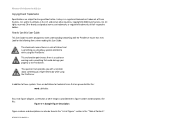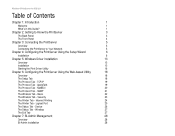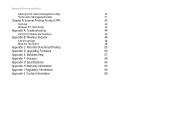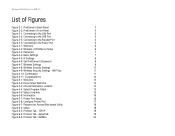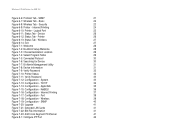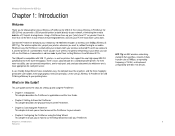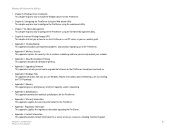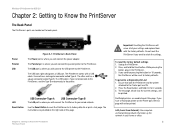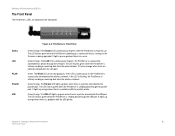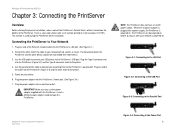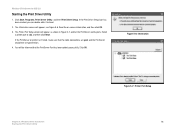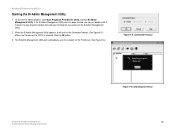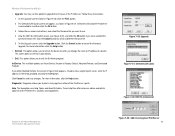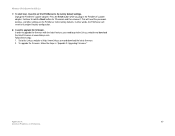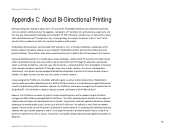Linksys WPS54GU2 Support Question
Find answers below for this question about Linksys WPS54GU2 - Wireless-G PrintServer For USB 2.0 Print Server.Need a Linksys WPS54GU2 manual? We have 1 online manual for this item!
Question posted by Sutden on May 26th, 2014
How To Reset Wps54gu2
The person who posted this question about this Linksys product did not include a detailed explanation. Please use the "Request More Information" button to the right if more details would help you to answer this question.
Current Answers
Related Linksys WPS54GU2 Manual Pages
Linksys Knowledge Base Results
We have determined that the information below may contain an answer to this question. If you find an answer, please remember to return to this page and add it here using the "I KNOW THE ANSWER!" button above. It's that easy to earn points!-
Upgrading the Wireless-G Internet Video Camera's Firmware
... to unzip the contents from the ZIP file archive such as WinZip®. Internet Explorer Reset the Wireless-G Internet Video Camera. © 2007 Cisco Systems, Inc. here and verify the model...the Upgrade File Format Error , download the firmware file again and attempt to upgrade the Wireless-G Internet Video Camera's firmware. If you have downloaded is plugged directly into the router... -
Getting to Know the WPS54GU2
... USB 2.0 port that is backward compatible with IEEE 802.11g, 802.11b, 802.3 and 1284 standards; Back to Know the WPS54GU2 What do the lights mean on the Internet. Print Server's Front Panel and LEDs Print Server's Back Panel Has a bi-admin program that makes it easy to configure the Wireless-G Print Server in IPP (Internet Printing Protocol) Server... -
Using the PrintServer's Bi-Admin Utility
... setup page. Select the network type. Select the same Wireless Security level ("64 bits" or "128 bits") you may reset the PrintServer to default settings. All rights reserved. It is the default password), then click If you forgot the PrintServer's password, you configured on your print server's password ("admin" is compatible with Windows 95, 98, NT...
Similar Questions
Connect Fail After Installation Wps54g Wireless Print Server
after I install the software I get a connect failIs there anything I can download and install to fix...
after I install the software I get a connect failIs there anything I can download and install to fix...
(Posted by castellanosassoc 2 years ago)
Can Not Install The Print Server
Setup Wizard detects the device only via "list all compatible print servers" option but not via "lis...
Setup Wizard detects the device only via "list all compatible print servers" option but not via "lis...
(Posted by PlamenNeytchev 7 years ago)
Will A Linksys Wps54gu2 Work With Windows 7
(Posted by CATCORASe 9 years ago)
How To Setup Wps54gu2
(Posted by johnmISRAE 9 years ago)
How Can I Factory Reset A Linksys Wireless Router Wrt54g?
i tried holding down the reset button for 30 seconds but it still has the username and password
i tried holding down the reset button for 30 seconds but it still has the username and password
(Posted by b1to92 13 years ago)