Lexmark 34S0500 Support and Manuals
Get Help and Manuals for this Lexmark item
This item is in your list!

View All Support Options Below
Free Lexmark 34S0500 manuals!
Problems with Lexmark 34S0500?
Ask a Question
Free Lexmark 34S0500 manuals!
Problems with Lexmark 34S0500?
Ask a Question
Popular Lexmark 34S0500 Manual Pages
User Manual - Page 5
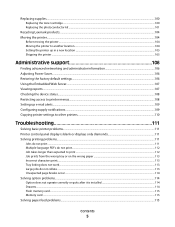
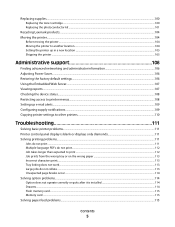
... supplies...100
Replacing the toner cartridge ...100 Replacing the photoconductor kit ...101
Recycling Lexmark products...104 Moving the printer...104
Before moving the printer ...104 Moving the printer to another location...104 Setting the printer up in a new location ...105 Shipping the printer ...105
Administrative support 106
Finding advanced networking and administrator information 106...
User Manual - Page 9
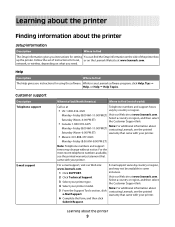
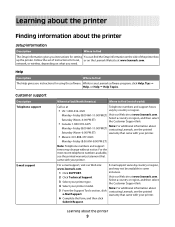
... instructions for setting You can find the Setup information on the side of the printer box up the printer. Monday-Friday (8:00 AM-11:00 PM ET) Visit our Web site at
Telephone numbers and support hours
• US: 1-800-332-4120
vary by country or region,
www.lexmark.com. For e-mail support, visit our Web site: E-mail support...
User Manual - Page 16
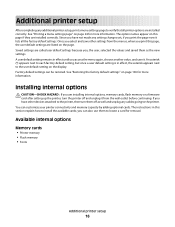
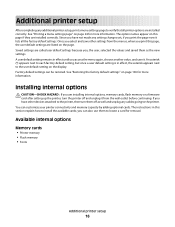
... in this section explain how to the user default setting on this page, the user default settings are listed on the page. The instructions in effect, the asterisk appears next to install the available cards; You can be restored. Additional printer setup
After completing any additional printer setup, print a menu settings page to locate a card for removal. Since you...
User Manual - Page 24
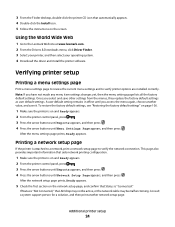
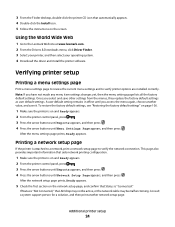
...all the factory default settings.
Verifying printer setup
Printing a menu settings page
Print a menu settings page to review the current menu settings and to the Lexmark Web site at www.lexmark.com. 2 From the Drivers & Downloads menu, click Driver Finder. 3 Select your printer, and then select your operating system. 4 Download the driver and install the printer software. After the network...
User Manual - Page 40
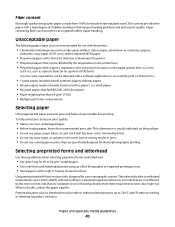
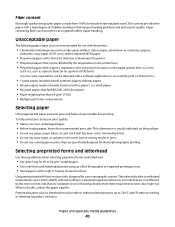
... helps ensure trouble-free printing. When in fewer paper feeding problems and better print quality. Unacceptable paper
The following paper types are not affected by hand. • Do not mix sizes, types, or weights in the same source;
This information is made from 100% chemically treated pulped wood.
Inks that are specifically designed for...
User Manual - Page 55
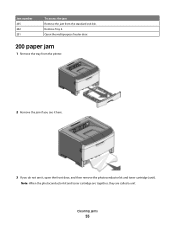
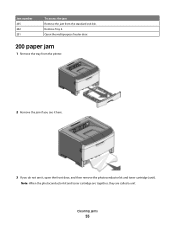
... jam
1 Remove the tray from the standard exit bin. Note: When the photoconductor kit and toner cartridge are together, they are called a unit. Jam number 235 242 251
To access the jam Remove the jam from the printer.
2 Remove the jam if you see it here.
3 If you do not see it, open...
User Manual - Page 64
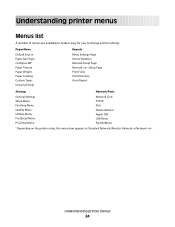
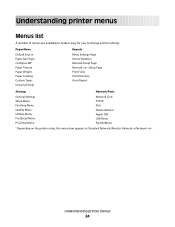
... make it easy for you to change printer settings:
Paper Menu
Default Source Paper Size/Type Configure MP Paper Texture Paper Weight Paper Loading Custom Types Universal Setup
Reports
Menu Settings Page Device Statistics Network Setup Page Network Setup Page Print Fonts Print Directory Asset Report
Settings
Network/Ports
General Settings Setup Menu Finishing Menu Quality Menu Utilities Menu...
User Manual - Page 91
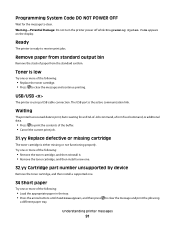
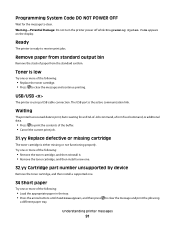
... to clear.
The USB port is using
Understanding printer messages
91 Try one or more of the following:
• Remove the toner cartridge, and then reinstall it. • Remove the toner cartridge, and then install a new one.
32.yy Cartridge part number unsupported by device
Remove the toner cartridge, and then install a supported one.
34 Short paper
Try one or more of...
User Manual - Page 101
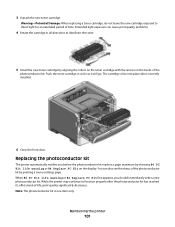
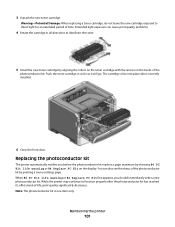
... installed.
6 Close the front door. Replacing the photoconductor kit
The printer automatically notifies you should immediately order a new photoconductor kit. You can cause print quality problems.
4 Rotate the cartridge in as far as it will go. Note: The photoconductor kit is one item only. Push the toner cartridge in all directions to distribute the toner.
5 Install the new toner cartridge...
User Manual - Page 109
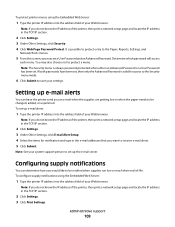
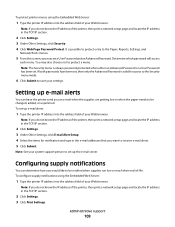
... address of the printer, then print a network setup page and locate the IP address in the TCP/IP section.
2 Click Settings. 3 Under Other Settings, click E-mail Alert Setup. 4 Select the items for access to the Security menu mode.
6 Click Submit to protect a menu.
Note: See your system support person to set a User Password and an Advanced Password. Setting up the...
User Manual - Page 110
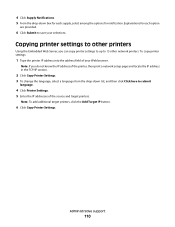
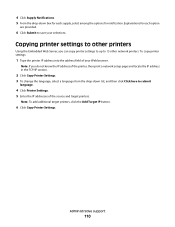
... Server, you can copy printer settings to up to save your Web browser.
Administrative support
110
Copying printer settings to other network printers. To copy printer settings:
1 Type the printer IP address into the address field of the source and target printers. Note: If you do not know the IP address of the printer, then print a network setup page and locate the...
User Manual - Page 111
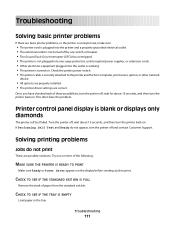
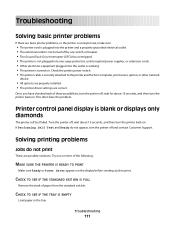
...; Other electronic equipment plugged into the outlet is working. • The printer is turned on the display before sending a job to the printer and the host computer, print server, option, or other network
device.
• All options are properly installed. • The printer driver settings are correct.
CHECK TO SEE IF THE TRAY IS EMPTY
Load...
User Manual - Page 112
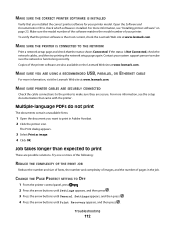
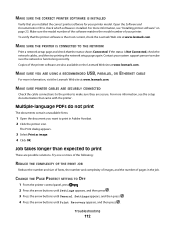
..., OR ETHERNET CABLE
For more information, see "Installing printer software" on the Lexmark Web site at www.lexmark.com. Multiple-language PDFs do not print
The documents contain unavailable fonts.
1 Open the document you installed the correct printer software for your printer model. CHANGE THE PAGE PROTECT SETTING TO OFF
1 From the printer control panel, press
.
2 Press the arrow buttons...
User Manual - Page 135
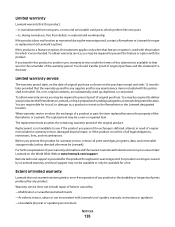
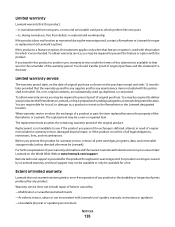
... and the nearest Lexmark authorized servicer in warranty service, damaged beyond repair, or if the product is provided for this product throughout its original contents, are responsible for loss of all print cartridges, programs, data, and removable storage media (unless directed otherwise by any maintenance items included with Lexmark user's guides, manuals, instructions or guidance...
User Manual - Page 143
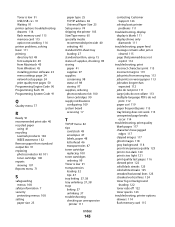
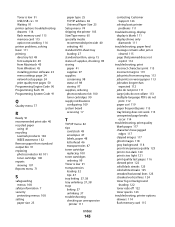
..., paper 48 letterhead 46 transparencies 47 toner cartridge replacing 100 toner cartridges ordering 99 Toner is low 91 transparencies loading 32 tips 47 tray linking 37, 38 tray unlinking 37, 38 trays linking 37 unlinking 37 troubleshooting checking an unresponsive
printer 111
Index
143
contacting Customer Support 126
solving basic printer problems 111
troubleshooting, display display is blank 111...
Lexmark 34S0500 Reviews
Do you have an experience with the Lexmark 34S0500 that you would like to share?
Earn 750 points for your review!
We have not received any reviews for Lexmark yet.
Earn 750 points for your review!
