Lexmark 11C2557 - Forms Printer 2591n Support and Manuals
Get Help and Manuals for this Lexmark item
This item is in your list!

View All Support Options Below
Free Lexmark 11C2557 manuals!
Problems with Lexmark 11C2557?
Ask a Question
Free Lexmark 11C2557 manuals!
Problems with Lexmark 11C2557?
Ask a Question
Popular Lexmark 11C2557 Manual Pages
Quick Reference - Page 3


... envelope manually ...28 Aligning the left margin ...30
Setting Top-of-Form...31
Setting Top-Of-Form for continuous forms in push mode 31 Setting Top-Of-Form for continuous forms in pull mode 32 Setting Top-...Of-Form for a cut form or an envelope ...32 Setting Top-Of-Form in a macro ...33
Paper and specialty media guide 34
Paper types and sizes supported by the printer...34
...
Quick Reference - Page 4
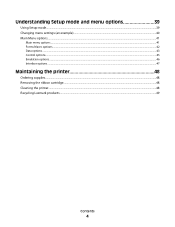
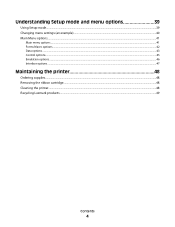
... options 39
Using Setup mode...39 Changing menu settings (an example)...40 Main Menu options...41
Main menu options...41 Forms Macro options...42 Data options ...43 Control options...45 Emulation options ...46 Interface options...47
Maintaining the printer 48
Ordering supplies...48 Removing the ribbon cartridge...48 Cleaning the printer...48 Recycling Lexmark products...49...
Quick Reference - Page 5
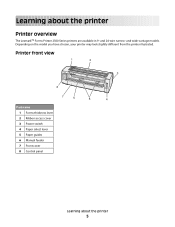
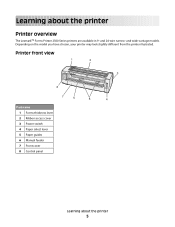
...6
5
4
Part name 1 Forms thickness lever 2 Ribbon access cover 3 Power switch 4 Paper select lever 5 Paper guides 6 Manual feeder 7 Front cover 8 Control panel
Learning about the printer
Printer overview
The LexmarkTM Forms Printer 2500 Series printers are available in 9- and 24-wire narrow- Learning about the printer
5 and wide-carriage models.
Depending on the model you have chosen...
Quick Reference - Page 7
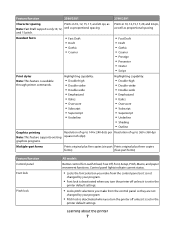
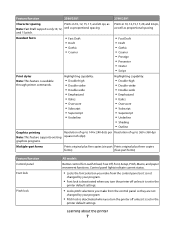
... feature supports existing square inch (dpi)
graphics programs.
Multiple-part forms
Prints original plus five copies (six-part Prints original plus three copies
forms)
(four-part forms)
Feature/function Control panel Font lock
Pitch lock
All models
Button control for Load/Unload, Tear Off, Font, Setup, Pitch, Macro, and paper movement functions. Prints in the
printer default settings...
Quick Reference - Page 8
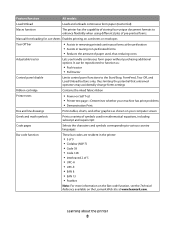
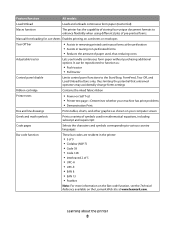
... Load/Unload buttons only, thus limiting the potential that untrained operators may accidentally change forms settings
Ribbon cartridge
Contains the inked fabric ribbon
Printer tests
• Power-on Self Test • Printer test page-Determines whether your machine has print problems • Demonstration Print
Box and line drawings
Prints tables, charts, and other graphics as shown...
Quick Reference - Page 9


...; Compatible with all computers with the M320 turbo),
which is optional for the 2580/2581 and 2590/2591 models.
Allows the printer to work with all programs that support IBM emulation or Epson
emulation
• Compatible with Okidata MICROLINE emulation (with compatible interface connections Both parallel and USB interfaces are standard. The internal...
Quick Reference - Page 11
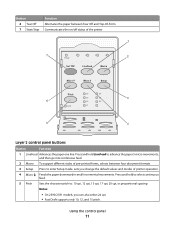
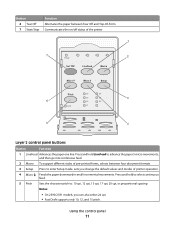
...: 10 cpi, 12 cpi, 15 cpi, 17 cpi, 20 cpi, or proportional spacing
Notes:
• On 2590/2591 models, you change the default values and modes of the printer
1
7
1
2
3
4
2
Power
Set TOF
LineFeed
Macro
Micro
Micro
Setup
Pitch
10
20
12
24
3
6
15
P5
Lock
17
5
4
Layer 2 control panel buttons
Button
Function
1 LineFeed Advances...
Quick Reference - Page 12
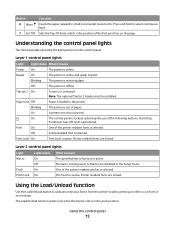
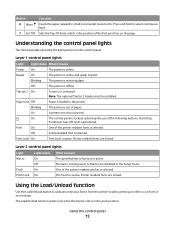
... button to unload continuous forms from the printer to select continuous feed.
7 Set TOF Sets the Top-Of-Form, which is active. On
Font
On
The control panel is active.
Off
No macro is receiving data.
Using the control panel
12
On
A printer error has occurred. Blinking Off
The printer is being used, or Macros are...
Quick Reference - Page 14
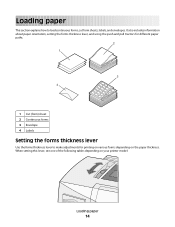
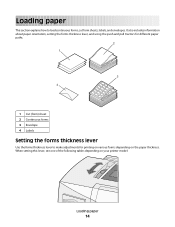
... the paper thickness. Loading paper
This section explains how to make adjustments for printing on various forms depending on your printer model:
Loading paper
14 It also includes information about paper orientation, setting the forms thickness lever, and using the push and pull tractors for different paper paths.
2 1
3 4
1 Cut (form) sheet 2 Continuous forms...
Quick Reference - Page 16


... printer. Loading paper
16 Front loading paper
Bottom loading paper
Using the Tear Off function
Pressing the Tear Off button advances the perforation of a continuous form to the Tear Off position
Note: On is set the Tear Off function to automatic or manual by adjusting the Auto Tear Off Setting in Setup mode:
• On-Sets...
Quick Reference - Page 35


... tractor unit can be removed and installed at the front of the printer. Converting the push tractor to change the tractor unit position. It then functions as a pull tractor and supports front and bottom paper loading. This section describes how to pull tractor position
1 Make sure the printer is off. 2 Make sure paper is...
Quick Reference - Page 43


...-You can be selected by holding
down specific key combinations when the printer is installed.
Data options
Note: Use Setup mode to configure the printer according to the Tear Off bar position.
Notes:
- Eastern European, Baltic, and Middle Eastern language code page configurations can manually advance the perforation of all default settings, press LineFeed from 3 to the current...
Quick Reference - Page 46


...
Proprinter III, available only on 2590/2591 models, lets you select the character set associated with added capabilities.
For more information regarding data stream changes, see "Using Setup mode" on the Lexmark Web site at the normal noise level. These commands are not available.
Quiet
• Enabled-The printer prints at a quieter noise level. •...
Quick Reference - Page 48
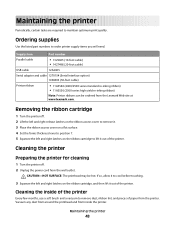
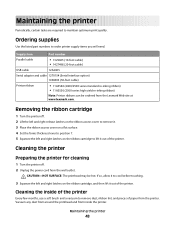
... so, allow it out of paper from the Lexmark Web site at www.lexmark.com. Maintaining the printer
48 Cleaning the inside the printer. Ordering supplies
Use the listed part numbers to lift it to remove dust, ribbon lint, and pieces of the printer. Removing the ribbon cartridge
1 Turn the printer off . 2 Unplug the power cord from inside...
Quick Reference - Page 49


...
To return Lexmark products to Lexmark for recycling:
1 Visit our Web site at www.lexmark.com/recycle. 2 Find the product type you want to recycle, and then select your country from the list. 3 Follow the instructions on your printer.
Do not use spray or chemical cleaners anywhere on the computer screen. For stubborn ink stains on...
Lexmark 11C2557 Reviews
Do you have an experience with the Lexmark 11C2557 that you would like to share?
Earn 750 points for your review!
We have not received any reviews for Lexmark yet.
Earn 750 points for your review!
