Lexmark 3200 - MFP - Option Support and Manuals
Get Help and Manuals for this Lexmark item
This item is in your list!

View All Support Options Below
Free Lexmark 3200 manuals!
Problems with Lexmark 3200?
Ask a Question
Free Lexmark 3200 manuals!
Problems with Lexmark 3200?
Ask a Question
Lexmark 3200 Videos
Popular Lexmark 3200 Manual Pages
Setup Guide - Page 2
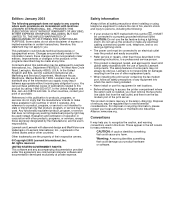
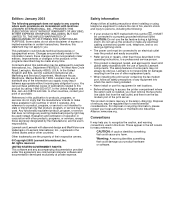
... server. Any reference to a properly grounded electrical outlet. Lexmark and Lexmark with the use or distribute any of specific Lexmark components. Other trademarks are trademarks of Lexmark International, Inc., registered in the United States and/or other replacement parts.
• When installing the print server containing the fax modem port, follow all countries in any way...
Setup Guide - Page 3
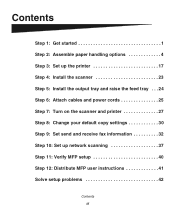
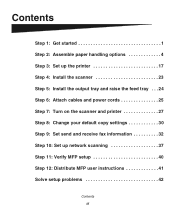
... the scanner 23 Step 5: Install the output tray and raise the feed tray . . . 24 Step 6: Attach cables and power cords 25 Step 7: Turn on the scanner and printer 27 Step 8: Change your default copy settings 30 Step 9: Set send and receive fax information 32 Step 10: Set up network scanning 37 Step 11: Verify MFP setup 40 Step 12: Distribute MFP user instructions 41 Solve setup problems 42...
Setup Guide - Page 5
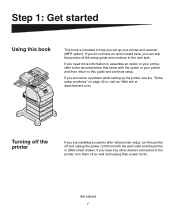
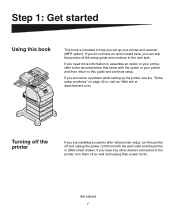
...Web site at www.lexmark.com.
Get started
Using this guide and continue setup.
If you can skip that came with the option or your printer and scanner (MFP option). Turning off as well and unplug their power cords. If you are installing a scanner after initial printer setup, turn them off the printer
If you encounter a problem while setting up your printer and then return to...
Setup Guide - Page 16
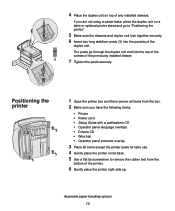
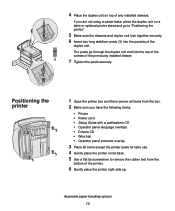
... go through the duplex unit and into the pockets of the printer.
6 Gently place the printer right side up.
Assemble paper handling options 12
If you have the following items:
• Printer • Power cord • Setup Guide with a publications CD • Operator panel language overlays • Drivers CD • Wire bail • Operator panel protector overlay
3 Place...
Setup Guide - Page 34
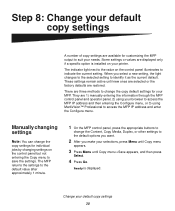
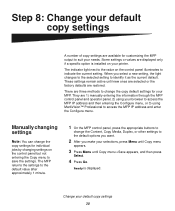
... defaults are restored.
Change your MFP. Step 8: Change your default copy settings
A number of copy settings are available for customizing the MFP output to access the MFP IP address and enter the Configure menu. Manually changing settings
Note: You can change the copy default settings for your default copy settings 30 Ready is installed on the control panel illuminates to...
Setup Guide - Page 35
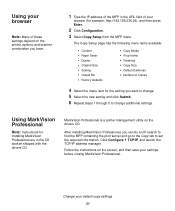
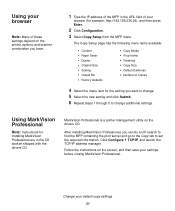
... and then press Enter.
2 Click Configuration. 3 Select Copy Setup from the MFP menu. MarkVision Professional is a printer management utility on the screen, and then save your settings before closing MarkVision Professional. Follow the instructions on the drivers CD.
Change your default copy settings 31 After installing MarkVision Professional, you want to change. 5 Select the new...
Setup Guide - Page 38
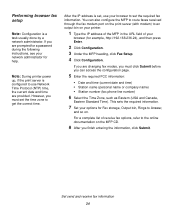
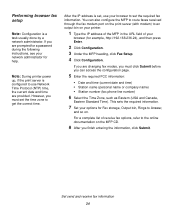
...) time, the current date and time are prompted for a password during the following instructions, see your network administrator for help. This sets the required information.
7 Set your options for example, http://192.168.236.24), and then press Enter.
2 Click Configuration. 3 Under the MFP heading, click Fax Setup. 4 Click Configuration.
After the IP address is a task usually...
Setup Guide - Page 44


... a test fax
Note: If Send/Fax is displayed. 2 Place your original document in the scanner. 3 Press Go/Send to send a copy to permanent destinations. Enter Phone # is displayed on
the MFP control panel....1 Press Fax/Scan Mode once.
For example, to test Scan to send a fax.
Step 11: Verify MFP setup
Making a test copy
Copy mode is the default setting of the person receiving the fax.
3 ...
Setup Guide - Page 46
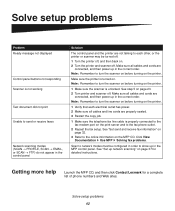
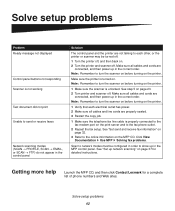
...) do not appear in the correct order. Solve setup problems 42 See "Set send and receive fax information" on page 32.
3 Refer to the online information on page 23. 2 Turn printer and scanner off . Getting more help
Launch the MFP CD, and then click Contact Lexmark for detailed instructions.
See "Set up in the control panel
Solution
The control panel...
Setup Guide - Page 51
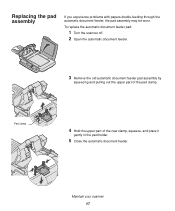
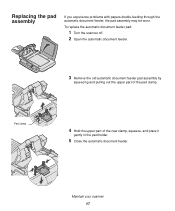
...
If you experience problems with papers double-feeding through the automatic document feeder, the pad assembly may be worn. To replace the automatic document feeder pad:
1 Turn the scanner off. 2 Open the automatic document feeder.
3 Remove the old automatic document feeder pad assembly by
squeezing and pulling out the upper part of the new...
Setup Guide - Page 53
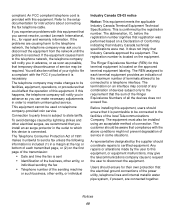
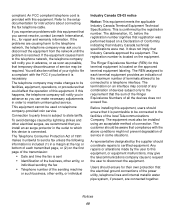
... to disconnect the equipment from the network until the problem is located on telephone company-provided coin service. If you cannot resolve, contact Lexmark International, Inc., for instructions about connecting the fax telephone cable. If this equipment.
The customer should ensure that Industry Canada technical specifications were met. Refer to its facilities, equipment...
User's Reference - Page 13
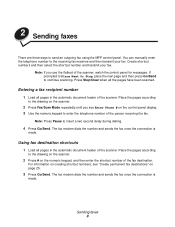
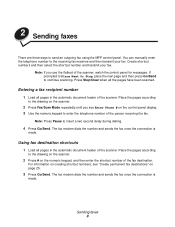
... flatbed of the scanner, watch the control panel for messages.
The fax modem dials the number and sends the fax once the connection is
made . Note: If you see "Create permanent fax destinations" on the control panel display. 3 Use the numeric keypad to send an outgoing fax using the MFP control panel. Sending faxes 8 Using fax destination shortcuts...
User's Reference - Page 25
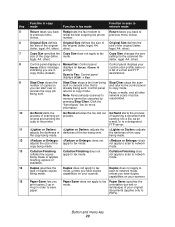
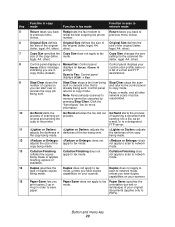
...(letter,
(letter, legal, A4, other ).
8
Control panel displays a Manual fax: Control panel
Ready status message displays an Enter Phone #
indicating you can ...setting for more
information.
10
Go/Send starts the
Go/Send activates the fax dial out Go/Send starts the process
process of scanning an process. Control panel to fax mode. returns to
PDFs).
capabilities on your scanner...
User's Reference - Page 37
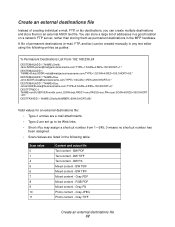
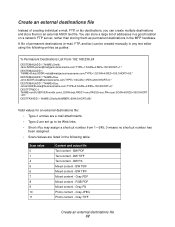
... be created manually in any text editor using the following table:
Scan value 0 1 4 5 6 7 8 9 10 11
Content and output file Text content - You can store a large list of addresses in a good location on a network FTP server, rather than storing them in the following entries as permanent destinations in the MFP hardware. Gray PDF Mixed content...
User's Reference - Page 47
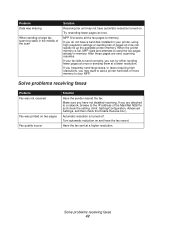
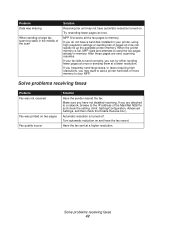
... a printer hard disk or more memory to your fax fails to send correctly, you are sent, scanning resumes. If you do not have a hard disk installed in memory. Make sure you may not have automatic reduction turned on and have not disabled receiving.
Solve problems receiving faxes
Problem Fax was not received
Fax was missing
When sending a large fax...
Lexmark 3200 Reviews
Do you have an experience with the Lexmark 3200 that you would like to share?
Earn 750 points for your review!
We have not received any reviews for Lexmark yet.
Earn 750 points for your review!

