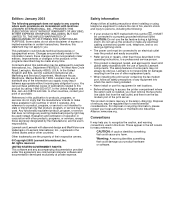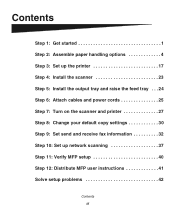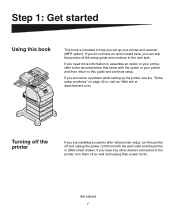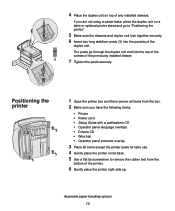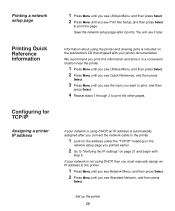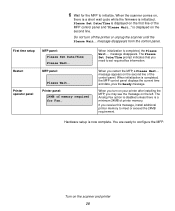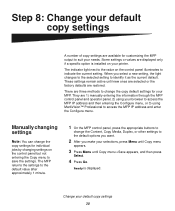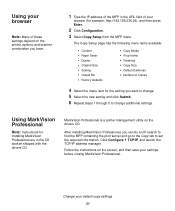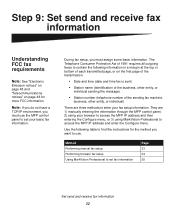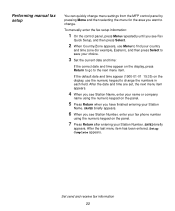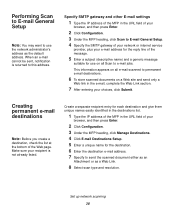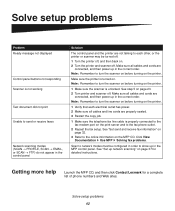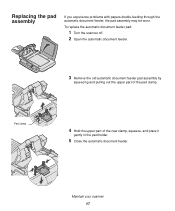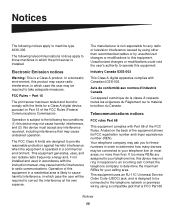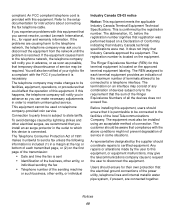Lexmark 4036-306 - X3200 MFP Support and Manuals
Get Help and Manuals for this Lexmark item

View All Support Options Below
Free Lexmark 4036-306 manuals!
Problems with Lexmark 4036-306?
Ask a Question
Free Lexmark 4036-306 manuals!
Problems with Lexmark 4036-306?
Ask a Question
Most Recent Lexmark 4036-306 Questions
Fax Machine Has Error Code 046005adf Lamp Failure
fax machine has error code 046005ADF lamp failure
fax machine has error code 046005ADF lamp failure
(Posted by dawnmhelfrich 11 years ago)
Popular Lexmark 4036-306 Manual Pages
Lexmark 4036-306 Reviews
We have not received any reviews for Lexmark yet.