Lexmark 3100 - MFP - Option Support and Manuals
Get Help and Manuals for this Lexmark item
This item is in your list!

View All Support Options Below
Free Lexmark 3100 manuals!
Problems with Lexmark 3100?
Ask a Question
Free Lexmark 3100 manuals!
Problems with Lexmark 3100?
Ask a Question
Most Recent Lexmark 3100 Questions
I Have My Cd For My Lexmark Printer But It Just Wont Download Why
(Posted by richardg286 11 years ago)
Popular Lexmark 3100 Manual Pages
User's Reference - Page 4
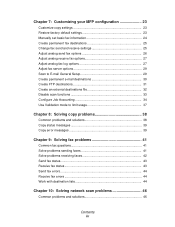
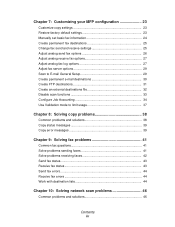
... status messages 39 Copy error messages 39
Chapter 9: Solving fax problems 41
Common fax questions 41 Solve problems sending faxes 41 Solve problems receiving faxes 42 Send fax status 43 Receive fax status 43 Send fax errors 44 Receive fax errors 44 Work with destination lists 44
Chapter 10: Solving network scan problems 46
Common problems and solutions 46...
User's Reference - Page 17
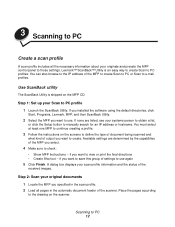
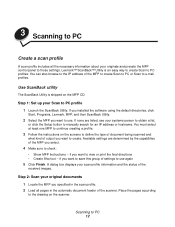
... displays your Scan to those settings. Lexmark™ ScanBack™ Utility is shipped on the scanner. if you want to the drawing on the MFP CD. Place the pages according
to view or print the final directions • Create Shortcut --
If you installed the software using the default directories, click
Start, Programs, Lexmark, MFP, and then ScanBack Utility...
User's Reference - Page 27
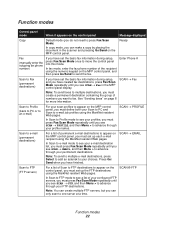
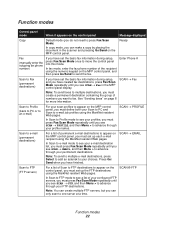
... keypad on the MFP control panel, you have set up the FTP destinations using the MarkNet resident Web pages.
Press Go/ Send when you must set the basic fax information during setup, and you have...SCAN ® FTP
Function modes 22 Ready
Fax
(manually enter the outgoing fax phone number)
If you see SCAN → Fax in the scanner and pressing Go/Send on the control panel, you...
User's Reference - Page 29
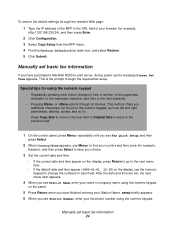
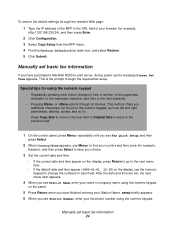
...field of the MFP in each button changes it from the MFP menu. 4 Find the Factory Defaults drop-down box, and select Restore. 5 Click Submit.
To restore the default settings through the ...> or repeatedly until you see Fax Quick Setup, and then
press Select.
2 When Country/Zone appears, use the numeric keypad to begin the required fax setup. Manually set , the next menu item appears.
4 When...
User's Reference - Page 37
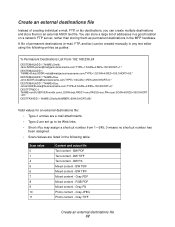
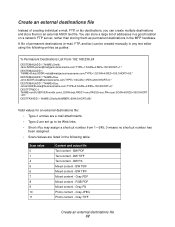
... as guides:
%...set up to be created manually in any text editor using the following entries as permanent destinations in the MFP... hardware. You can store a large list of addresses in a good location on a network FTP server, rather than storing them in the following table:
Scan value 0 1 4 5 6 7 8 9 10...
User's Reference - Page 43
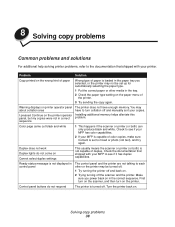
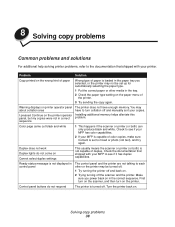
Installing additional memory helps alleviate this problem. Color page came out black and white
1 This happens if the scanner or printer (or both ) is not capable of duplex. Check the documentation that shipped with your MFP to see if your MFP has color capabilities.
2 If your MFP is capable of color copies, make sure Content is not displayed...
User's Reference - Page 46
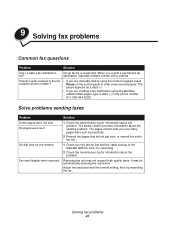
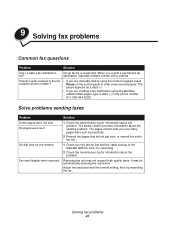
...log for information about the problem. Try resending.
2 Check the transmission log for information about the sending problem.
When you are manually dialing using the MarkNet ...support high quality faxes. The status column provides information about the problem. Adjust the resolution and the content setting, then try resending the fax. Group faxing is supported. Solving fax problems...
User's Reference - Page 53
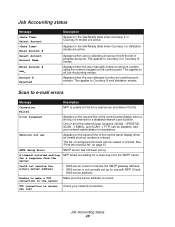
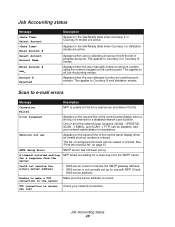
....
Appears when the user manually enters an account number using the numeric keypad on the second line of the control panel display when a shortcut is not correctly set up . This applies to...Scan to e-mail errors
Message
Description
Connection Failed
MFP is unable to make a TCP
Make sure the server address is entered.
SMTP Setup Error
SMTP server has not been set
Appears on page...
Setup Guide - Page 6
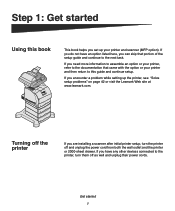
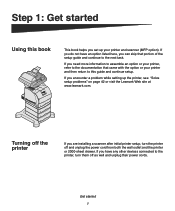
... unplug their power cords.
If you do not have any other devices connected to this guide and continue setup. If you encounter a problem while setting up your printer and scanner (MFP option). If you have an option listed here, you are installing a scanner after initial printer setup, turn them off and unplug the power cord from both the wall outlet and...
Setup Guide - Page 17
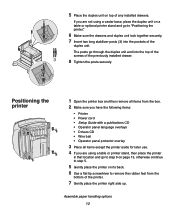
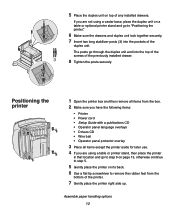
...Printer • Power cord • Setup Guide with a publications CD • Operator panel language overlays • Drivers CD • Wire bail • Operator panel protector overlay
3 Place all items except the printer...pockets of any installed drawers.
Positioning the printer
1 Open the printer box and then remove all items from the
bottom of the previously installed drawer.
8 Tighten...
Setup Guide - Page 25


... DHCP, then you must manually assign an IP address to the printer.
1 Press Menu until you see Network Menu, and then press Select. 2 Press Menu until you see Standard Network, and then press
Select. Set up the printer 20
You will use it prints. If your printer documentation. Printing a network setup page
Printing Quick Reference information...
Setup Guide - Page 35
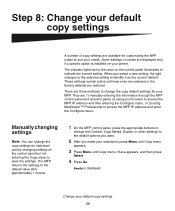
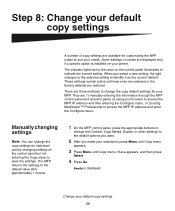
... Configure menu, or 3) using your printer.
They are three methods to change the copy settings for customizing the MFP output to access the MFP IP address and enter the Configure menu.
Manually changing settings
Note: You can change the copy default settings for your needs. There are 1) manually entering the information through the MFP control panel and operator panel...
Setup Guide - Page 36
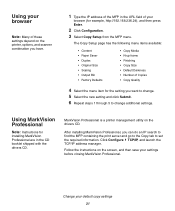
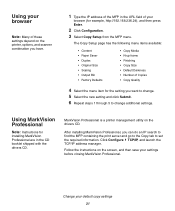
...setting you have.
1 Type the IP address of the MFP in the CD booklet shipped with the drivers CD.
Follow the instructions on the drivers CD.
After installing MarkVision Professional, you can do an IP search to find the MFP... settings depend on the printer, options, and scanner combination you want to change additional settings.
Change your default copy settings 31
The Copy Setup page...
Setup Guide - Page 37
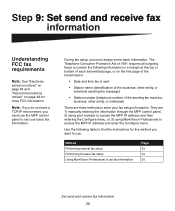
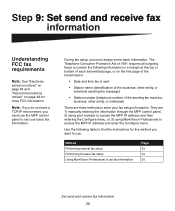
... through the MFP control panel, 2) using your fax setup information.
They are three methods to enter your browser to access the MFP IP address and then entering the Configure menu, or 3) using MarkVision Professional to set your basic fax information. Method Performing manual fax setup Performing browser fax setup Using MarkVision Professional to access the MFP IP address...
Setup Guide - Page 51
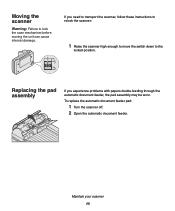
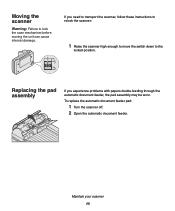
If you experience problems with papers double-feeding through the automatic document feeder, the pad assembly may be worn.
Replacing the pad assembly
If you need to transport the scanner, follow these instructions to relock the scanner:
1 Raise the scanner high enough to move the switch down to lock the scan mechanism before moving the unit can...
Lexmark 3100 Reviews
Do you have an experience with the Lexmark 3100 that you would like to share?
Earn 750 points for your review!
We have not received any reviews for Lexmark yet.
Earn 750 points for your review!
