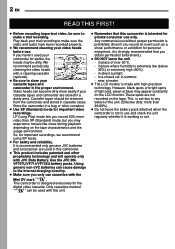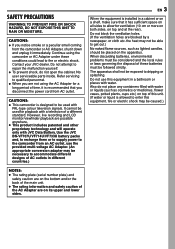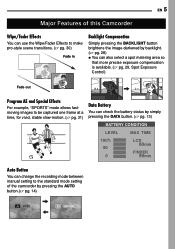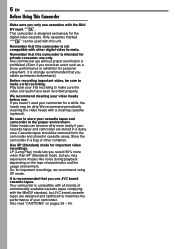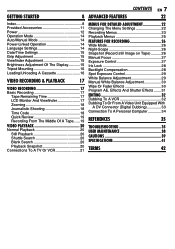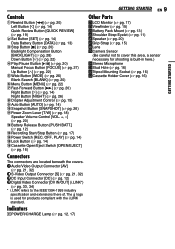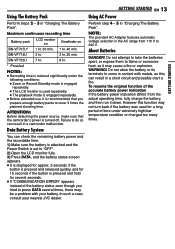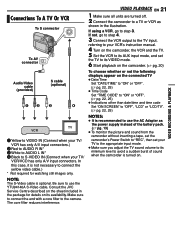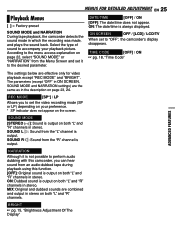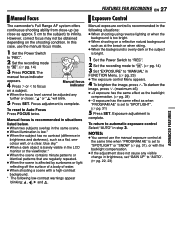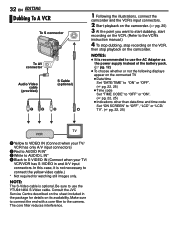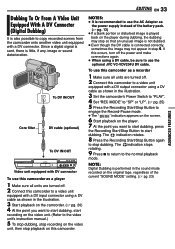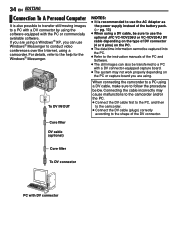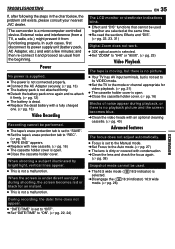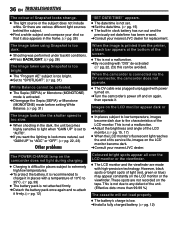JVC GR-D350 - MiniDV Camcorder w/32x Optical Zoom Support and Manuals
Get Help and Manuals for this JVC item

Most Recent JVC GR-D350 Questions
Cam Wont Recore Code 06 Says Take Out Battery Reinsert Did Not Help. What Is C
(Posted by av1joe 10 years ago)
How To Get Out A Cassette With A Bad Battery
(Posted by whatmanj 10 years ago)
Iwant A Driver For Jvc Gr-d350 Ac
(Posted by SRSURENDRA30 10 years ago)
Jvc Gr-d350u Camcorder You Record Great Pictures But No Mic Sound Like Skipping
(Posted by rfoote 11 years ago)
Please Is The Jvc Gr-d350u A Pal Friendly?
(Posted by greeniyke 11 years ago)
JVC GR-D350 Videos
Popular JVC GR-D350 Manual Pages
JVC GR-D350 Reviews
We have not received any reviews for JVC yet.