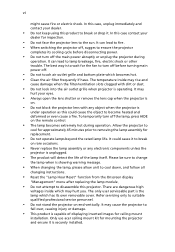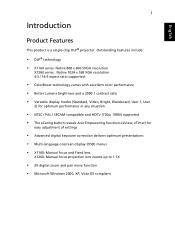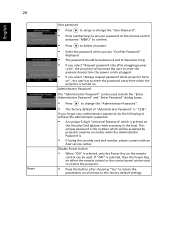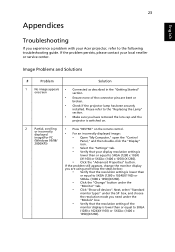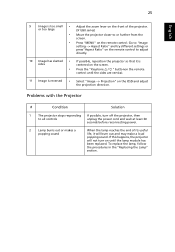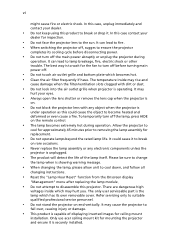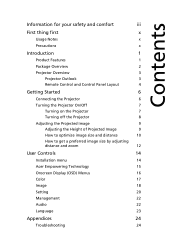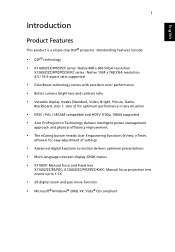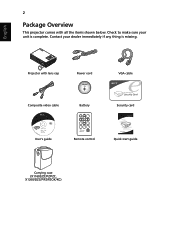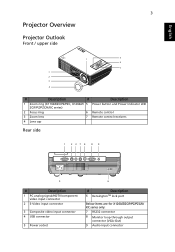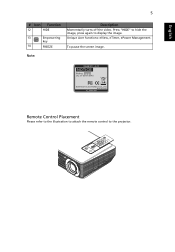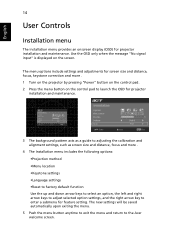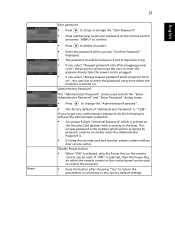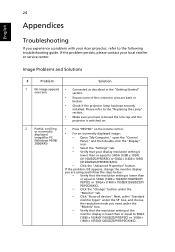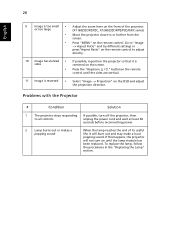Acer X1260 Support and Manuals
Get Help and Manuals for this Acer Computers item

Most Recent Acer X1260 Questions
Projector Showing The Error, Signal Not Supported.
When we connected the VGA cable, it is showing signal is not supported. i have check the VGA cable, ...
When we connected the VGA cable, it is showing signal is not supported. i have check the VGA cable, ...
(Posted by hankjo98 11 years ago)
How To Buy A Remote Control For The Acer X1260model Dsv0780?
(Posted by rlksumeru 11 years ago)
Dots On The Screen
My problem is that on my screen there are many black and white dots. I know which part to change but...
My problem is that on my screen there are many black and white dots. I know which part to change but...
(Posted by roberto71 12 years ago)
There Is Problem Between My Acer And The Remote Control.
(Posted by christoqueen77 12 years ago)
Popular Acer X1260 Manual Pages
Acer X1260 Reviews
We have not received any reviews for Acer yet.