Acer X1185 Support and Manuals
Popular Acer X1185 Manual Pages
User Manual - Page 2
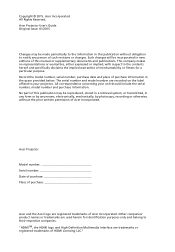
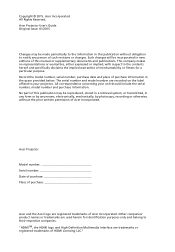
... trademarks are recorded on the label affixed to the contents hereof and specifically disclaims the implied warranties of merchantability or fitness for identification purposes only and belong to notify any means, electronically, mechanically, by any person of such revisions or changes. Acer Incorporated. Acer Projector Model number Serial number Date of purchase Place of purchase...
User Manual - Page 11
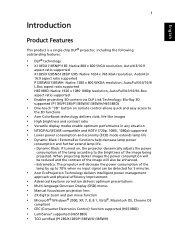
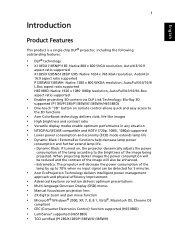
... and further extend lamp life.
- English
1
Introduction
Product Features
This product is a single-chip DLP® projector, including the following outstanding features:
• DLP® technology • X1185/X1185N/P1185: Native 800 x 600 SVGA resolution, Auto/4:3/16:9
aspect ratio supported X1285/X1285N/S1285/P1285: Native 1024 x 768 XGA resolution, Auto/4:3/ 16:9 aspect ratio...
User Manual - Page 15
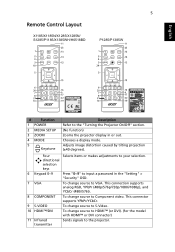
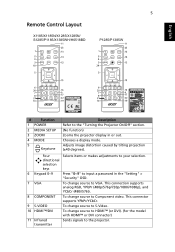
...Layout
X1185/X1185N/X1285/X1285N/ S1285/P1185/X1385WH/H6518BD
P1285/P1385W
#
Function
1 POWER
2 MEDIA SETUP
3 ZOOM
4 MODE
5 Keystone
Description Refer to VGA.
Four directional selection keys
Selects items or makes adjustments to your selection.
6 Keypad 0~9
Press "0~9" to input a password in the "Setting" > "Security" OSD.
7 VGA
To change source to the "Turning the Projector On...
User Manual - Page 40
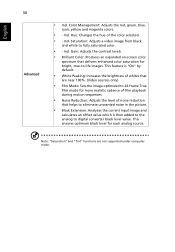
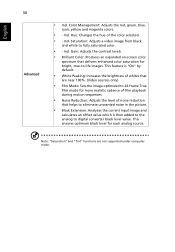
...is "On" by default.
• White Peaking: Increases the brightness of whites that
are not supported under computer mode. Color Management: Adjusts the red, green, blue,
cyan, yellow and magenta colors..."Saturation" and "Tint" functions are near 100%. (Video sources only)
• Film Mode: Sets the image optimized to -life images. Gain: Adjusts the contrast levels.
• Brilliant Color: ...
User Manual - Page 42
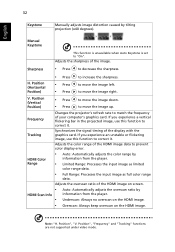
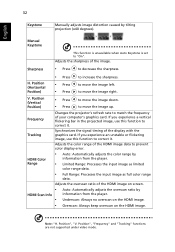
...Tracking" functions are not supported under video mode.
Synchronizes the signal timing of the image.
Manual Keystone
This function is unavailable when Auto Keystone is set to decrease the sharpness.... it . Position (Vertical Position)
• Press • Press
to prevent color display error. Underscan: Always no overscan on the HDMI image.
• Overscan: Always keep overscan ...
User Manual - Page 48
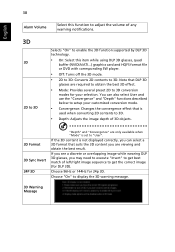
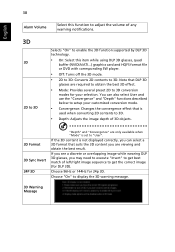
... effect that DLP 3D
glasses are only available when "Mode" is set to get best match of left/right image sequence to "User". ...3D
2D to 3D
Selects "On" to enable the 3D function supported by DLP 3D technology.
• On: Select this item while... and use the "Convergence" and "Depth" functions described below to setup your selection. If the 3D content is
used when converting 2D contents...
User Manual - Page 50
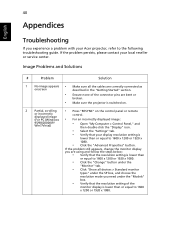
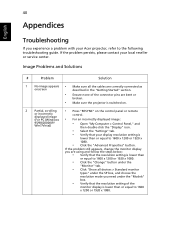
... devices > Standard monitor
types" under the SP box, and choose the
resolution mode you experience a problem with your Acer projector, refer to the following troubleshooting guide. 40
Appendices
English
Troubleshooting
If you need under the "Models"
box.
• Verify that the resolution setting of the connector pins are using and follow the steps below:
• Verify that your...
User Manual - Page 51


...projector.
7
Image is out of
focus
• Adjust the focus ring on the projector lens.
• Make sure the projection screen is within the
required distance: X1185... Change the display color setting on your computer.
• Press the toggle output settings. 41
English
3
Partial...• If you are using a Microsoft® Windows® based notebook: Some notebook PCs may deactivate ...
User Manual - Page 52


... Image has slanted • If possible, reposition the projector so that it will burn out and may need to adjust the following
"widescreen"
settings:
DVD title
• If you play a 4:3 format DVD title, please change the
format to
adjust the aspect ratio.
To replace the lamp, contact your DVD player.
9
Image is too...
User Manual - Page 59


... Zoom and Manual Focus 49
English
Specifications
The specifications below are subject to Acer's marketing documentation. Projection system Resolution
Computer compatibility Video compatibility Aspect ratio Displayable colors Projection lens
DLP™
• X1185/X1185N/P1185:
Native: SVGA (800 x 600) Maximum: UXGA (1600 x 1200), 1080p (1920 x 1080), WUXGA (1920 x 1200) (supports reduce...
User Manual - Page 70
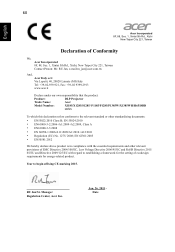
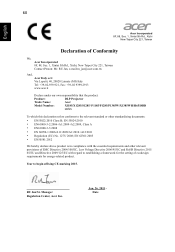
.... English
60
Acer Incorporated 8F, 88, Sec. 1, Xintai 5th Rd., Xizhi
New Taipei City 221, Taiwan
Declaration of ecodesign requirements for the setting of Conformity
We, Acer Incorporated 8F, ...Fax: +39-02 9399-2913 www.acer.it
Declare under our own responsibility that the product:
Product:
DLP Projector
Trade Name:
Acer
Model Number:
X1185/X1285/S1285/ P1185/P1285/P1385W/X1385WH/...
User Manual - Page 72
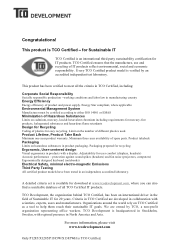
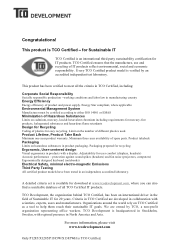
... IT for download at www.tcodevelopment.com, where you can also find a searchable database of IT products reflect environmental, social and economic responsibility. Product takeback Packaging Limits on TCO Certified as a tool to help them reach their sustainable IT goals. A detailed criteria set is headquartered in the field of spare parts. Criteria in...
User Manual (3D) - Page 4


... your computer. 2 Right-click anywhere on the desktop and select NVIDIA Control Panel.
Setting up a 3D environment
Once you haven't previously set up the 3D environment.
3 Follow the onscreen instructions to purchase additional software. 4 Ensure you have installed the drivers, you will open the setup Wizard if you have the NVIDIA 3D glasses and IR-transmitter.
User Manual (3D) - Page 7


... Play ready projector with DLP glasses, refer to View > Viewing Method > NVIDIA 3D Vision.
2 Open the 3D content in order to your graphics card vendor's website for your graphics card supports 3D playback.
Note: Please refer to your graphics card's documentation. 2 Download and install the latest drivers for the latest driver version. 3 You should also download a suitable...
User Manual (3D) - Page 8


... will need to purchase additional software. 4 Ensure you have installed the drivers, you have the correct DLP-compatible 3D glasses.
English
8
Note: You may need to set up a 3D environment
Once you will be set automatically. 2 Press the menu button on the projector remote control to open Acer e3D Management. From the 3D options, select On.
Acer X1185 Reviews
Do you have an experience with the Acer X1185 that you would like to share?
Earn 750 points for your review!
We have not received any reviews for Acer yet.
Earn 750 points for your review!

