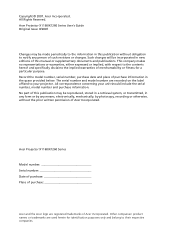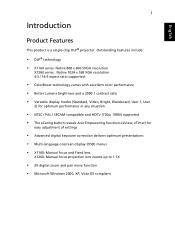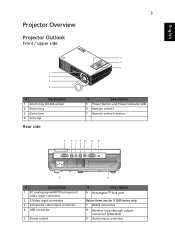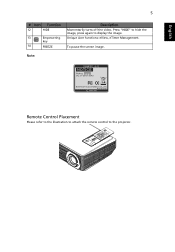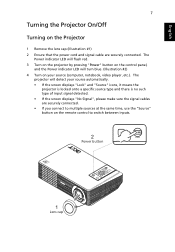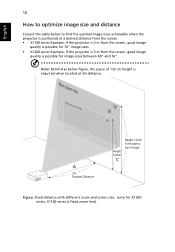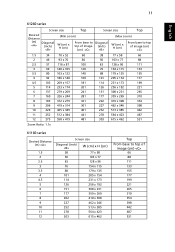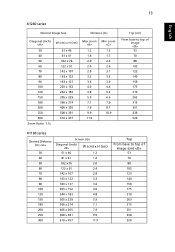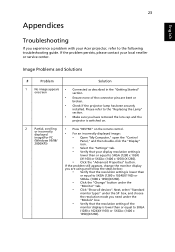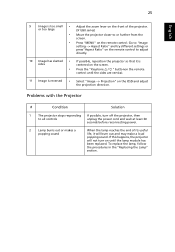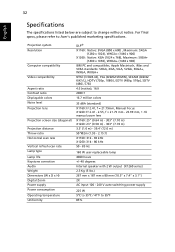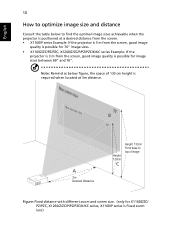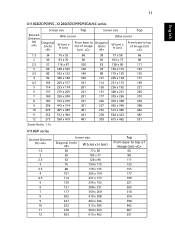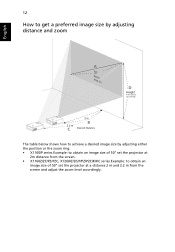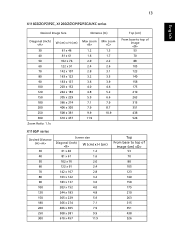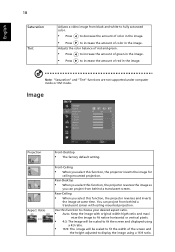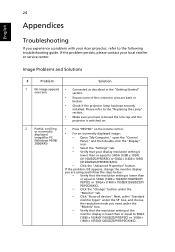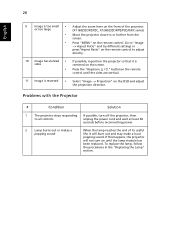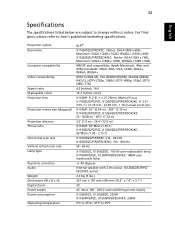Acer X1260 Support Question
Find answers below for this question about Acer X1260.Need a Acer X1260 manual? We have 4 online manuals for this item!
Question posted by roberto71 on April 7th, 2012
Dots On The Screen
My problem is that on my screen there are many black and white dots. I know which part to change but i don't know what it is called. It is placed between the lens and the radiator.
Current Answers
Related Acer X1260 Manual Pages
Similar Questions
The Screened Image Have Lots Dots...what Was The Problem With Projector X1160
(Posted by sureshnairk1975 9 years ago)
Where And How Do You Take Of The Filter
where is the filter my projector has a problem of over heating and then it reboots by itsels
where is the filter my projector has a problem of over heating and then it reboots by itsels
(Posted by nashdaflash 10 years ago)
On The Screen Black Sport Coming.
What Is The Problem? Can Help Me ...anybody..
(Posted by ratulmedia 11 years ago)
Projector Showing The Error, Signal Not Supported.
When we connected the VGA cable, it is showing signal is not supported. i have check the VGA cable, ...
When we connected the VGA cable, it is showing signal is not supported. i have check the VGA cable, ...
(Posted by hankjo98 11 years ago)
There Is Problem Between My Acer And The Remote Control.
(Posted by christoqueen77 12 years ago)