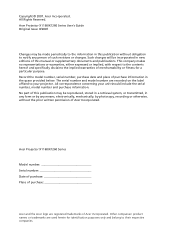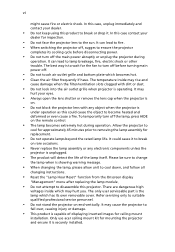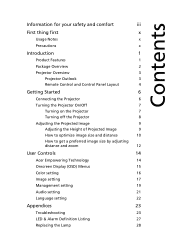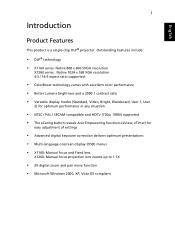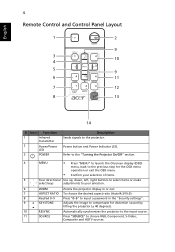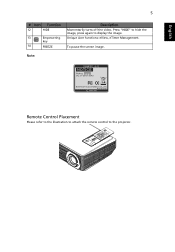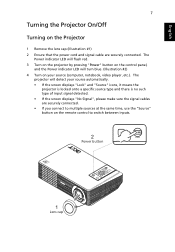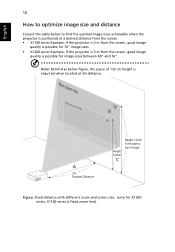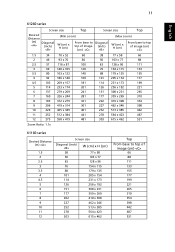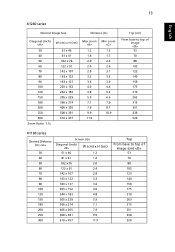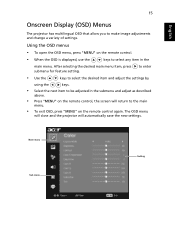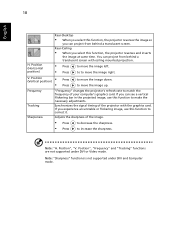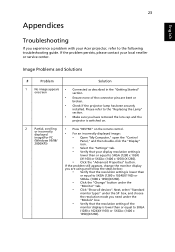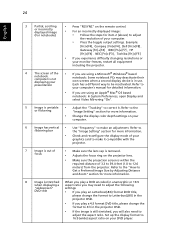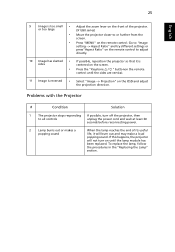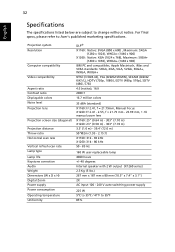Acer X1160 Support Question
Find answers below for this question about Acer X1160 - SVGA DLP Projector.Need a Acer X1160 manual? We have 2 online manuals for this item!
Question posted by sureshnairk1975 on June 21st, 2014
The Screened Image Have Lots Dots...what Was The Problem With Projector X1160
The person who posted this question about this Acer product did not include a detailed explanation. Please use the "Request More Information" button to the right if more details would help you to answer this question.
Current Answers
Related Acer X1160 Manual Pages
Similar Questions
Can The Acer X1161p Svga Dlp Projector Connected To A Laptop
(Posted by rickdeb 9 years ago)
Playing Dvd's Through Macbook Pro
want to play dvds through macbook pro - have an Acer X1160 projector, do I need a driver?
want to play dvds through macbook pro - have an Acer X1160 projector, do I need a driver?
(Posted by mandypterry 10 years ago)
Start Up Screen Image Projection To Full Screen
We want to use a new start up screen. Imported a jpeg file which My Start Up Screen converted to an ...
We want to use a new start up screen. Imported a jpeg file which My Start Up Screen converted to an ...
(Posted by gandjc3 11 years ago)
I Want To Buy Acer X1160 Model Number Dsv 0705 Power Supply , How Can I Perchase
(Posted by poshitha17 12 years ago)
Acer X1160 Dlp Screen Starts Flickering And A Rattling Sound Is Heard
How to fix the flickering and a rattling sound
How to fix the flickering and a rattling sound
(Posted by mconnell007 13 years ago)