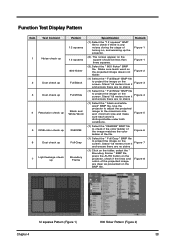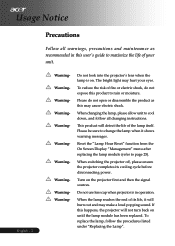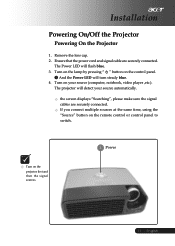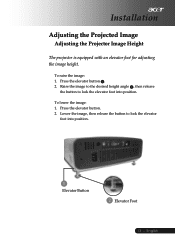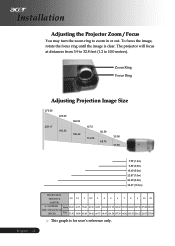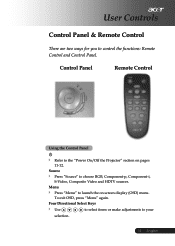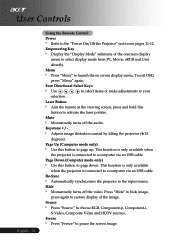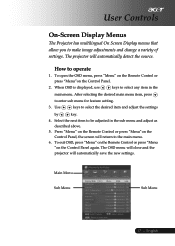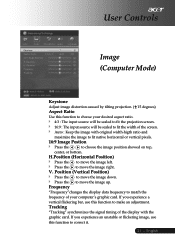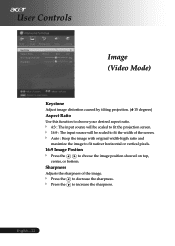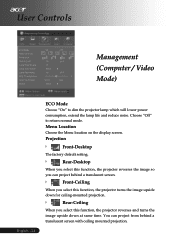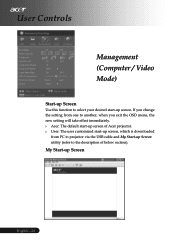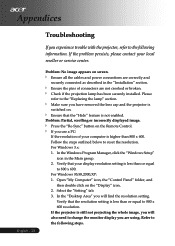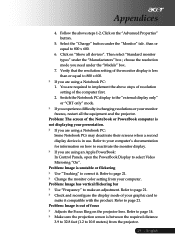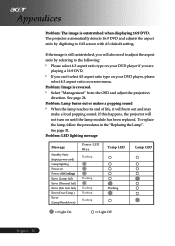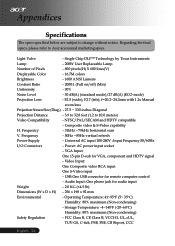Acer PD113P Support Question
Find answers below for this question about Acer PD113P.Need a Acer PD113P manual? We have 3 online manuals for this item!
Question posted by gandjc3 on November 10th, 2012
Start Up Screen Image Projection To Full Screen
We want to use a new start up screen. Imported a jpeg file which My Start Up Screen converted to an .acr fille. Downloaded it onto the projector and it appears as a small image in the top left corner of the screen. How do we get it to project full screen?
Current Answers
Related Acer PD113P Manual Pages
Similar Questions
I Have Misplaced The Software For The Pd113p Projector And Need To Reload It
I have a new laptop and need the software for my pd113p as it was misplaced when we moved where can ...
I have a new laptop and need the software for my pd113p as it was misplaced when we moved where can ...
(Posted by shanemcormond 9 years ago)
My Acer Pd120d Wiil Display But When I Connect The Usb Cord There Is A No Signal
Ther eis a no signal that appears in the right corner on the display screen
Ther eis a no signal that appears in the right corner on the display screen
(Posted by rebbontaylor 9 years ago)
K11 Via Hdmi Cable To Mac Book Pro, But No Image Projected?? Pls Help!
I have connected the K11 via HDMI cable to my Mac Book Pro but there is no image projected...please ...
I have connected the K11 via HDMI cable to my Mac Book Pro but there is no image projected...please ...
(Posted by sdemmink 12 years ago)
Default Password For Acer P3150
We encountered a problem on our projector asking us to provide password in which we did not set. Thi...
We encountered a problem on our projector asking us to provide password in which we did not set. Thi...
(Posted by iilakibul 12 years ago)