Acer PD120D Support Question
Find answers below for this question about Acer PD120D.Need a Acer PD120D manual? We have 1 online manual for this item!
Question posted by rebbontaylor on May 19th, 2014
My Acer Pd120d Wiil Display But When I Connect The Usb Cord There Is A No Signal
Ther eis a no signal that appears in the right corner on the display screen
Current Answers
There are currently no answers that have been posted for this question.
Be the first to post an answer! Remember that you can earn up to 1,100 points for every answer you submit. The better the quality of your answer, the better chance it has to be accepted.
Be the first to post an answer! Remember that you can earn up to 1,100 points for every answer you submit. The better the quality of your answer, the better chance it has to be accepted.
Related Acer PD120D Manual Pages
PD120 User's Manual - EN - Page 1
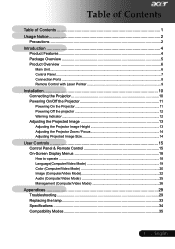
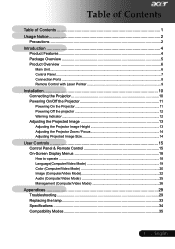
... 10 Connecting the Projector 10 Powering On/Off the Projector 11
Powering On the Projector 11 Powering Off the projector 12 Warning Indicator ...12 Adjusting the Projected Image 13 Adjusting the Projector Image Height 13 Adjusting the Projector Zoom / Focus 14 Adjusting Projected Image Size 14
User Controls 15 Control Panel & Remote Control 15 On-Screen Display Menus 18...
PD120 User's Manual - EN - Page 2
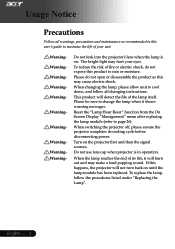
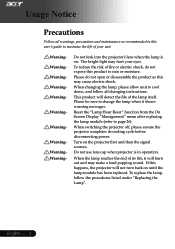
...the lamp module has been replaced. Reset the "Lamp Hour Reset" function from the On Screen Display "Management" menu after replacing the lamp module (refer to maximize the life of its cooling ...not use lens cap when projector is on the projector first and then the signal sources. Do not look into the projector's lens when the lamp is in this happens, the projector will burn out and ...
PD120 User's Manual - EN - Page 3
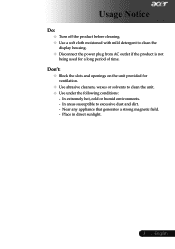
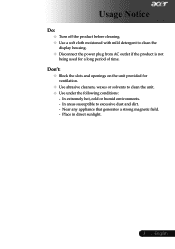
... under the following conditions:
- Usage Notice
Do: Turn off the product before cleaning. Use a soft cloth moistened with mild detergent to clean the
display housing. Disconnect the power plug from AC outlet if the product is not
being used for
ventilation. Use abrasive cleaners, waxes or solvents...
PD120 User's Manual - EN - Page 4
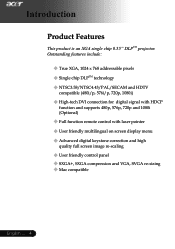
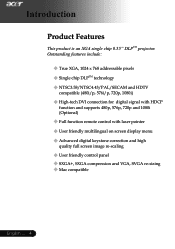
....43/PAL/SECAM and HDTV
compatible (480i/p, 576i/p, 720p, 1080i)
High-tech DVI connection for digital signal with HDCP
function and supports 480p, 576p, 720p and 1080i (Optional)
Full function remote control with laser pointer User friendly multilingual on screen display menu Advanced digital keystone correction and high
quality full...
PD120 User's Manual - EN - Page 5
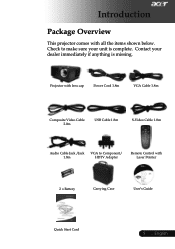
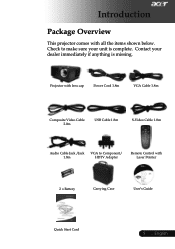
Projector with lens cap
Power Cord 1.8m
VGA Cable 1.8m
Composite Video Cable 2.0m
USB Cable 1.8m
S-Video Cable 1.8m
Audio Cable Jack /Jack VGA to make sure your dealer immediately if anything is complete. English Contact your unit is ...
PD120 User's Manual - EN - Page 8
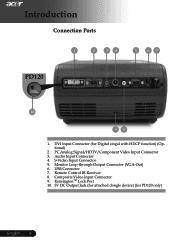
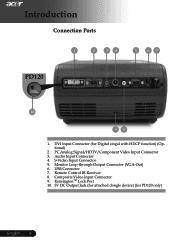
Introduction
Connection Ports
1
2
3 4
5
6 7
PD120
10
98
1. S-Video Input Connector 5. USB Connector 7. KensingtonTM Lock Port 10. 5V DC Output Jack (for attached dongle device) (for Digital singal with HDCP function) (Optional)
2. PC Analog Signal/HDTV/Component Video Input Connector 3. Remote Control IR Receiver 8. DVI Input Connector (for PD120 only)
English ... 8 Monitor...
PD120 User's Manual - EN - Page 10
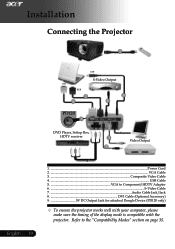
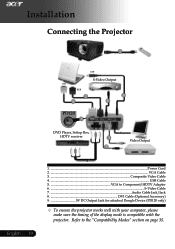
Installation
Connecting the Projector
1
USB
S-Video Output
DVI
RGB
2 8
4 6
PD120
9 5
DVD Player, Settop Box,
HDTV receiver
3
7
Video Output
English ... 10
1...Power Cord 2...VGA Cable 3 Composite Video Cable 4...USB Cable 5 VGA to the "...(PD120 only)
To ensure the projector works well with your computer, please
make sure the timing of the display mode is compatible with the...
PD120 User's Manual - EN - Page 11
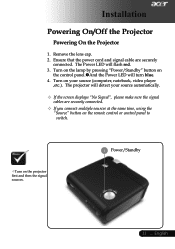
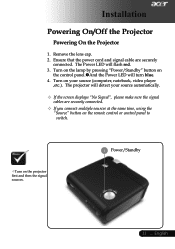
...cord and signal cable are securely connected.
If you connect multiple sources at the same time, using the
"Source" button on the remote control or control panel to switch.
Turn on the projector first and then the signal....
If the screen displays "No Signal", please make sure the signal
cables are securely
connected. The projector will detect your source (computer,...
PD120 User's Manual - EN - Page 12
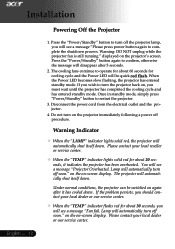
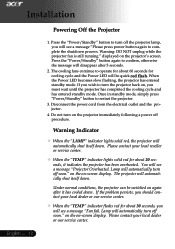
... button again to turn off soon." on the on again after 5 seconds.
2. The cooling fans continue to restart the projector.
3. Lamp will be switched on -screen display. Warning: DO NOT unplug while the projector fan is still running." Once in standby mode, simply press "Power/Standby" button to operate for about 60 seconds for...
PD120 User's Manual - EN - Page 16
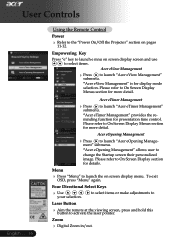
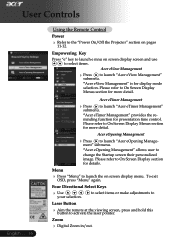
... at the viewing screen, button to On Screen Display section
for more detial. "Acer eOpening Management" allows user to launch "Acer eTimer Management"
"Acer eTimer Management" provides the reminding function for display mode selection. on screen display screen and use to select items. Acer eView Management
Psurebsms enu.to launch "Acer eView Management"
"Acer eView Management" is...
PD120 User's Manual - EN - Page 17
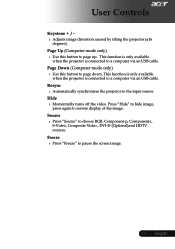
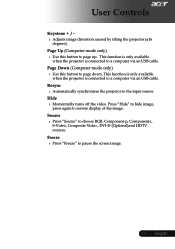
...
Press "Source" to restore display of the image. This function is only available when the projector is connected to a computer via an USB cable.
Press "Hide" press again to choose RGB, Component-p, Component-i, S-Video, Composite Video , DVI-D (Optional)and HDTV
sources.
Resync
Automatically synchronizes the projector to pause the screen image.
17 ... Page Down...
PD120 User's Manual - EN - Page 23
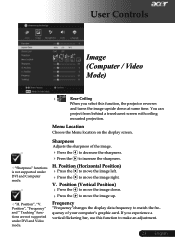
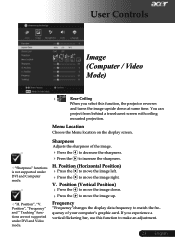
...image left. Press the to move the image up. Frequency
"Frequency"changes the display data frequency to increase the sharpness. quency of the image.
Press the ... this function, the projector reverses
and turns the image upside down . Press the to move the image right. Menu Location
Choose the Menu location on the display screen.
"Sharpness" functions...
PD120 User's Manual - EN - Page 24
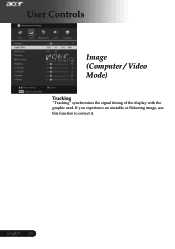
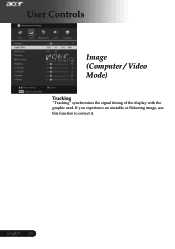
English ... 24
User Controls
Image (Computer / Video Mode)
Tracking
"Tracking" synchronizes the signal timing of the display with the graphic card. If you experience an unstable or flickering image, use this function to correct it.
PD120 User's Manual - EN - Page 26
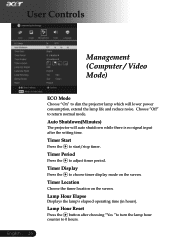
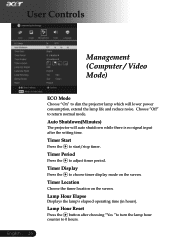
...
Choose the timer location on the screen.
Auto Shutdown(Minutes)
The projector will lower power consumption, extend the lamp life and reduce noise. Timer Display
Press the to return normal mode. Timer Period
Press the to dim the projector lamp which will auto shutdown while there is no signal input after choosing "Yes "to turn...
PD120 User's Manual - EN - Page 27
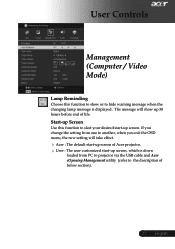
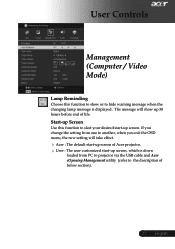
... change the setting from PC to projector via the USB cable and Acer eOpening Management utility (refer to another, when you exit the OSD menu, the new setting will show up 30 hours before end of life. The message will take effect.
Acer : The default start-up screen of Acer projector. User : The user customized...
PD120 User's Manual - EN - Page 28
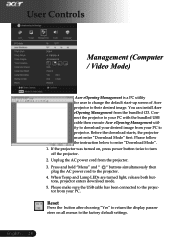
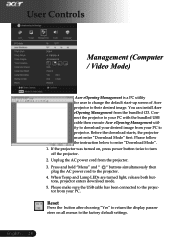
..." to return the display parameters on , press power button twice to the projector. 4. User Controls
Management (Computer / Video Mode)
Acer eOpening Management is a PC utility for user to change the default start-up screen of Acer projector to the factory default settings. Connect the projector to your PC with the bundled USB cable then execute Acer eOpening Management utility to...
PD120 User's Manual - EN - Page 29
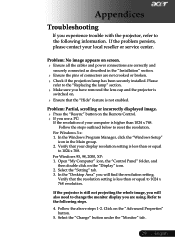
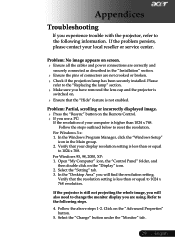
...
your display resolution setting is still not projecting the whole image, you are not crooked or broken.
Check if the projection refer to reset the resolution. If the projector is less than
1024
x
768.
Appendices
Troubleshooting
If you switched on. Problem: No image appears on screen.
Ensure all the cables and power connections...
PD120 User's Manual - EN - Page 30
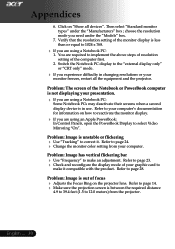
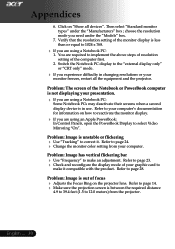
... the resolution mode you are using Some Notebook
a Notebook PC: PCs may deactivate
their
screens
when
a
second
display device is unstable or flickering Use "Tracking" to page 24. Change the monitor color setting from the projector. Refer to 1024 x 768.
If 1.
English ... 30 Problem: Image has vertical flickering...
PD120 User's Manual - EN - Page 31


... English Problem: Image is outstretched when displaying 16:9 DVD. See page 22.
Problem: LED lighting message
Message
Standby State (Input power cord) Lamp lighting
Power on until the ...Off
Temp LED Lamp LED Flashing
31 ... The projector automatically detects 16:9 DVD and adjusts the aspect ratio by referring to full screen with 4:3 default setting. See
page 33.
Appendices
...
PD120 User's Manual - EN - Page 34
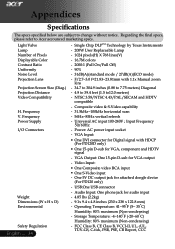
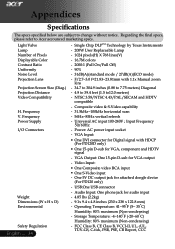
...
- Single Chip DLPTM Technology by Texas Instruments
Lamp Number of Pixels Displayable Color Contrast Ratio Uniformity
- 200W User Replaceable Lamp - 1024 pixels...; One DVI connector for Digital signal with 1.1x Manual zoom lens
Projection Screen Size (Diag.) - 34.7 to 304.9 inches (0.88 to 7.75 meters) Diagonal
Projection Distance
- 4.9 to Acer accounced marketing specs. VGA Output:...
Similar Questions
Display Red Colour
I am not able to get my Acer P1283i to display red color, every other colour is good. I have tried t...
I am not able to get my Acer P1283i to display red color, every other colour is good. I have tried t...
(Posted by fabmosun 6 years ago)
Wireless Connection Between Laptop And Projector
Hello, I a, having two problems when connecting the K137 projector to my employer's laptop: first, w...
Hello, I a, having two problems when connecting the K137 projector to my employer's laptop: first, w...
(Posted by martindrechsler 7 years ago)
Acer Pd120d Will Not Power On!
We have replaced the lamp and followed the instructions provided in the user manual. Before lamp rep...
We have replaced the lamp and followed the instructions provided in the user manual. Before lamp rep...
(Posted by toricolleen84 7 years ago)
I Want To Synchronise My Acer Pd120d With My Macbook. Any Help In Sight ?
(Posted by samungongi 8 years ago)

