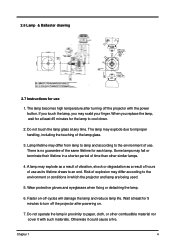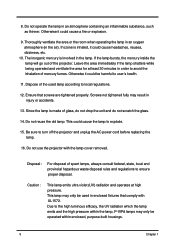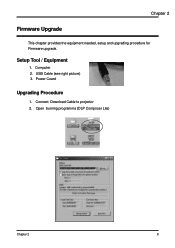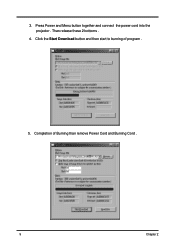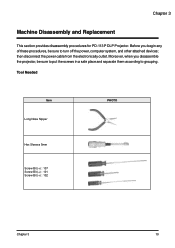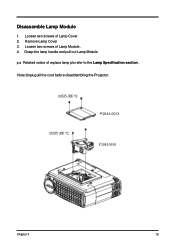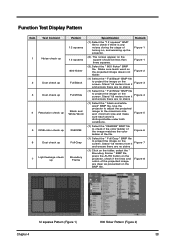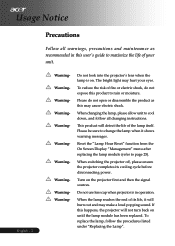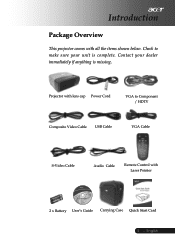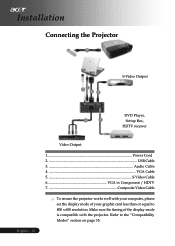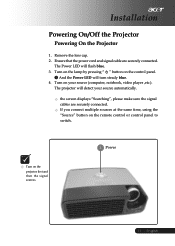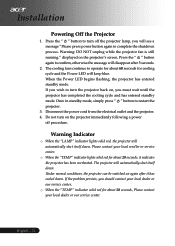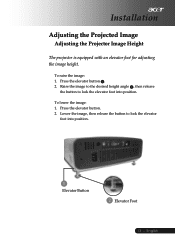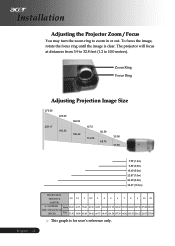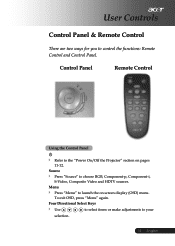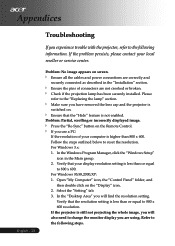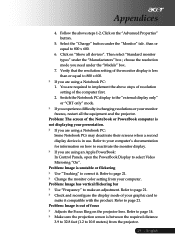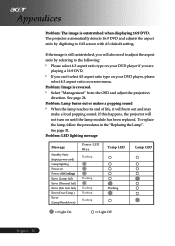Acer PD113P Support Question
Find answers below for this question about Acer PD113P.Need a Acer PD113P manual? We have 3 online manuals for this item!
Question posted by shanemcormond on September 7th, 2014
I Have Misplaced The Software For The Pd113p Projector And Need To Reload It
I have a new laptop and need the software for my pd113p as it was misplaced when we moved where can this be found
Current Answers
Related Acer PD113P Manual Pages
Similar Questions
Audio Output From Projector
How do I use external speakers with this projector using windows 8 Laptop
How do I use external speakers with this projector using windows 8 Laptop
(Posted by mhmarsh73 9 years ago)
Can The Acer X1161p Svga Dlp Projector Connected To A Laptop
(Posted by rickdeb 9 years ago)
Wish To Possible Purchase A New Bulb.
Has been in storage for some time . Used projector this morning through laptop. Has since dropped de...
Has been in storage for some time . Used projector this morning through laptop. Has since dropped de...
(Posted by ceejaysmurf 9 years ago)
Start Up Screen Image Projection To Full Screen
We want to use a new start up screen. Imported a jpeg file which My Start Up Screen converted to an ...
We want to use a new start up screen. Imported a jpeg file which My Start Up Screen converted to an ...
(Posted by gandjc3 11 years ago)
3d
1. What hardware and software do you need for X1110A toplayback 3D movie (blue ray)? 2. How do you ...
1. What hardware and software do you need for X1110A toplayback 3D movie (blue ray)? 2. How do you ...
(Posted by dannynguyen 12 years ago)