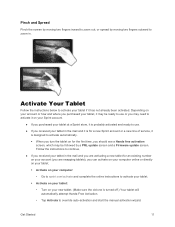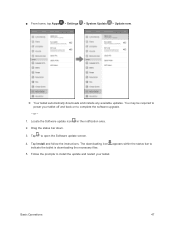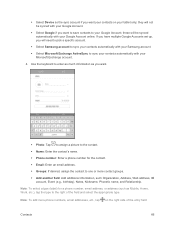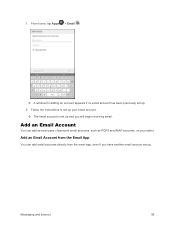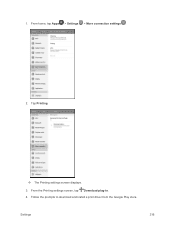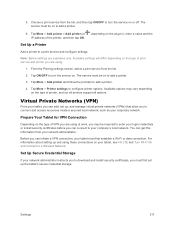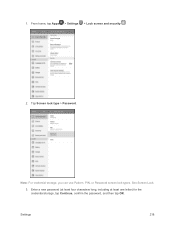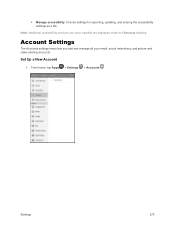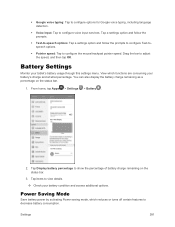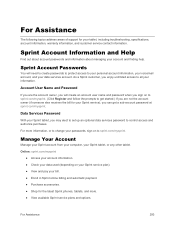Samsung SM-T377P Support and Manuals
Get Help and Manuals for this Samsung item

View All Support Options Below
Free Samsung SM-T377P manuals!
Problems with Samsung SM-T377P?
Ask a Question
Free Samsung SM-T377P manuals!
Problems with Samsung SM-T377P?
Ask a Question
Most Recent Samsung SM-T377P Questions
Did U Get Ur Tablet To Work Yet With The Keys
(Posted by kidsavage197 7 years ago)
Sprint Tab E Sm-t377p
I want to know my tab e serial number cuz I lost the serial number card which I got with my tab toge...
I want to know my tab e serial number cuz I lost the serial number card which I got with my tab toge...
(Posted by linthutsar 8 years ago)
Popular Samsung SM-T377P Manual Pages
Samsung SM-T377P Reviews
We have not received any reviews for Samsung yet.