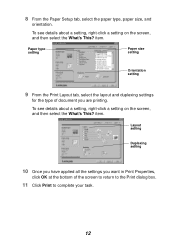Lexmark X1150 - PrintTrio Printer, Scanner Support and Manuals
Get Help and Manuals for this Lexmark item

View All Support Options Below
Free Lexmark X1150 manuals!
Problems with Lexmark X1150?
Ask a Question
Free Lexmark X1150 manuals!
Problems with Lexmark X1150?
Ask a Question
Most Recent Lexmark X1150 Questions
How Do I Use Scanner
(Posted by morrisondavid46 9 years ago)
Is The Lexmark X1150 Printer Compatibility With Mac
(Posted by shakne 9 years ago)
Lexmark X1150 On Windows Vista Troubleshooting Won't Work
(Posted by snoopxan 9 years ago)
Will A Lexmark X1150 Work With Win7
(Posted by tmcoujc763 9 years ago)
User Guide For X 1150
How do I update a driver for this printer to install on my HP laptop
How do I update a driver for this printer to install on my HP laptop
(Posted by ljsteen 10 years ago)
Lexmark X1150 Videos
Popular Lexmark X1150 Manual Pages
Lexmark X1150 Reviews
We have not received any reviews for Lexmark yet.