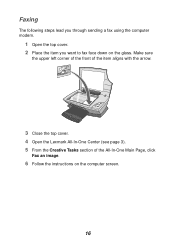Lexmark X1150 Support Question
Find answers below for this question about Lexmark X1150 - PrintTrio Printer, Scanner.Need a Lexmark X1150 manual? We have 2 online manuals for this item!
Question posted by shakne on August 28th, 2014
Is The Lexmark X1150 Printer Compatibility With Mac
The person who posted this question about this Lexmark product did not include a detailed explanation. Please use the "Request More Information" button to the right if more details would help you to answer this question.
Current Answers
Related Lexmark X1150 Manual Pages
Similar Questions
Is The Lexmark X543 Printer/scanner Compatable With Windows 7 Operating System?
Is the Lexmark x543 Printer/scanner compatable with Windows 7 operating system?
Is the Lexmark x543 Printer/scanner compatable with Windows 7 operating system?
(Posted by lindarichter 10 years ago)
I Have Downloaded The Correct Driver Installation File Cjsx1100en.exe For Lexmar
Lexmark X1150 printer just will not install on vista 64 even though i have file cjsx1100en.exe at in...
Lexmark X1150 printer just will not install on vista 64 even though i have file cjsx1100en.exe at in...
(Posted by squawk2003 10 years ago)
Is The Lexmark X1150 Compatible With My Version 10.6.8 Iimac ?
(Posted by mojomohenry 11 years ago)
Lexmark X1150 And Mac
How can I get my old and good Lexmark x1150 to work with my new Mac 10.7.4?
How can I get my old and good Lexmark x1150 to work with my new Mac 10.7.4?
(Posted by christinerivers 11 years ago)
Ive Setup Printer Scanner And Fax Several Times Says Fax Was Sent But Wasnt
(Posted by ansariahsan1 12 years ago)