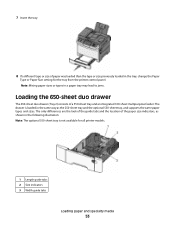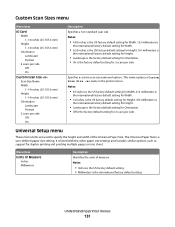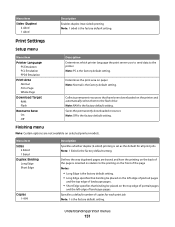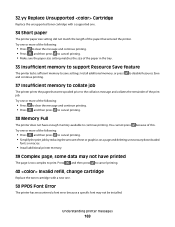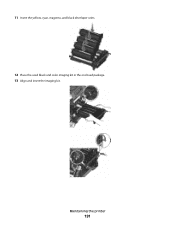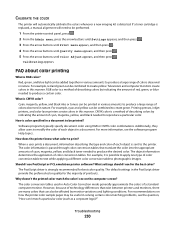Lexmark X543 Support and Manuals
Get Help and Manuals for this Lexmark item

View All Support Options Below
Free Lexmark X543 manuals!
Problems with Lexmark X543?
Ask a Question
Free Lexmark X543 manuals!
Problems with Lexmark X543?
Ask a Question
Most Recent Lexmark X543 Questions
Motor Error 152.06 Service
(Posted by rodolfo47701 2 years ago)
3rd Follow Up X543 Will Not Print
i have managed to print via cloud printtherefore it must be a w7 x64 home premium driver/software is...
i have managed to print via cloud printtherefore it must be a w7 x64 home premium driver/software is...
(Posted by jg1999 9 years ago)
Printing Stopped
have removed and reinstalled print gives and errori can ftp a text file to the printer and it output...
have removed and reinstalled print gives and errori can ftp a text file to the printer and it output...
(Posted by jg1999 9 years ago)
Too Many Events
Machine show the mesage "Waiting, too many events . Do not power off" and keep that for long time.
Machine show the mesage "Waiting, too many events . Do not power off" and keep that for long time.
(Posted by iiuli2003 9 years ago)
Lexmark X543 What Does Replace Waste Toner Box
(Posted by makaszvik 9 years ago)
Lexmark X543 Videos
Popular Lexmark X543 Manual Pages
Lexmark X543 Reviews
 Lexmark has a rating of 1.00 based upon 1 review.
Get much more information including the actual reviews and ratings that combined to make up the overall score listed above. Our reviewers
have graded the Lexmark X543 based upon the following criteria:
Lexmark has a rating of 1.00 based upon 1 review.
Get much more information including the actual reviews and ratings that combined to make up the overall score listed above. Our reviewers
have graded the Lexmark X543 based upon the following criteria:
- Durability [1 rating]
- Cost Effective [1 rating]
- Quality [1 rating]
- Operate as Advertised [1 rating]
- Customer Service [1 rating]