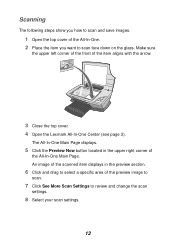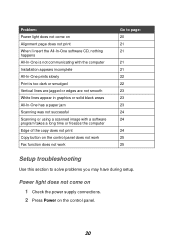Lexmark X1150 Support Question
Find answers below for this question about Lexmark X1150 - PrintTrio Printer, Scanner.Need a Lexmark X1150 manual? We have 2 online manuals for this item!
Question posted by tmcoujc763 on June 11th, 2014
Will A Lexmark X1150 Work With Win7
Current Answers
Answer #1: Posted by BusterDoogen on June 11th, 2014 8:04 PM
I hope this is helpful to you!
Please respond to my effort to provide you with the best possible solution by using the "Acceptable Solution" and/or the "Helpful" buttons when the answer has proven to be helpful. Please feel free to submit further info for your question, if a solution was not provided. I appreciate the opportunity to serve you!
Related Lexmark X1150 Manual Pages
Similar Questions
The scanner is not working on my LEXMARK xs463de multifunction printer. How can I troubleshoot?
Had to reinstall printer as my computers memory was wiped out. Unable to get the scanner to work onl...