Lexmark 15R0468 - XM852e Multifunction Printer-Scanner-Copier-Fax Support and Manuals
Get Help and Manuals for this Lexmark item
This item is in your list!

View All Support Options Below
Free Lexmark 15R0468 manuals!
Problems with Lexmark 15R0468?
Ask a Question
Free Lexmark 15R0468 manuals!
Problems with Lexmark 15R0468?
Ask a Question
Popular Lexmark 15R0468 Manual Pages
User's Guide - Page 26


... Time Stamp, Overlay, Content, or Advance Duplex settings.
• Paper Saver-Takes two or more ... Edge Erase-Eliminates smudges or information around all models. • Separator Sheets-Places a blank piece...guides. Choose Printed Image when copying halftone photographs or graphics, such as those printed on a laser printer...supported on all four sides of the paper, or pick a particular edge.
User's Guide - Page 31
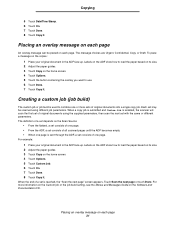
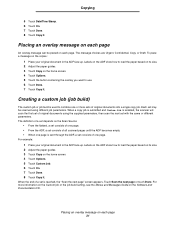
.... 2 Adjust the paper guides. 3 Touch Copy on the Scan Source:
• From the flatbed, a set consists of one page. • From the ADF, a set consists of a set may be placed on each...definition of one or more information on the Custom job or the job build setting, see the Menus and Messages Guide on the home screen. 4 Touch Options. 5 Touch the button containing the overlay you want ...
User's Guide - Page 39
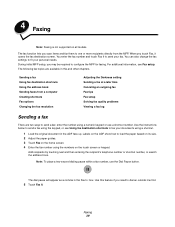
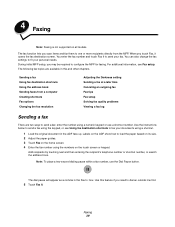
...instructions below to load the paper based on its size. 2 Adjust the paper guides. 3 Touch Fax on the home screen. 4 Enter the fax number using the keypad, or see Fax setup. Labels on the ADF show how to send a fax using the numbers on all models...setting Sending a fax at a later time Canceling an outgoing fax Fax tips Fax setup Solving fax quality problems... is not supported on the touch screen...
User's Guide - Page 54
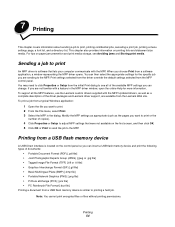
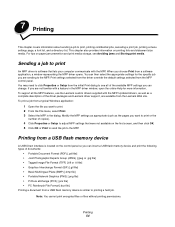
... Print. 3 Select the MFP in the MFP driver window, open the online Help for the specific job you can insert a USB flash memory device and print the following types of the available MFP settings you are sending to print or the
number of the driver packages and Lexmark driver support, are available from a USB flash memory device...
User's Guide - Page 85


...; To prevent print quality problems, avoid getting fingerprints on the transparencies. • Before loading transparencies, fan the stack to avoid damaging the MFP.
• Use transparencies designed specifically for instructions on the Lexmark Web site at www.lexmark.com/publications. Have any way - Have an interlocking design -
The Paper Type setting should be fed automatically...
User's Guide - Page 86


... transparencies in a jam. Set the Paper Type from the MFP control panel, the MFP driver,
or from MarkVision Professional. • Do not load labels together with laser printers, except for vinyl labels. For detailed information on label printing, characteristics, and design, see the Card Stock & Label Guide available on the Lexmark Web site at the...
User's Guide - Page 87
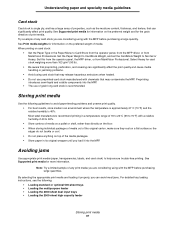
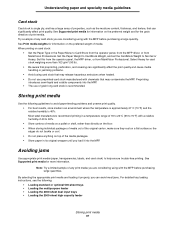
...set the CardStock Weight to avoid paper feeding problems and uneven print quality. • For best results, store media in the Paper Menu to help ensure trouble... MFP driver, or from MarkVision Professional. See Supported print media for information on card stock:
• Set the ...problems.
• Avoid using with chemicals that can avoid most jams. For detailed tray loading instructions...
User's Guide - Page 92


...are easily damaged by static electricity.
Installing options
Installing a printer memory card
Complete the following instructions to fully seat the card.
...connector. 5 Push the memory card firmly into place.
Installing a printer memory card 92
Note: Memory cards designed for other Lexmark printers may require some force to install a printer memory card. Save the packaging. 4 Align the ...
User's Guide - Page 93


... connector on the system board.
4 Push the flash memory or firmware card firmly into the connector. Installing options
Installing a flash memory or firmware card
Note: Flash memory and firmware cards designed for other Lexmark printers may not work with the holes on the flash memory or firmware card must touch the system board and be locked into place...
User's Guide - Page 98
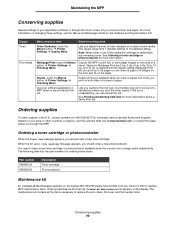
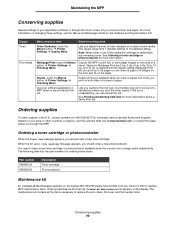
... to print two or more information on changing these items.
Part number X850H21G X850H22G
Description Toner cartridge Photoconductor
Maintenance kit
80 Scheduled Maintenance appears on the Software and Documentation CD. touch the Menus button Æ Printer Settings Æ Finishing Menu
Causes the MFP to replace MFP maintenance items. Order a maintenance kit when 80 Scheduled Maintenance...
User's Guide - Page 99
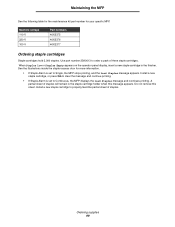
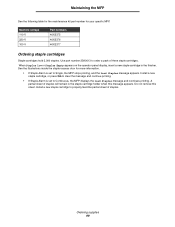
... access door for your specific MFP. Install a new staple cartridge, or press Go to clear the message and continue printing.
• If Staple Alarm is set to Single, the MFP stops printing, and the Load Staples message appears. Machine voltage 110 V 220 V 100 V
Part numbers 40X2375 40X2376 40X2377
Ordering staple cartridges
Staple cartridges hold 3,000 staples. Ordering...
User's Guide - Page 137
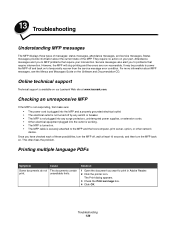
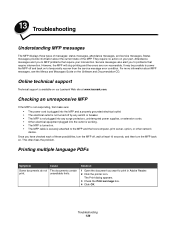
Once you to problems that require your part. Solution
1 Open the document you to MFP problems that require intervention. Online technical support
Technical support is securely attached to temporarily recover from the service message error condition.
Attendance messages alert you have checked each of these possibilities, turn the MFP back on our Lexmark Web site at ...
User's Guide - Page 154
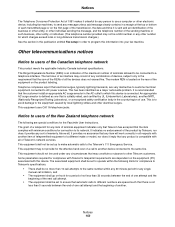
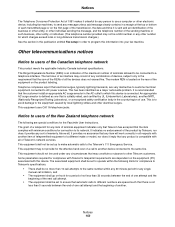
... as a major nationwide problem. This equipment should not be set to ensure that automatic ...setup in order to users of Telecom's network services. Notices 153 Notice to users of one call attempt.
• The equipment shall be set...specifications:
• There shall be a 900 number or any single manual call to operate within any 30 minute period for the Facsimile User Instructions...
User's Guide - Page 160
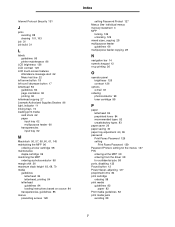
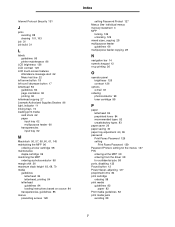
...guidelines 86 printer maintenance 86
... 84 letterhead copying 27 Lexmark Authorized Supplies Dealers 96 light...password
Print Faxes Password 129 setting
Print Faxes Password 129 Password Protect, setting for the menus 127 PIN
entering at the MFP 59 entering from the driver 58 for confidential jobs 58 ports, disabling 132 Pound button 12 Power Saver, adjusting 127 preprinted forms 84 print cartridge...
User's Guide - Page 161


...specifications characteristics 82 sizes 75, 78 types 79 weight 80
Printing 54 problems...Guide 75, 82, 85, 86 Menus and Messages Guide 84, 136
Q
quick copies 24
R
radio button selected 20 unselected 19
received faxes printing setting a password prior to 129
reducing 29 repeat print 60 replacing
staple cartridge... Setup 133 setting
Advanced Password 130 using Embedded Web Server 130 supporting IPSec...
Lexmark 15R0468 Reviews
Do you have an experience with the Lexmark 15R0468 that you would like to share?
Earn 750 points for your review!
We have not received any reviews for Lexmark yet.
Earn 750 points for your review!
