Lexmark 19Z0100 - X 860de 3 B/W Laser Support and Manuals
Get Help and Manuals for this Lexmark item
This item is in your list!

View All Support Options Below
Free Lexmark 19Z0100 manuals!
Problems with Lexmark 19Z0100?
Ask a Question
Free Lexmark 19Z0100 manuals!
Problems with Lexmark 19Z0100?
Ask a Question
Popular Lexmark 19Z0100 Manual Pages
User Guide - Page 10
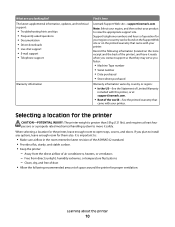
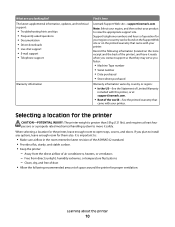
...: The printer weight is important to:
• Make sure airflow in the room meets the latest revision of operation for your product to open trays, covers, and doors. If you looking for? The latest supplemental information, updates, and technical support:
• Troubleshooting hints and tips • Frequently asked questions • Documentation • Driver downloads •...
User Guide - Page 12
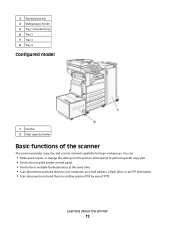
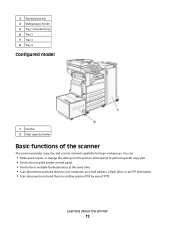
... 1 (standard tray) 6 Tray 2 7 Tray 3 8 Tray 4
Configured model
1 Finisher 2 High capacity feeder
Basic functions of the scanner
The scanner provides copy, fax, and scan-to another printer (PDF by way of FTP). You can:
• Make quick copies, or change the settings on the printer control panel to perform specific copy jobs. • Send a fax using...
User Guide - Page 25
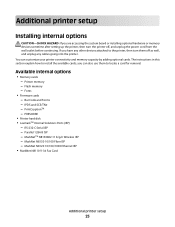
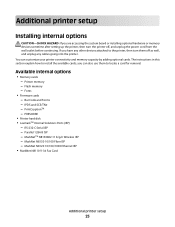
... instructions in this section explain how to locate a card for removal. Fonts
• Firmware cards - you can customize your printer connectivity and memory capacity by adding optional cards.
Flash memory - Parallel 1284-B ISP - MarkNet N8120 10/100/1000 Ethernet ISP • MarkNet N8110 V-34 Fax Card
Additional printer setup
25 Bar Code and Forms - PRESCRIBE
• Printer...
User Guide - Page 34
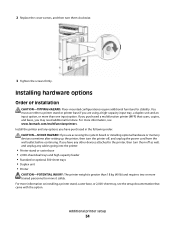
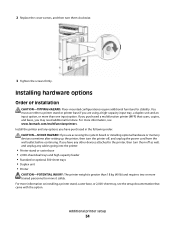
..., then turn them off , and unplug the power cord from the wall outlet before continuing. Installing hardware options
Order of installation
CAUTION-TIPPING HAZARD: Floor-mounted configurations require additional furniture for stability. Additional printer setup
34 If you may need additional furniture. 2 Replace the cover screws, and then turn them clockwise.
3 Tighten the screws firmly.
User Guide - Page 36
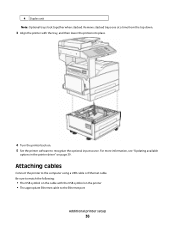
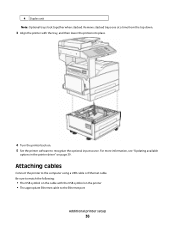
...: Optional trays lock together when stacked.
For more information, see "Updating available
options in the printer driver" on the printer • The appropriate Ethernet cable to the computer using a USB cable or Ethernet cable. Attaching cables
Connect the printer to the Ethernet port
Additional printer setup
36 Be sure to match the following:
• The USB symbol...
User Guide - Page 50
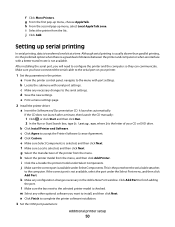
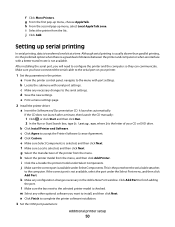
....
n Click Finish to the selected printer model is not available, select the port under Select Components. b Click Install Printer and Software. It launches automatically. h Select the printer model from the list. l Make sure the box next to complete the printer software installation.
3 Set the COM port parameters:
Additional printer setup
50 c Click Agree to finish adding...
User Guide - Page 104
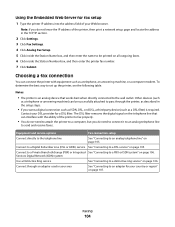
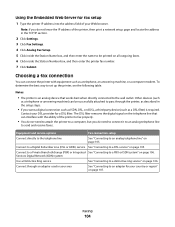
... line
to pass through an adapter used in the TCP/IP section.
2 Click Settings. 3 Click Fax Settings. 4 Click Analog Fax Setup. 5 Click inside the Station Number box, and then enter the printer fax number. 7 Click Submit.
Equipment and service options
Fax connection setup
Connect directly to the telephone line
See "Connecting to an adapter for a DSL...
User Guide - Page 127
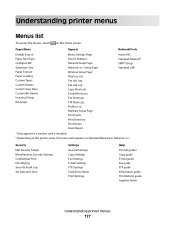
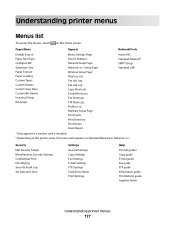
Security
Edit Security Setups Miscellaneous Security Settings Confidential Print Disc Wiping Security Audit Log Set Date and Time
Settings
General Settings Copy Settings Fax Settings E-mail Settings FTP Settings Flash Drive Menu Print Settings
Help
Print all guides Copy guide E-mail guide Fax guide FTP guide Information guide Print Defects guide Supplies Guide
Understanding printer menus
127...
User Guide - Page 129
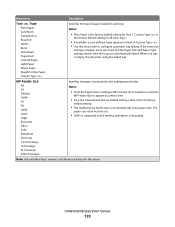
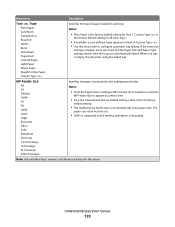
...be set to Cassette in order for
MP Feeder Size to configure automatic tray linking. Understanding printer menus
... the international factory default setting. Note: Only installed trays, drawers, and feeders are automatically linked.
When one tray is the US factory
default setting.
• The multipurpose...set .
• JIS B5 is supported only if feeding orientation is
the factory default...
User Guide - Page 140
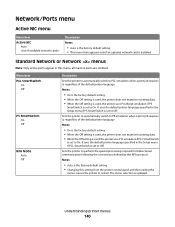
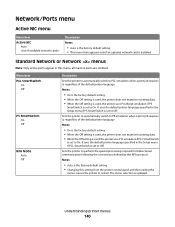
... omitted. It uses the default printer language specified in the Setup menu if PCL SmartSwitch is set to Off. The menu selection is installed.
Understanding printer menus
140 It uses the default printer language specified in this setting from the printer control panel and then exiting the
menus causes the printer to On. Sets the printer to perform the special processing...
User Guide - Page 149
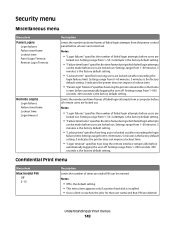
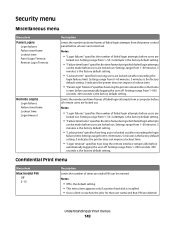
... time frame during which failed login attempts
can be entered Notes:
• Off is the default setting. • This menu item appears only if a printer hard disk is installed. • Once a limit is the factory default setting.
Understanding printer menus
149 Security menu
Miscellaneous menu
Menu item Panel Logins
Login failures Failure time frame Lockout...
User Guide - Page 155
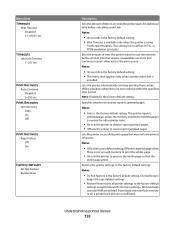
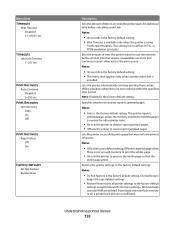
... amount of time in the print queue Notes:
• 30 seconds is the factory default setting. • This menu item appears only when a printer hard disk is
installed. Menu item Timeouts
Wait Timeout Disabled 15-65535 sec
Timeouts Job Hold Timeout 5-255 sec
Print Recovery Auto Continue Disabled 5-255 sec
Print Recovery Jam...
User Guide - Page 182
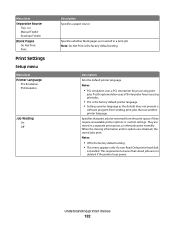
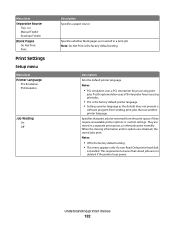
... power. They are obtained, the stored jobs print. Menu item Separator Source
Tray Manual Feeder Envelope Feeder Blank Pages Do Not Print Print
Print Settings
Setup menu
Menu item Printer Language
PCL Emulation PS Emulation
Job Waiting On Off
Description Specifies a paper source
Specifies whether blank pages are inserted in a separate print queue, so...
User Guide - Page 215
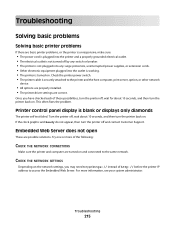
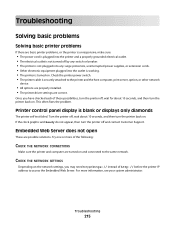
... turned on . This often fixes the problem.
For more of http:// before the printer IP address to the printer and the host computer, print server, option, or other network
device.
• All options are properly installed. • The printer driver settings are correct. Check the printer power switch. • The printer cable is blank or displays only diamonds
The...
User Guide - Page 304
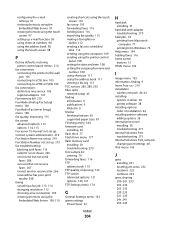
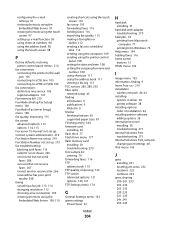
... information, finding 9 Insert Tray 219 installation
wireless network 40, 43 installing
options in driver 39 printer software 38 installing options order of installation 34 installing printer software adding options 39 internal print server installing 30 troubleshooting 271 Internal Solutions Port troubleshooting 271 Internal Solutions Port, network changing port settings 48 IPv6 menu 145
J
jams...
Lexmark 19Z0100 Reviews
Do you have an experience with the Lexmark 19Z0100 that you would like to share?
Earn 750 points for your review!
We have not received any reviews for Lexmark yet.
Earn 750 points for your review!
