Lexmark 13R0174 - P 315 Color Inkjet Printer Support and Manuals
Get Help and Manuals for this Lexmark item
This item is in your list!

View All Support Options Below
Free Lexmark 13R0174 manuals!
Problems with Lexmark 13R0174?
Ask a Question
Free Lexmark 13R0174 manuals!
Problems with Lexmark 13R0174?
Ask a Question
Popular Lexmark 13R0174 Manual Pages
User's Guide for Windows - Page 6
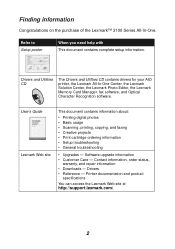
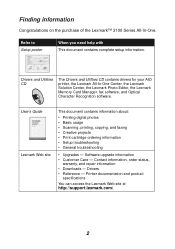
Printer documentation and product
specifications
You can access the Lexmark Web site at http://support.lexmark.com/.
2 Finding information
Congratulations on the purchase of the Lexmark™ 3100 Series All-In-One. Software upgrade information • Customer Care - Contact information, order status,
warranty, and repair information • Downloads -
Drivers • Reference -...
User's Guide for Windows - Page 9
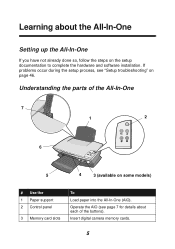
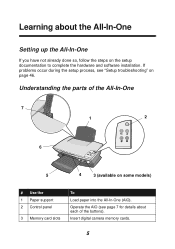
... about each of the All-In-One
7
1
2
6
5
4
3 (available on some models)
# Use the 1 Paper support 2 Control panel
3 Memory card slots
To
Load paper into the All-In-One (AIO). Insert digital camera memory cards.
5
Operate the AIO (see "Setup troubleshooting" on the setup documentation to complete the hardware and software installation. Understanding the parts of the buttons).
User's Guide for Windows - Page 13
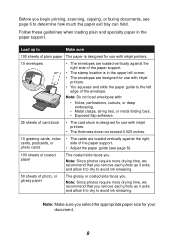
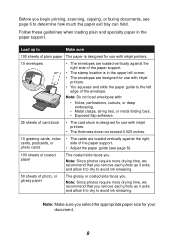
...printers. • You squeeze and slide the paper guide to the left corner. • The envelopes are loaded vertically against the right side of the paper support.
• The stamp location is designed for use with inkjet printers...postcards, or
side of the paper support.
Before you remove each photo as it exits and allow it to dry to avoid ink smearing.
50 sheets of photo, or...
User's Guide for Windows - Page 23
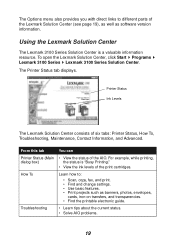
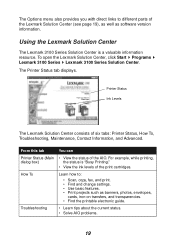
... the printable electronic guide.
For example, while printing,
dialog box)
the status is a valuable information resource. Printer Status
Ink Levels
The Lexmark Solution Center consists of the print cartridges. How To
Learn how to different parts of the AIO. Troubleshooting
• Learn tips about the current status. • Solve AIO problems.
19 Using the Lexmark Solution Center...
User's Guide for Windows - Page 24
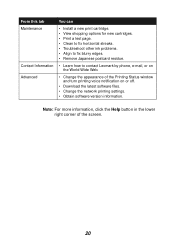
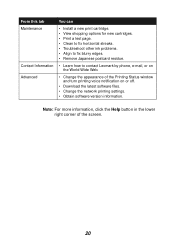
... Maintenance
Contact Information Advanced
You can
• Install a new print cartridge. • View shopping options for new cartridges. • Print a test page. • Clean to fix horizontal streaks. • Troubleshoot other ink problems. • Align to fix blurry edges. • Remove Japanese postcard residue.
• Learn how to contact Lexmark by phone, e-mail, or on or off...
User's Guide for Windows - Page 44
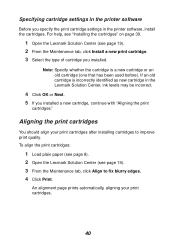
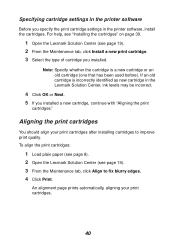
... fix blurry edges. 4 Click Print. For help, see "Installing the cartridges" on page 39.
1 Open the Lexmark Solution Center (see page 19). 3 From the Maintenance tab, click Align to improve print quality. Specifying cartridge settings in the printer software
Before you specify the print cartridge settings in the Lexmark Solution Center, ink levels may be incorrect.
4 Click OK or Next...
User's Guide for Windows - Page 48
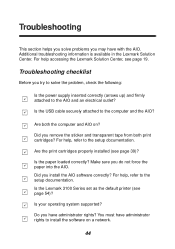
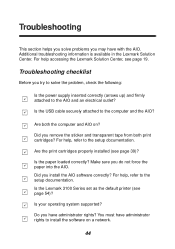
... and transparent tape from both the computer and AIO on a network.
44
Troubleshooting
This section helps you solve problems you may have administrator rights to install the software on ?
Additional troubleshooting information is available in the Lexmark Solution Center. Are the print cartridges properly installed (see page 19. For help , refer to the computer and the AIO...
User's Guide for Windows - Page 50
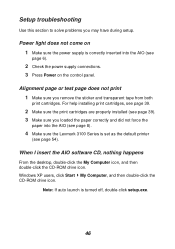
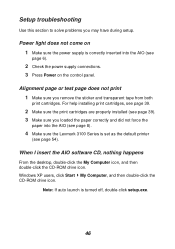
... problems you loaded the paper correctly and did not force the
paper into the AIO (see page 39). 3 Make sure you may have during setup.
Note: If auto launch is correctly inserted into the AIO (see page 8).
4 Make sure the Lexmark 3100 Series is set as the default printer
(see page 54). For help installing print cartridges...
User's Guide for Windows - Page 51
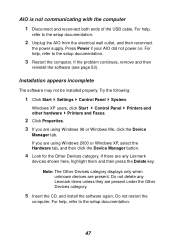
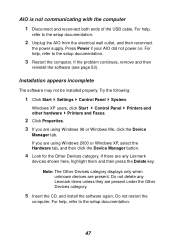
... to the setup documentation.
47 Installation appears incomplete
The software may not be installed properly. If there are any Lexmark items unless they are using Windows 98 or Windows Me, click the Device
Manager tab.
Try the following:
1 Click Start Settings Control Panel System. Windows XP users, click Start Control Panel other hardware Printers and Faxes...
User's Guide for Windows - Page 52


... both
print cartridges. Consider purchasing more memory.
Print is too dark or smudged 1 Remove the paper as the default printer
(see page 14). Printing troubleshooting
A blank page prints 1 Make sure you loaded the paper correctly and did not force the
paper into the AIO (see page 8).
4 Make sure the Lexmark 3100 Series is set on...
User's Guide for Windows - Page 53
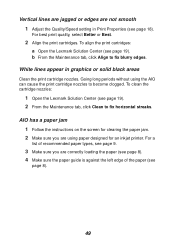
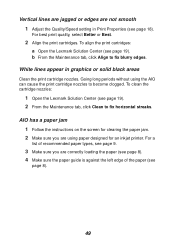
...long periods without using paper designed for an inkjet printer. To align the print cartridges:
a Open the Lexmark Solution Center (see page 18).
For a
list...guide is against the left edge of recommended paper types, see
page 8).
49 For best print quality, select Better or Best.
2 Align the print cartridges. Vertical lines are jagged or edges are not smooth 1 Adjust the Quality/Speed setting...
User's Guide for Windows - Page 56
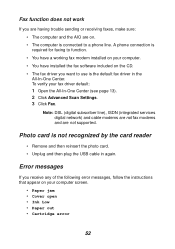
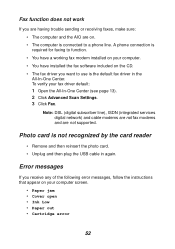
... work
If you are having trouble sending or receiving faxes, make sure:
• The computer and the AIO are not supported. Error messages
If you receive any of the following error messages, follow the instructions that appear on your fax driver default:
1 Open the All-In-One Center (see page 13). 2 Click Advanced Scan Settings. 3 Click Fax.
User's Guide for Windows - Page 57
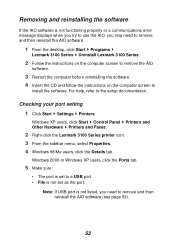
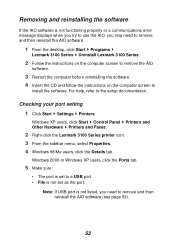
... set to the setup documentation. Windows XP users, click Start Control Panel Printers and Other Hardware Printers and Faxes.
2 Right-click the Lexmark 3100 Series printer ...error message displays when you try to use the AIO, you need to remove and then reinstall the AIO software.
1 From the desktop, click Start Programs
Lexmark 3100 Series Uninstall Lexmark 3100 Series.
2 Follow the instructions...
User's Guide for Windows - Page 63
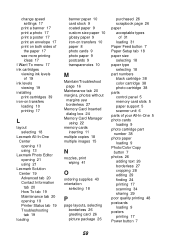
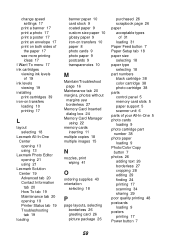
... settings 17
print a banner 17 print a photo 17 print a poster 17 print an envelope 17 print on both sides of
the paper 17 see more printing
ideas 17 I Want To menu 17 ink cartridges
viewing ink levels of 19
ink levels viewing 19
installing print cartridges 39
iron-on transfers loading 10 printing 17
L
layout selecting 18
Lexmark...
User's Guide for Windows - Page 64
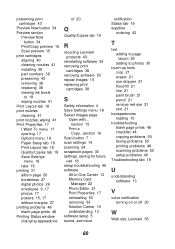
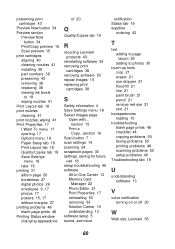
... setup problems 46
Troubleshooting tab 19
U
understanding software 13
V
voice notification turning on or off 20
W
Web site, Lexmark 55
60 preserving print cartridges 43
Preview Now button 34 Preview section
Preview Now button 34
Print/Copy preview 15 Scan preview 15 print cartridges aligning 40 cleaning nozzles 41 installing 39 part numbers 38 preserving 43 removing 38 replacing...
Lexmark 13R0174 Reviews
Do you have an experience with the Lexmark 13R0174 that you would like to share?
Earn 750 points for your review!
We have not received any reviews for Lexmark yet.
Earn 750 points for your review!
