Lexmark 20A0981 - Z 1320 Color Inkjet Printer Support and Manuals
Get Help and Manuals for this Lexmark item
This item is in your list!

View All Support Options Below
Free Lexmark 20A0981 manuals!
Problems with Lexmark 20A0981?
Ask a Question
Free Lexmark 20A0981 manuals!
Problems with Lexmark 20A0981?
Ask a Question
Popular Lexmark 20A0981 Manual Pages
User's Guide - Page 2
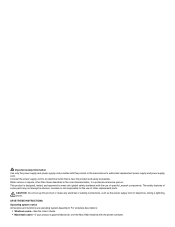
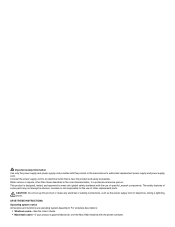
... cord or telephone, during a lightning storm. Refer service or repairs, other replacement parts. Lexmark is not responsible for the use of other than those described in the user documentation, to meet strict global safety standards with the printer software.
CAUTION: Do not set up this product or the manufacturer's authorized replacement power supply and power supply cord.
Operating...
User's Guide - Page 4
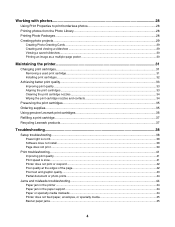
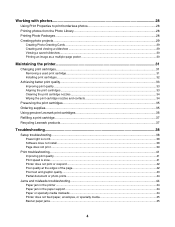
......35 Ordering supplies...35 Using genuine Lexmark print cartridges 36 Refilling a print cartridge...37 Recycling Lexmark products...37
Troubleshooting...38
Setup troubleshooting...38 Power light is not lit...38 Software does not install ...38 Page does not print ...39
Print troubleshooting...41 Improving print quality ...41 Print speed is slow...41 Printer does not print or respond ...42...
User's Guide - Page 7
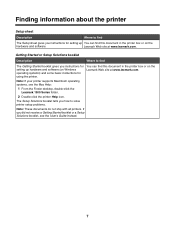
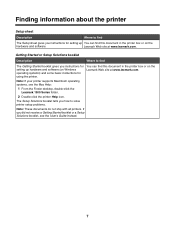
... your printer supports Macintosh operating systems, see the User's Guide instead.
7
Finding information about the printer
Setup sheet
Description
Where to find
The Setup sheet gives you instructions for setting up hardware and software (on Windows operating systems) and some basic instructions for setting up You can find this document in the printer box or on the Lexmark Web site...
User's Guide - Page 8
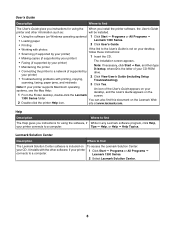
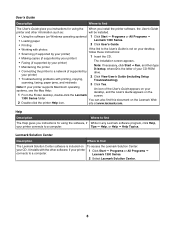
... the printer
The installation screen appears. site at www.lexmark.com.
Lexmark 1300 Series.
2 Select Lexmark Solution Center.
8 Lexmark Solution Center
Description
Where to the User's Guide is not on the
1 From the Finder desktop, double-click the Lexmark
screen.
1300 Series folder. your printer)
2 Click View User's Guide (including Setup
• Troubleshooting problems with...
User's Guide - Page 9
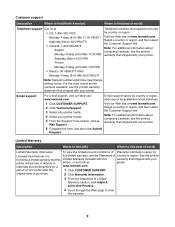
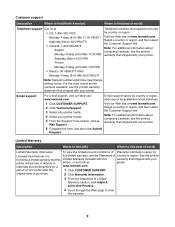
E-mail support
For e-mail support, visit our Web site: www.lexmark.com. E-mail support varies by
Lexmark International, Inc.
Note: For additional information about contacting Lexmark, see the printed warranty that shipped with your printer model. 5 From the Support Tools section, click e- French
Monday-Friday (9:00 AM-7:00 PM)
• Mexico: 001-888-377-0063
Monday-Friday (8:...
User's Guide - Page 15
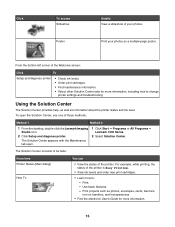
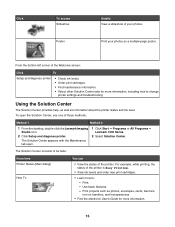
... Studio icon.
2 Click Setup and diagnose printer.
For example, while printing, the status of your photos as information about the printer status and ink level. Click
To access Slideshow
Poster
Details View a slideshow of the printer is Busy Printing.
• View ink levels and order new print cartridges.
• Learn how to change
printer settings and troubleshooting.
User's Guide - Page 16
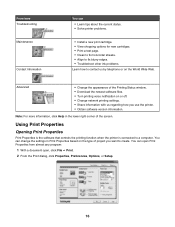
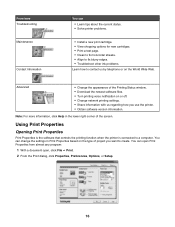
... Print Properties based on or off. • Change network printing settings. • Share information with us by telephone or on the... Options, or Setup.
16 From here Troubleshooting Maintenance
Contact Information
You can • Learn tips about the current status. • Solve printer problems.
• Install a new print cartridge. • View shopping options for new cartridges. •...
User's Guide - Page 23
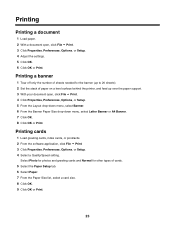
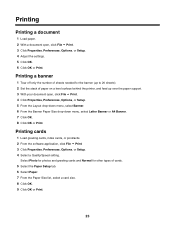
...and Normal for the banner (up over the paper support. 3 With your document open , click File ΠPrint. 3 Click Properties, Preferences, Options, or Setup. 4 Adjust the settings. 5 Click OK. 6 Click OK or Print. ...other types of paper on a level surface behind the printer, and feed up to 20 sheets). 2 Set the stack of cards. 5 Select the Paper Setup tab. 6 Select Paper. 7 From the Paper Size...
User's Guide - Page 31
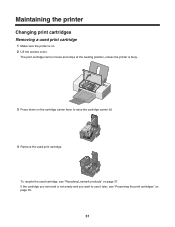
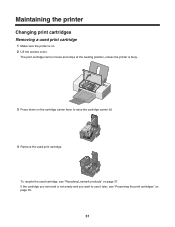
... on. 2 Lift the access cover. Maintaining the printer
Changing print cartridges
Removing a used print cartridge
1 Make sure the printer is busy.
3 Press down on the cartridge carrier lever to use it later, see "Recycling Lexmark products" on page 35.
31 To recycle the used print cartridge. If the cartridge you removed is not empty and you want to...
User's Guide - Page 38
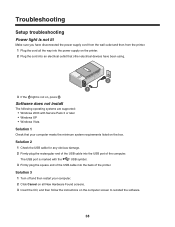
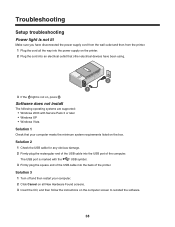
... the printer. 1 Plug the cord all New Hardware Found screens. 3 Insert the CD, and then follow the instructions on the computer screen to reinstall the software.
38 Solution 2
1 Check the USB cable for any obvious damage.
2 Firmly plug the rectangular end of the USB cable into the back of the computer.
Troubleshooting
Setup troubleshooting
Power...
User's Guide - Page 39
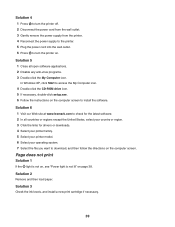
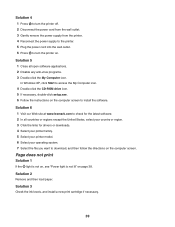
....
Solution 6 1 Visit our Web site at www.lexmark.com to check for the latest software. 2 In ... 3 Click the links for drivers or downloads. 4 Select your printer family. 5 Select your printer model. 6 Select your operating system...setup.exe. 6 Follow the instructions on .
Solution 3
Check the ink levels, and install a new print cartridge if necessary.
39
Solution 4 1 Press to turn the printer...
User's Guide - Page 42
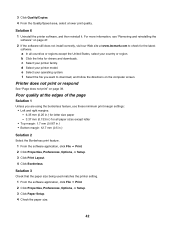
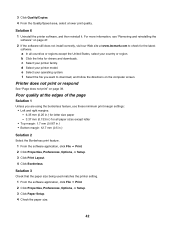
... latest
software. Solution 6 1 Uninstall the printer software, and then reinstall it. e Select your printer family. b Click the links for drivers and downloads. Solution 3
Check that the paper size being used matches the printer setting. 1 From the software application, click File ΠPrint. 2 Click Properties, Preferences, Options, or Setup. 3 Click Paper Setup. 4 Check the paper size.
42...
User's Guide - Page 44
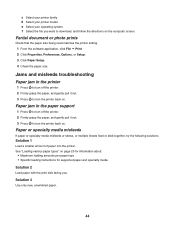
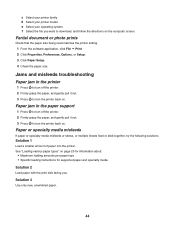
... loading amounts per paper type • Specific loading instructions for supported paper and specialty media Solution 2 Load paper with the print side facing you want to download, and follow the directions on the computer screen.
Jams and misfeeds troubleshooting
Paper jam in the paper support
1 Press to turn off the printer. 2 Firmly grasp the paper, and...
User's Guide - Page 47
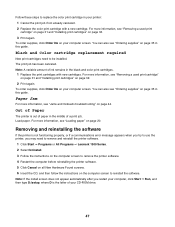
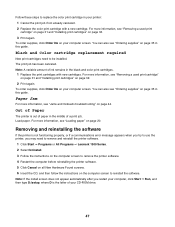
..., and then follow the instructions on page 35 in this guide. Note: A variable amount of ink remains in the middle of paper in the black and color print cartridges.
1 Replace the print cartridges with a new cartridge.
Out of Paper
The printer is the letter of your computer, click Start ΠRun, and then type D:\setup, where D is out of...
User's Guide - Page 51
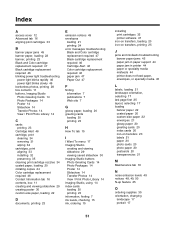
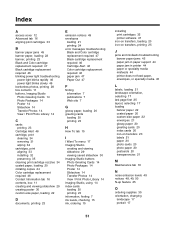
... 14 index cards loading 20 printing 23 information, finding 7 ink levels, checking 15 ink, ordering 15
installing print cartridges 32 printer software 47
iron-on transfers, loading 20 iron-on transfers, printing 25
J
jams and misfeeds troubleshooting banner paper jams 45 paper jam in paper support 44 paper jam in printer 44 paper or specialty media misfeeds 44...
Lexmark 20A0981 Reviews
Do you have an experience with the Lexmark 20A0981 that you would like to share?
Earn 750 points for your review!
We have not received any reviews for Lexmark yet.
Earn 750 points for your review!
