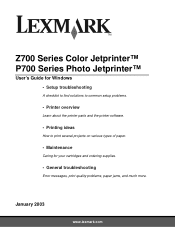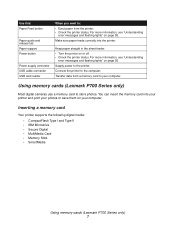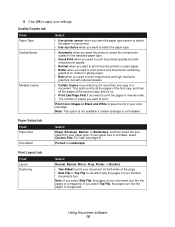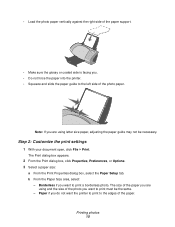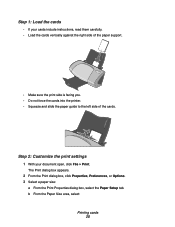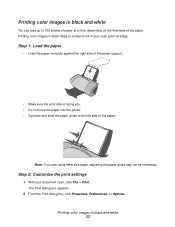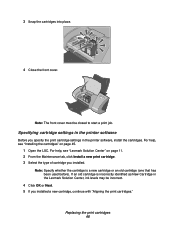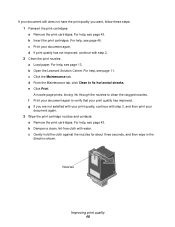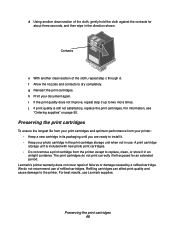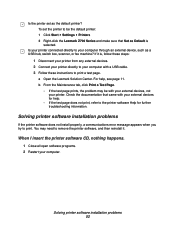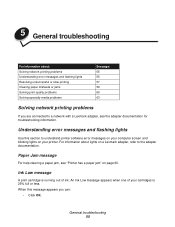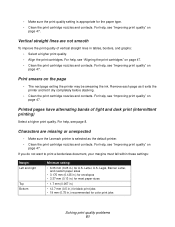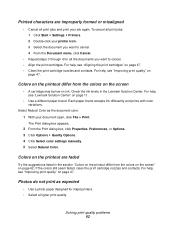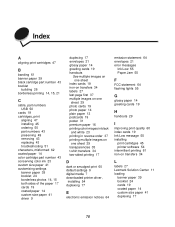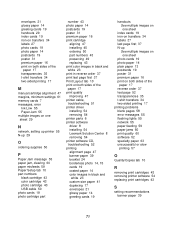Lexmark 15L7500 - Z 715 Photo Jetprinter Color Inkjet Printer Support and Manuals
Get Help and Manuals for this Lexmark item

View All Support Options Below
Free Lexmark 15L7500 manuals!
Problems with Lexmark 15L7500?
Ask a Question
Free Lexmark 15L7500 manuals!
Problems with Lexmark 15L7500?
Ask a Question
Most Recent Lexmark 15L7500 Questions
I Need The Driver Number For Lexmark 7500 Series Machine Type 4429 W22
I cant priint because I cadnt find de driver number for this printer.
I cant priint because I cadnt find de driver number for this printer.
(Posted by ceciluer 11 years ago)
Windows 7 Vs Z715 Printer
need driversoftware for printermodel Z715 (windows 7 compatible) :)
need driversoftware for printermodel Z715 (windows 7 compatible) :)
(Posted by hm3vanderveen 13 years ago)
Popular Lexmark 15L7500 Manual Pages
Lexmark 15L7500 Reviews
We have not received any reviews for Lexmark yet.