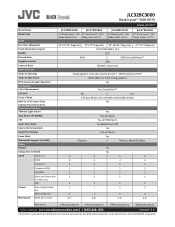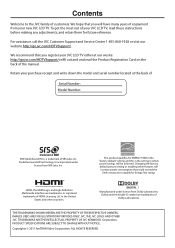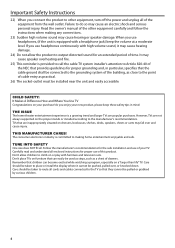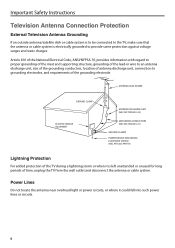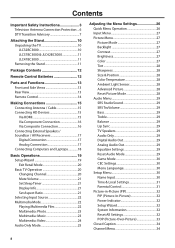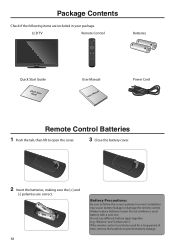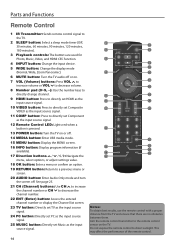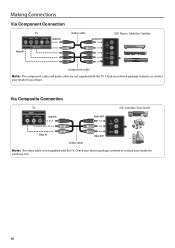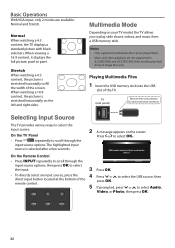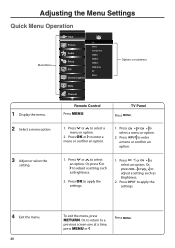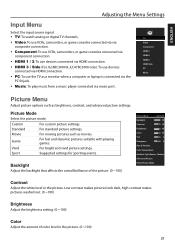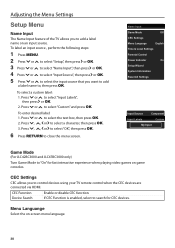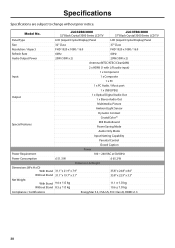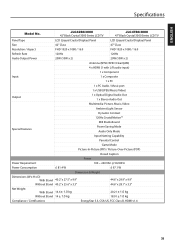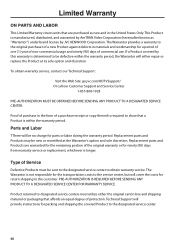JVC JLC32BC3000 Support and Manuals
Get Help and Manuals for this JVC item

View All Support Options Below
Free JVC JLC32BC3000 manuals!
Problems with JVC JLC32BC3000?
Ask a Question
Free JVC JLC32BC3000 manuals!
Problems with JVC JLC32BC3000?
Ask a Question
Most Recent JVC JLC32BC3000 Questions
Jvc Jlc32bc3000 Won't Turn On
(Posted by dabbehunsp 9 years ago)
Jlc32bc3000 Won't Turn On
(Posted by antand 10 years ago)
Jlc32bc3000 Turn On?
The tv turned off with the timer and I was not ready to go to sleep yet,so tried to turn it back on ...
The tv turned off with the timer and I was not ready to go to sleep yet,so tried to turn it back on ...
(Posted by pauhana 10 years ago)
Popular JVC JLC32BC3000 Manual Pages
JVC JLC32BC3000 Reviews
We have not received any reviews for JVC yet.