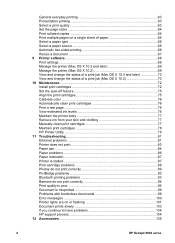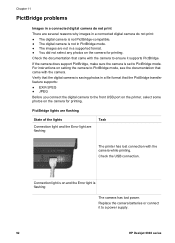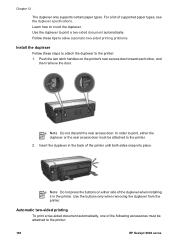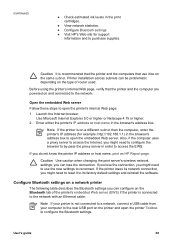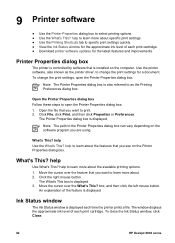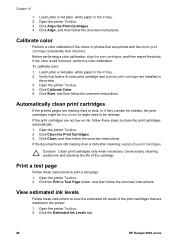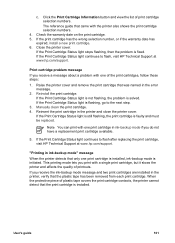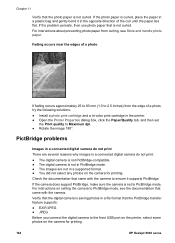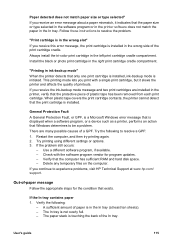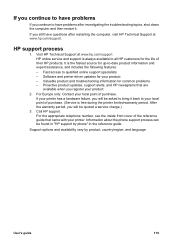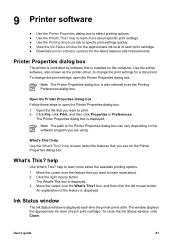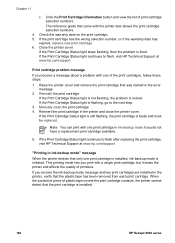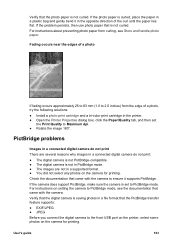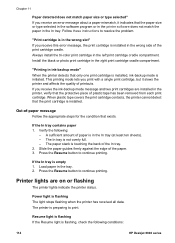HP 6940dt - Deskjet Color Inkjet Printer Support and Manuals
Get Help and Manuals for this Hewlett-Packard item

Most Recent HP 6940dt Questions
Envelope Problem
My printer 6940dt constantly jams envelopes. Lots of time is lost when it does this. Any solutions t...
My printer 6940dt constantly jams envelopes. Lots of time is lost when it does this. Any solutions t...
(Posted by jazzis4me 11 years ago)
Popular HP 6940dt Manual Pages
HP 6940dt Reviews
We have not received any reviews for HP yet.