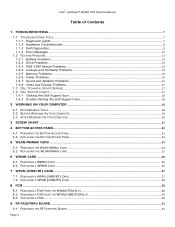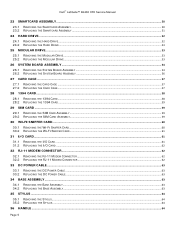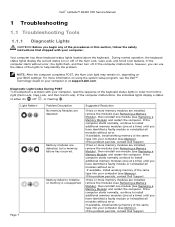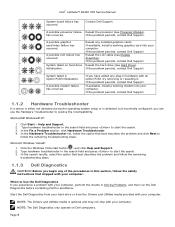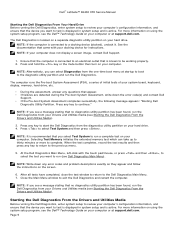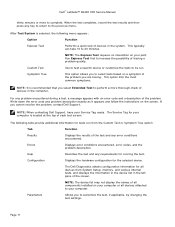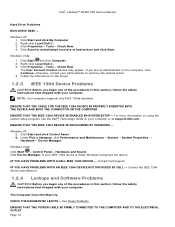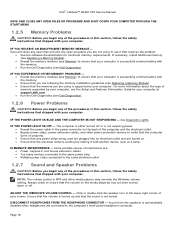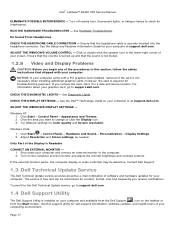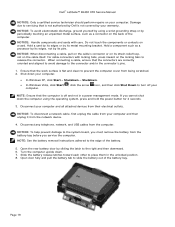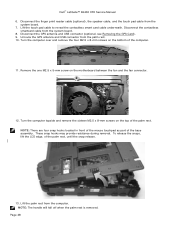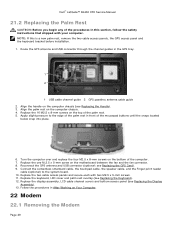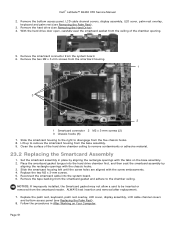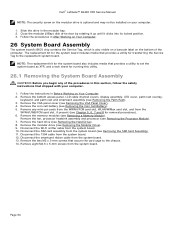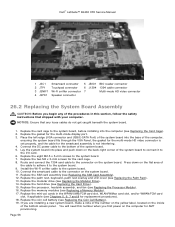Dell Latitude E6400 XFR Support and Manuals
Get Help and Manuals for this Dell item

View All Support Options Below
Free Dell Latitude E6400 XFR manuals!
Problems with Dell Latitude E6400 XFR?
Ask a Question
Free Dell Latitude E6400 XFR manuals!
Problems with Dell Latitude E6400 XFR?
Ask a Question
Most Recent Dell Latitude E6400 XFR Questions
Can You Loosen Up Dell Xfr Keys
(Posted by helpbend 9 years ago)
Wifi Will Not Turn On For Dell Latitude Xfr
(Posted by NiSONN 9 years ago)
Which Ahci Driver Do I Use To Install Windows On A Dell E6400 Xfr
(Posted by nicKre8iv 9 years ago)
How To Open Keyboard On Dell Latitude E6400 Xfr
(Posted by WINE19kolx 9 years ago)
How Do I Activate Numbers Lock On Dell Latitude Xfr Keyboard
(Posted by kreDebo 9 years ago)
Dell Latitude E6400 XFR Videos
Popular Dell Latitude E6400 XFR Manual Pages
Dell Latitude E6400 XFR Reviews
We have not received any reviews for Dell yet.