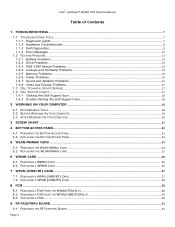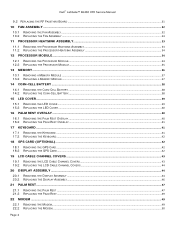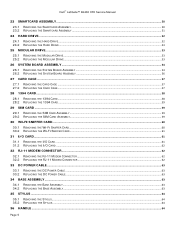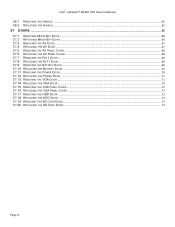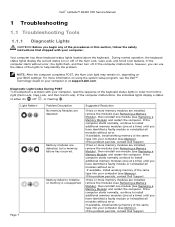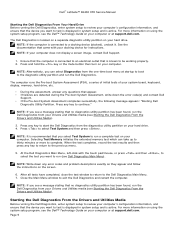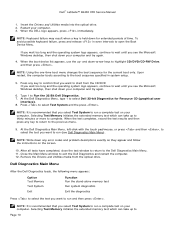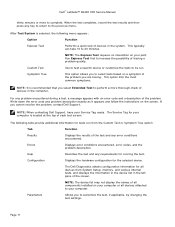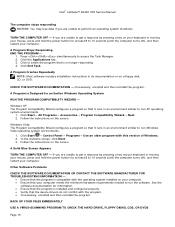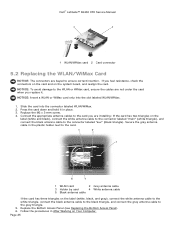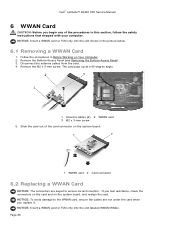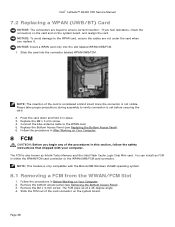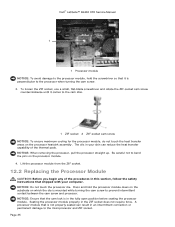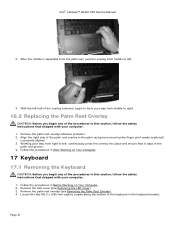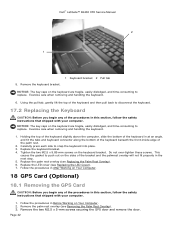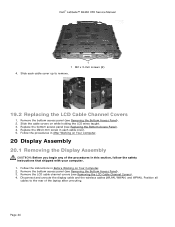Dell Latitude E6400 XFR Support Question
Find answers below for this question about Dell Latitude E6400 XFR.Need a Dell Latitude E6400 XFR manual? We have 9 online manuals for this item!
Question posted by helpbend on September 18th, 2014
Can You Loosen Up Dell Xfr Keys
The person who posted this question about this Dell product did not include a detailed explanation. Please use the "Request More Information" button to the right if more details would help you to answer this question.
Current Answers
Related Dell Latitude E6400 XFR Manual Pages
Similar Questions
Dell Latitude E6400 Xfr How To Disable Touch Screen
(Posted by amda 10 years ago)
How To Illuminate The Keyboard On Dell Latitude E6400 Xfr
(Posted by inGFe 10 years ago)
How To Replace The Screen On A Dell Latitude E6400 Xfr
(Posted by lfirsmeve 10 years ago)
Dell Laptop Latitude E6430
Does the Dell Latitude E6430 have a built in microphone?
Does the Dell Latitude E6430 have a built in microphone?
(Posted by andy97319 11 years ago)