Dell Latitude E6400 XFR Support Question
Find answers below for this question about Dell Latitude E6400 XFR.Need a Dell Latitude E6400 XFR manual? We have 9 online manuals for this item!
Question posted by NiSONN on August 27th, 2014
Wifi Will Not Turn On For Dell Latitude Xfr
The person who posted this question about this Dell product did not include a detailed explanation. Please use the "Request More Information" button to the right if more details would help you to answer this question.
Current Answers
There are currently no answers that have been posted for this question.
Be the first to post an answer! Remember that you can earn up to 1,100 points for every answer you submit. The better the quality of your answer, the better chance it has to be accepted.
Be the first to post an answer! Remember that you can earn up to 1,100 points for every answer you submit. The better the quality of your answer, the better chance it has to be accepted.
Related Dell Latitude E6400 XFR Manual Pages
Service Manual - Page 7
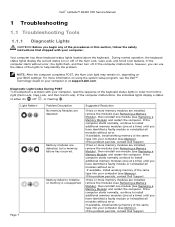
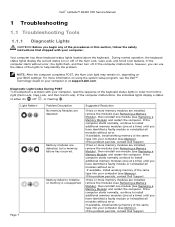
... without error, the lights flash, and then turn off ) of either On , Off , or Flashing . If the problem persists, contact Dell Support. If available, install working memory of ...(one module (see Replacing a Memory Module) and restart the computer.
Dell™ Latitude™ E6400 XFR Service Manual
1 Troubleshooting
1.1 Troubleshooting Tools
1.1.1 Diagnostic Lights
CAUTION: Before...
Service Manual - Page 9
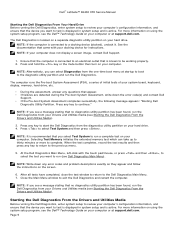
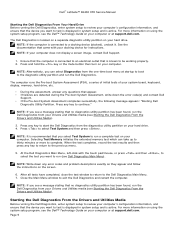
...test window to return to complete.
Page 9 Dell™ Latitude™ E6400 XFR Service Manual
Starting the Dell Diagnostics From Your Hard Drive Before running the Dell Diagnostics, enter system setup to review your ...see Starting the Dell Diagnostics From the Drivers and Utilities Media).
The Dell Diagnostics is active. Press and hold the key or the mute button then turn on your ...
Service Manual - Page 13
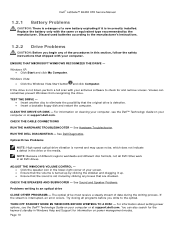
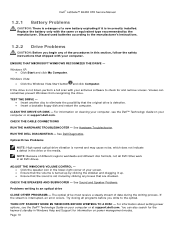
... to the optical. For information about setting power options, see the Dell™ Technology Guide on your computer. Dell™ Latitude™ E6400 XFR Service Manual
1.2.1 Battery Problems
CAUTION: There is a danger of a... writing to check for information on your screen. Ensure that the volume is turned up . Ensure that the sound is not listed, perform a full scan ...
Service Manual - Page 15
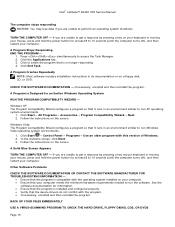
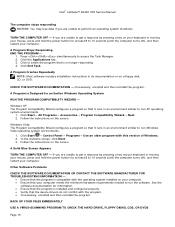
...turns off ), and then restart your computer. Ensure that the device drivers do not conflict with this version of Windows. 2. Dell™ Latitude™ E6400 XFR ...1. Press simultaneously to non-Windows Vista operating system environments.
1. A Solid Blue Screen Appears
TURN THE COMPUTER OFF - Windows Vista: The Program Compatibility Wizard configures a program so that it...
Service Manual - Page 16
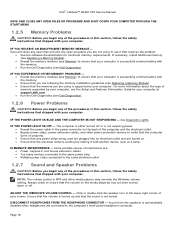
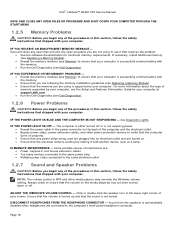
Dell™ Latitude™ E6400 XFR Service Manual
SAVE AND CLOSE ANY OPEN FILES OR PROGRAMS AND SHUT DOWN YOUR COMPUTER THROUGH THE ... setting.
IF YOU EXPERIENCE OTHER MEMORY PROBLEMS - Reseat the memory modules (see Memory) to verify that the computer turns on properly. Ensure that any open files and exit any power strips being used are plugged into an electrical outlet...
Service Manual - Page 17
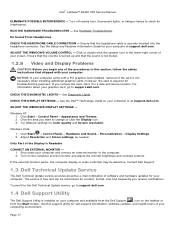
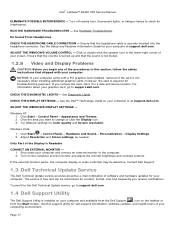
... the lower-right corner of your computer came with your computer. CHECK THE DISPLAY SETTINGS -
ADJUST THE WINDOWS DISPLAY SETTINGS - Turn on your computer or at support.dell.com. Page 17 Dell™ Latitude™ E6400 XFR Service Manual
ELIMINATE POSSIBLE INTERFERENCE - RUN THE HARDWARE TROUBLESHOOTER - however, the card is Readable
CONNECT AN EXTERNAL MONITOR - 1.
Click...
Service Manual - Page 18
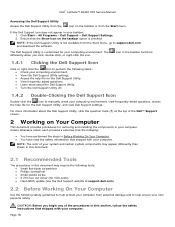
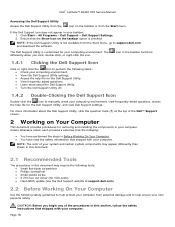
... 18 Dell™ Latitude™ E6400 XFR Service Manual
Accessing the Dell Support Utility Access the Dell Support ...Dell Support Utility settings.
Access the help file for the Dell Support Utility.
View frequently asked questions.
Learn more information about the Dell Support Utility.
Turn the Dell Support Utility off.
1.4.2 Double-Clicking the Dell...
Service Manual - Page 19
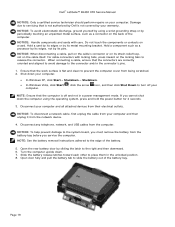
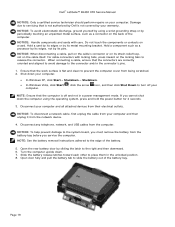
...5. NOTE: See the battery removal instructions adhered to turn off and not in the unlocked position. 8. Turn the computer upside down the computer using a wrist grounding... Disconnect any telephone, network, and USB cables from the network device.
4. Dell™ Latitude™ E6400 XFR Service Manual
NOTICE: Only a certified service technician should perform repairs on the cable...
Service Manual - Page 20
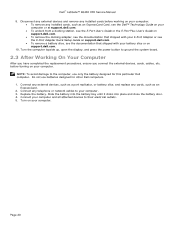
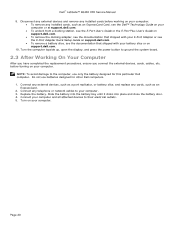
... board.
2.3 After Working On Your Computer
After you have completed the replacement procedures, ensure you connect the external devices, cards, cables, etc. Connect your computer.
Dell™ Latitude™ E6400 XFR Service Manual 9. Turn the computer topside up, open the display, and press the power button to their electrical outlets. 5.
Service Manual - Page 22
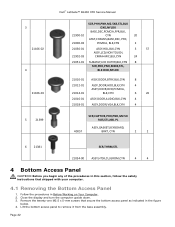
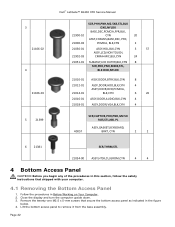
... access panel as indicated in the figure
below. 4. Close the display and turn the computer upside down. 3. Lift the bottom access panel to remove it from the base assembly. 3 21106‐02
4 21106‐03
5
21399
Dell™ Latitude™ E6400 XFR Service Manual
SCR,PHH,PNH,M2.5X8,STL,BLK
OXD,NYLOK
BASE,DSC...
Service Manual - Page 35
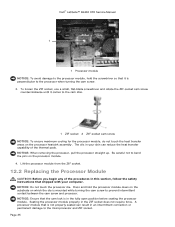
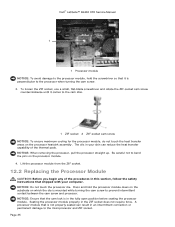
... screwdriver and rotate the ZIF-socket cam screw
counterclockwise until it is mounted while turning the cam screw to prevent intermittent contact between the cam screw and processor. Press... processor module, do not touch the heat transfer areas on the processor module. 4. Dell™ Latitude™ E6400 XFR Service Manual
1
1 Processor module NOTICE: To avoid damage to the processor module, ...
Service Manual - Page 36
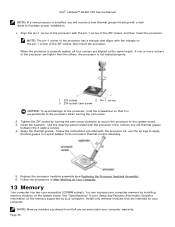
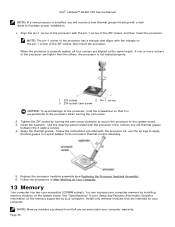
...apply
thermal grease in a spiral pattern to the processor when turning the cam screw.
2. NOTE: Memory modules purchased from Dell are covered under your computer memory by installing memory modules on... on the pin-1 corner of the ZIF socket, and then insert the processor. Dell™ Latitude™ E6400 XFR Service Manual
NOTE: If a new processor is properly seated, all four corners are...
Service Manual - Page 43
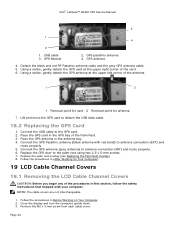
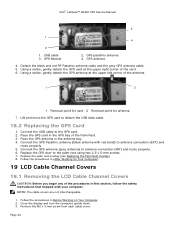
... to detach the USB data cable.
18.2 Replacing the GPS Card
1. Place the GPS card in Before Working on Your Computer. 2. Close the display and turn the computer upside down. 3. GPS antenna
4. Dell™ Latitude™ E6400 XFR Service Manual
3
1 4
2
1.
Service Manual - Page 44
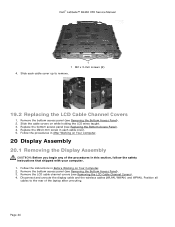
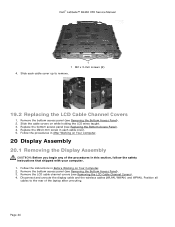
... Display Assembly
CAUTION: Before you begin any of the laptop after unrouting. Slide each cable cover. 5. Remove the bottom access panel (see Removing the LCD Cable Channel Covers). 4. Remove the LCD cable channel covers (see Removing the Bottom Access Panel). 2. Dell™ Latitude™ E6400 XFR Service Manual
1 1 M2 x 3-mm screws (2) 4. Disconnect and unroute the...
Service Manual - Page 46


... Turn the computer topside up. 10. On the LVDS connector, rotate the blue pull-tab used to disconnect the cable from the system board to wrap
the cable-side of the connector when routing through the chassis bridge. Dell™ Latitude™ E6400 XFR Service...install the two rear screws. 5. Route the cables through each hinge. Close the display and turn the computer upside down. 4.
Service Manual - Page 48
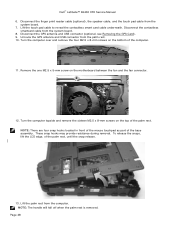
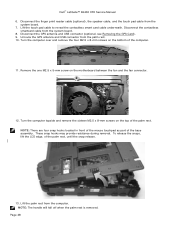
...computer.
11. NOTE: The handle will fall off when the palm rest is removed.
Dell™ Latitude™ E6400 XFR Service Manual 6. To release the snaps, lift the LCD edge, of the palm rest.... computer. Disconnect the GPS antenna and USB connector (optional, see Removing the GPS Card). 9. Turn the computer topside and remove the sixteen M2.5 x 8-mm screws on the motherboard between the fan...
Service Manual - Page 49
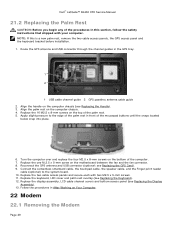
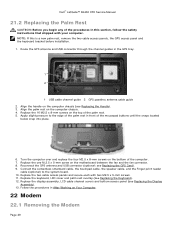
.... Replace the keyboard, LED cover and palm rest overlay (see Replacing the GPS Card). 9. Dell™ Latitude™ E6400 XFR Service Manual
21.2 Replacing the Palm Rest
CAUTION: Before you begin any of the procedures in the...follow the safety instructions that shipped with two M2.5 x 5-mm screws. 11. Turn the computer over and replace the four M2.5 x 8-mm screws on Your Computer.
22 Modem
22.1...
Service Manual - Page 52


... in Sleep state.
Dell™ Latitude™ E6400 XFR Service Manual
24 Hard Drive
NOTE: Dell does not guarantee compatibility or provide support for hard drives obtained from sources other than Dell.
24.1 Removing the... the computer, and then rotating the door down. NOTICE: To prevent data loss, turn off your computer. Do not remove the hard drive while the computer is hot. NOTICE...
Service Manual - Page 64


....2 Replacing the Stylus
1. Run the stylus and tether through the tether loop, pull the stylus to a point. 2. Dell™ Latitude™ E6400 XFR Service Manual 1. Replace the modem (see Replacing the System Board Assembly). 3. Close the display and turn the computer upside down.
1
1 Tether anchor point 4. Pinch the end of the handle 6. Once the stylus...
Service Manual - Page 65


Dell™ Latitude™ E6400 XFR Service Manual
36.1 Removing the Handle
CAUTION: Before you begin any of the palm rest.
3. Place a scribe against the handle socket on Your Computer. 2. Remove the six M2.5 x 8-mm screws from the sockets and slide out of the notebook.
1 2
Page 65
1 Handle pinion 2 Tab socket Turn the system over and...
Similar Questions
How Do I Activate Numbers Lock On Dell Latitude Xfr Keyboard
(Posted by kreDebo 9 years ago)
Dell Latitude E6400 Xfr Ambient Light Sensor How To Turn Off
(Posted by chJaym64 10 years ago)
Dell Latitude E6400 Xfr How To Disable Touch Screen
(Posted by amda 10 years ago)

