Dell Latitude E6400 XFR Support Question
Find answers below for this question about Dell Latitude E6400 XFR.Need a Dell Latitude E6400 XFR manual? We have 9 online manuals for this item!
Question posted by chJaym64 on March 16th, 2014
Dell Latitude E6400 Xfr Ambient Light Sensor How To Turn Off
The person who posted this question about this Dell product did not include a detailed explanation. Please use the "Request More Information" button to the right if more details would help you to answer this question.
Current Answers
There are currently no answers that have been posted for this question.
Be the first to post an answer! Remember that you can earn up to 1,100 points for every answer you submit. The better the quality of your answer, the better chance it has to be accepted.
Be the first to post an answer! Remember that you can earn up to 1,100 points for every answer you submit. The better the quality of your answer, the better chance it has to be accepted.
Related Dell Latitude E6400 XFR Manual Pages
Service Manual - Page 3
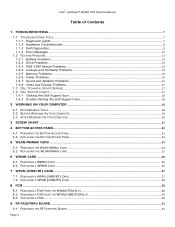
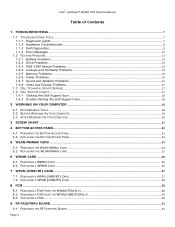
Dell™ Latitude™ E6400 XFR Service Manual
Table of Contents
1 TROUBLESHOOTING...7
1.1 TROUBLESHOOTING TOOLS ...7 1.1.1 Diagnostic Lights...7 1.1.2 Hardware Troubleshooter ...8 1.1.3 Dell Diagnostics ...8 1.1.4 Error Messages ...12
1.2 SOLVING PROBLEMS...12 1.2.1 Battery Problems ...13 1.2.2 Drive Problems...13 1.2.3 IEEE 1394 Device Problems...14 1.2.4 Lockups and Software Problems ......
Service Manual - Page 7
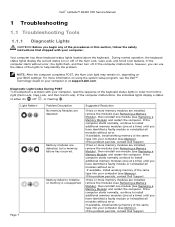
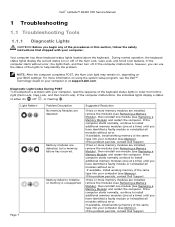
..., the lights flash, and then turn off ) of the Num Lock, Caps Lock, and Scroll Lock features. NOTE: After the computer completes POST, the Num Lock light may remain...is unsupported.
If the problem persists, contact Dell Support. Dell™ Latitude™ E6400 XFR Service Manual
1 Troubleshooting
1.1 Troubleshooting Tools
1.1.1 Diagnostic Lights
CAUTION: Before you begin any of the ...
Service Manual - Page 9
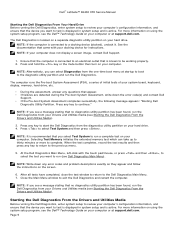
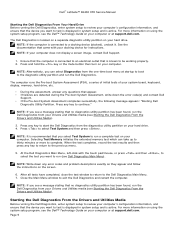
... diagnostics utility partition has been found , run the Dell Diagnostics. Press and hold the key or the mute button then turn on your hard drive. Press to a docking device...run (see the Dell™ Technology Guide on your computer.
Dell™ Latitude™ E6400 XFR Service Manual
Starting the Dell Diagnostics From Your Hard Drive Before running the Dell Diagnostics, enter ...
Service Manual - Page 13
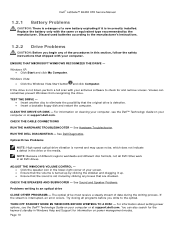
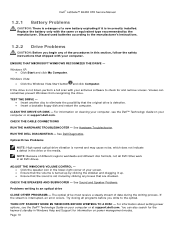
... may cause noise, which does not indicate a defect in the drive or the media. TURN OFF STANDBY MODE IN WINDOWS BEFORE WRITING TO A DISC -
If the drive is not... Try closing all DVD drives.
CHECK THE SPEAKERS AND SUBWOOFER -
See Hardware Troubleshooter. Dell™ Latitude™ E6400 XFR Service Manual
1.2.1 Battery Problems
CAUTION: There is a danger of a new battery exploding...
Service Manual - Page 14
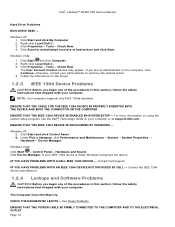
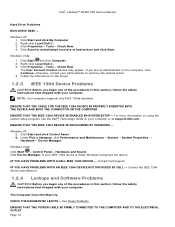
...device. If your computer or at support.dell.com. The Computer Does Not Start Up
CHECK THE DIAGNOSTIC LIGHTS -
IF YOU HAVE PROBLEMS WITH A DELL IEEE 1394 DEVICE - Click Start and ...COMPUTER AND TO THE ELECTRICAL OUTLET Page 14 The User Account Control window may appear. Dell™ Latitude™ E6400 XFR Service Manual
Hard Drive Problems
RUN CHECK DISK - Windows XP: 1. Right-click ...
Service Manual - Page 15
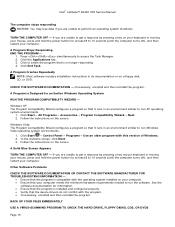
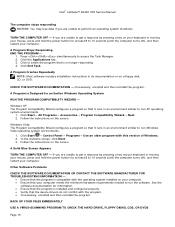
... and then reinstall the program. Click Start→ All Programs→ Accessories→ Program Compatibility Wizard→ Next. 2. A Solid Blue Screen Appears
TURN THE COMPUTER OFF -
Dell™ Latitude™ E6400 XFR Service Manual
The computer stops responding NOTICE: You may lose data if you are unable to get a response by pressing a key on your...
Service Manual - Page 16
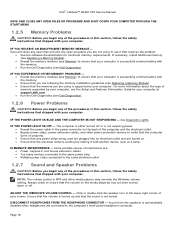
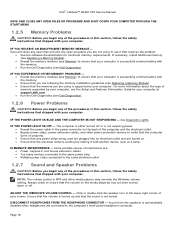
... - Reseat the memory modules (see Memory) to ensure that shipped with your screen.
The computer is either turned off . IF THE POWER LIGHT IS BLUE AND THE COMPUTER IS NOT RESPONDING - Dell™ Latitude™ E6400 XFR Service Manual
SAVE AND CLOSE ANY OPEN FILES OR PROGRAMS AND SHUT DOWN YOUR COMPUTER THROUGH THE START...
Service Manual - Page 17
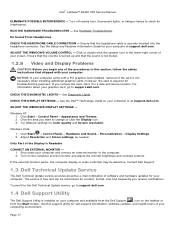
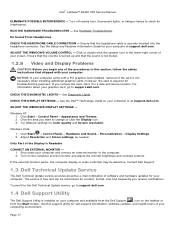
...; Latitude™ E6400 XFR Service Manual
ELIMINATE POSSIBLE INTERFERENCE - Click Start→ Control Panel→ Appearance and Themes. 2. Contact Dell Support.
1.3 Dell Technical Update Service
The Dell Technical Update service provides proactive e-mail notification of your graphics card, go to check for interference. RUN THE HARDWARE TROUBLESHOOTER - Ensure that the volume is turned...
Service Manual - Page 18
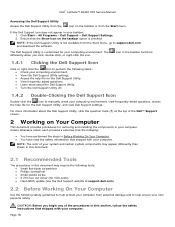
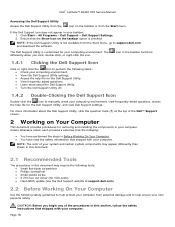
...Dell Support Utility, and view Dell Support settings. CAUTION: Before you click, double-click, or right-click the icon. Dell™ Latitude™ E6400 XFR Service Manual
Accessing the Dell Support Utility Access the Dell...about the Dell Support Utility.
Turn the Dell Support Utility off.
1.4.2 Double-Clicking the Dell Support Icon
Double-click the
icon to support.dell.com and...
Service Manual - Page 19
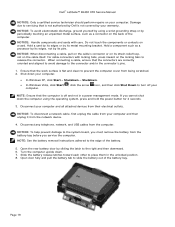
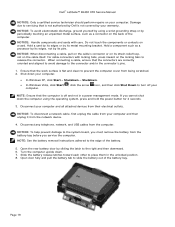
...its edges, not by sliding the latch to slide the battery out of the battery bay.
Turn the computer upside down. 7.
Hold a component such as a connector on your
NOTE: Ensure... unplug it from the battery bay before you cannot shut down your warranty. Dell™ Latitude™ E6400 XFR Service Manual
NOTICE: Only a certified service technician should perform repairs on the ...
Service Manual - Page 20
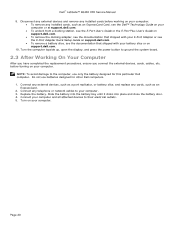
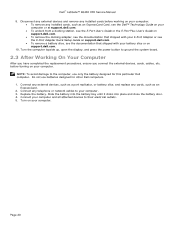
... display, and press the power button to their electrical outlets. 5. Dell™ Latitude™ E6400 XFR Service Manual 9. Disconnect any external devices and remove any installed cards, such as an
ExpressCard. 2. before working on your computer:
To remove any installed cards before turning on support.dell.com.
10. Connect any external devices, such as a port...
Service Manual - Page 22
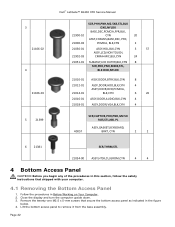
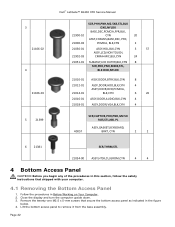
Follow the procedures in the figure
below. 4. Close the display and turn the computer upside down. 3. Remove the twenty-one M2.5 x 5-mm screws that shipped with your computer.
4.1 Removing the Bottom Access Panel
1. 3 21106‐02
4 21106‐03
5
21399
Dell™ Latitude™ E6400 XFR Service Manual
SCR,PHH,PNH,M2.5X8,STL,BLK
OXD...
Service Manual - Page 35
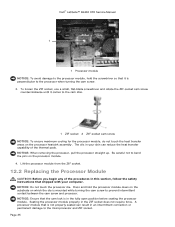
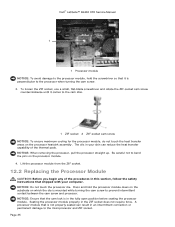
Dell™ Latitude™ E6400 XFR Service Manual
1
1 Processor module NOTICE: To avoid damage to the processor module, hold the processor module down on the substrate on which the die is mounted while turning... processor module properly in an intermittent connection or permanent damage to the processor when turning the cam screw. 3. A processor module that shipped with your computer. To ...
Service Manual - Page 36
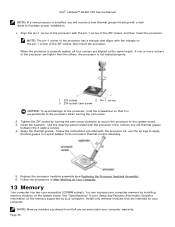
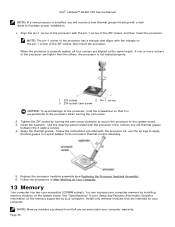
... the processor with the pin-1 corner of the ZIF socket, then insert the processor. Dell™ Latitude™ E6400 XFR Service Manual
NOTE: If a new processor is installed, you will receive a new thermal... that it is properly seated, all four corners are covered under your computer memory by turning the cam screw clockwise to secure the processor to the system board. 3. Tighten the ...
Service Manual - Page 40


... upward motion. 8. Hook 5 is released by placing light left pressure on the left corner of the procedures in After Working on Your Computer. 2. Starting from the middle of the procedures in this section, follow the safety instructions that shipped with your computer.
1. Dell™ Latitude™ E6400 XFR Service Manual
5. While still applying pressure to...
Service Manual - Page 43
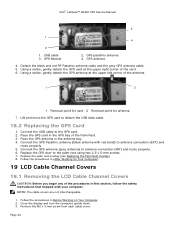
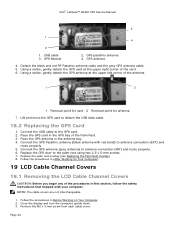
... Connect the GPS Passthru antenna (black antenna with your computer.
Close the display and turn the computer upside down. 3.
GPS passthru antenna 4. Using a scribe, gently detach the...Overlay). 8. NOTE: The cable covers are not interchangeable.
1. Page 43 GPS Module
2. Dell™ Latitude™ E6400 XFR Service Manual
3
1 4
2
1. Detach the black and red RF Passthru antenna cable and...
Service Manual - Page 46


Route the cables through the chassis bridge. 8. Dell™ Latitude™ E6400 XFR Service Manual
On the LVDS connector, rotate the blue pull-tab used to ... the bottom side screw first,
then install the two rear screws. 5. Close the display and turn the computer upside down. 4. Open the display to wrap
the cable-side of the connector when routing through each chassis ...
Service Manual - Page 48
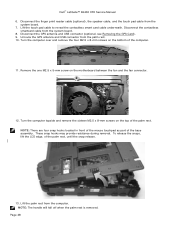
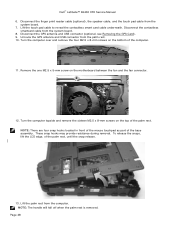
Unroute the GPS antenna and USB connector from the system board. 8. Turn the computer over and remove the four M2.5 x 8-mm screws on the ...underneath. Turn the computer topside and remove the sixteen M2.5 x 8-mm screws on the top of the palm rest, until the snap release.
13. To release the snaps, lift the LCD edge, of the palm rest.
Dell™ Latitude™ E6400 XFR Service ...
Setup and Features Information Tech Sheet - Page 2
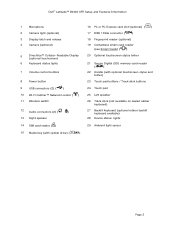
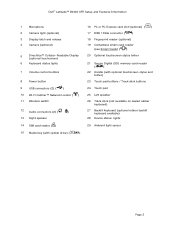
Dell™ Latitude™ E6400 XFR Setup and Features Information
1
Microphone
2
Camera light (optional)
3
Display latch and release
4
Camera (optional)
5
DirectVue™ Outdoor-Readable Display
(optional touchscreen)
6
Keyboard status lights
7
Volume control buttons
8
Power button
... rubber backlit keyboard available)
28 Device status lights
29 Ambient light sensor
Page 2
Setup and Features Information Tech Sheet - Page 3
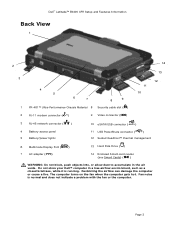
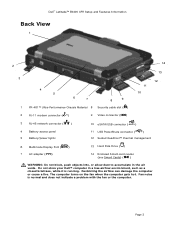
Fan noise is running. Do not store your Dell™ computer in the air vents. The computer turns on the fan when the computer gets hot.
Page 3 Restricting the airflow can damage the computer or cause a fire. Dell™ Latitude™ E6400 XFR Setup and Features Information
Back View
1
2
3
4 5
6
7
8
9
1
PR-481™ Ultra-Performance Chassis Material 8 Security...
Similar Questions
Dell Latitude E6400 Xfr How To Disable Touch Screen
(Posted by amda 10 years ago)
How To Illuminate The Keyboard On Dell Latitude E6400 Xfr
(Posted by inGFe 10 years ago)
How To Replace The Screen On A Dell Latitude E6400 Xfr
(Posted by lfirsmeve 10 years ago)
How To Remove Ambient Light Sensor On Dell Latitude E6500
(Posted by GIGDF 10 years ago)
Where Is The Ambient Light Sensor On Dell Latitude E6410
(Posted by barArtDad 10 years ago)

