Dell Latitude E6400 XFR Support Question
Find answers below for this question about Dell Latitude E6400 XFR.Need a Dell Latitude E6400 XFR manual? We have 9 online manuals for this item!
Question posted by WINE19kolx on August 19th, 2014
How To Open Keyboard On Dell Latitude E6400 Xfr
The person who posted this question about this Dell product did not include a detailed explanation. Please use the "Request More Information" button to the right if more details would help you to answer this question.
Current Answers
There are currently no answers that have been posted for this question.
Be the first to post an answer! Remember that you can earn up to 1,100 points for every answer you submit. The better the quality of your answer, the better chance it has to be accepted.
Be the first to post an answer! Remember that you can earn up to 1,100 points for every answer you submit. The better the quality of your answer, the better chance it has to be accepted.
Related Dell Latitude E6400 XFR Manual Pages
Service Manual - Page 4
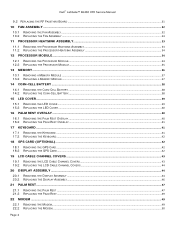
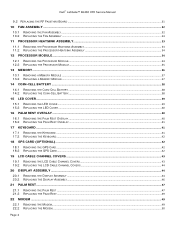
Dell™ Latitude™ E6400 XFR Service Manual
9.2 REPLACING THE RF PASSTHRU BOARD ...31
10 FAN ASSEMBLY ...32
10.1 REMOVING THE FAN ... ...40
16.1 REMOVING THE PALM REST OVERLAY ...40 16.2 REPLACING THE PALM REST OVERLAY ...41
17 KEYBOARD ...41
17.1 REMOVING THE KEYBOARD ...41 17.2 REPLACING THE KEYBOARD...42
18 GPS CARD (OPTIONAL) ...42
18.1 REMOVING THE GPS CARD...42 18.2 REPLACING THE GPS ...
Service Manual - Page 7
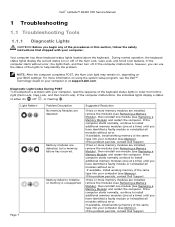
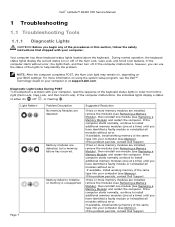
...). Diagnostic Light Codes During POST To troubleshoot a problem with your computer, read the sequence of the keyboard status lights in this section, follow the safety instructions that shipped with your BIOS settings. Dell™ Latitude™ E6400 XFR Service Manual
1 Troubleshooting
1.1 Troubleshooting Tools
1.1.1 Diagnostic Lights
CAUTION: Before you begin any of the procedures in...
Service Manual - Page 9
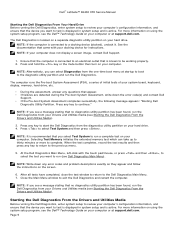
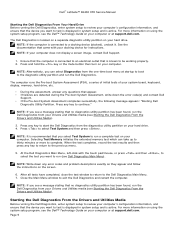
... at support.dell.com.
NOTE: If your computer.
The computer runs the Pre-boot System Assessment (PSA), a series of initial tests of your system board, keyboard, display,...message appears: "Booting Dell
Diagnostic Utility Partition.
Dell™ Latitude™ E6400 XFR Service Manual
Starting the Dell Diagnostics From Your Hard Drive Before running the Dell Diagnostics, enter system ...
Service Manual - Page 10
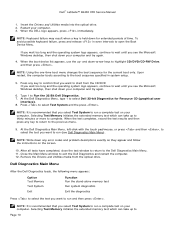
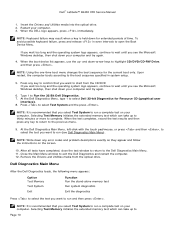
...see Dell Diagnostics Main Menu). Insert the Drivers and Utilities media into the optical drive. 2. NOTE: Keyboard failure...open the Boot Device Menu.
Press to highlight CD/DVD/CD-RW Drive, and then press . NOTE: It is held down your
computer.
NOTE: Using the one-time boot menu changes the boot sequence for extended periods of time.
Dell™ Latitude™ E6400 XFR...
Service Manual - Page 12
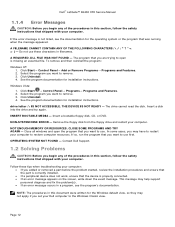
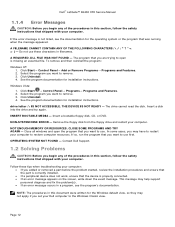
...installation instructions. NON-SYSTEM DISK ERROR -
The program that you are trying to open the program that you want to restore computer resources. Select the program you want... not work, ensure that the device is not listed, see the program's documentation. Dell™ Latitude™ E6400 XFR Service Manual
1.1.4 Error Messages
CAUTION: Before you begin any of the procedures in this...
Service Manual - Page 15
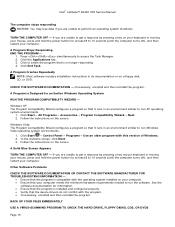
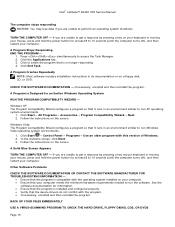
... on the screen.
Dell™ Latitude™ E6400 XFR Service Manual
The computer stops responding NOTICE: You may lose data if you are unable to get a response by pressing a key onyour keyboard or moving your computer... your computer.
If you are unable to get a response by pressing a key on your keyboard or moving your mouse, press and hold the power button for at least 8 to 10...
Service Manual - Page 16
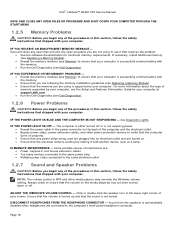
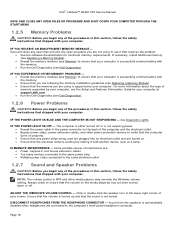
... you are : Power, keyboard, and mouse extension cables Too many devices connected to the same power strip Multiple power strips connected to see if that resolves the problem.
See the software documentation for your screen.
Dell™ Latitude™ E6400 XFR Service Manual
SAVE AND CLOSE ANY OPEN FILES OR PROGRAMS AND...
Service Manual - Page 19
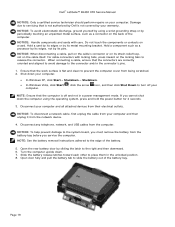
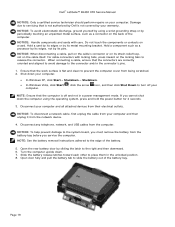
...from your computer and all attached devices from the battery bay before you cannot shut down . 7. Open the rear battery door by using the operating system, press and hold the power button for 4 ... instructions adhered to the edge of the battery bay. Dell™ Latitude™ E6400 XFR Service Manual
NOTICE: Only a certified service technician should perform repairs on the locking tabs...
Service Manual - Page 20
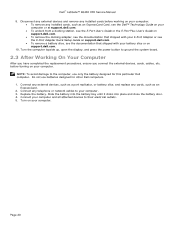
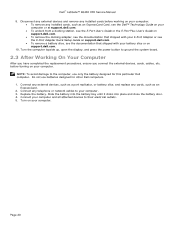
... with your E-Port Adapter or see the E-Port Adapter Quick Setup Guide on support.dell.com.
To remove a battery slice, see the documentation that shipped with ...open the display, and press the power button to the computer, use batteries designed for this particular Dell computer. Do not use only the battery designed for other Dell computers. 1. Dell™ Latitude™ E6400 XFR...
Service Manual - Page 22
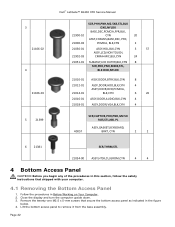
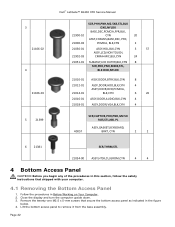
... to remove it from the base assembly. 3 21106‐02
4 21106‐03
5
21399
Dell™ Latitude™ E6400 XFR Service Manual
SCR,PHH,PNH,M2.5X8,STL,BLK
OXD,NYLOK
BASE,DSC,PCMCIA,FPR,BLK,
21900&#...‐01 ASSY,DOOR,VGA,BLK,CYN
4
SCR,CAPTIVE,PHH,PNH,M2.5X 9.85,STL,NKL PL
ASSY,GASKET,KEYBOARD,
40057
BRKT, CYN
2
2
6 21381
SCR,THRM,STL
21034‐00 ASSY,HTSK,CU,GROM,CYN
4
4...
Service Manual - Page 35
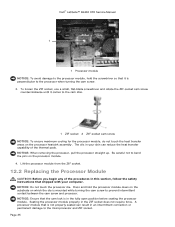
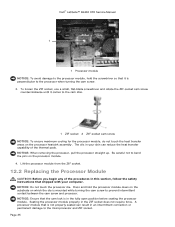
... ensure maximum cooling for the processor module, do not touch the heat transfer areas on the processor heatsink assembly. Dell™ Latitude™ E6400 XFR Service Manual
1
1 Processor module NOTICE: To avoid damage to the processor module, hold the processor module down ... and hold the screwdriver so that the cam lock is in the fully open position before seating the processor module.
Service Manual - Page 41
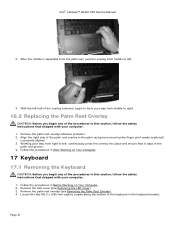
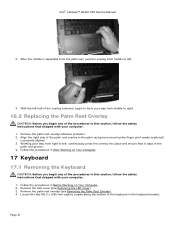
Follow the procedures in After Working on Your Computer. 2. With the left .
4.
Dell™ Latitude™ E6400 XFR Service Manual
3. Align the right side of the keyboard in the
palm rest groove. 4. Page 41 After the middle is properly aligned. 3. Working your computer. 1. Remove the LED cover (see Removing the Palm Rest ...
Service Manual - Page 42
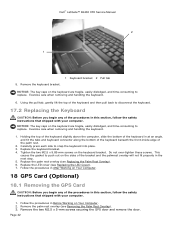
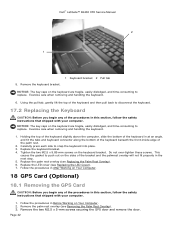
... the Palm Rest Overlay).
3. Carefully press each side to replace. Follow the procedures in the next step. 5. Dell™ Latitude™ E6400 XFR Service Manual 2
1
5. Exercise care when removing and handling the keyboard.
6. Holding the top of the keyboard slightly above the computer, slide the bottom of the procedures in this section, follow the safety instructions...
Service Manual - Page 46


...of the connector when routing through the chassis bridge. Route the cables through each hinge. 9. Open the display to 90 degrees and lift the display assembly off the base assembly.
1
2... Page 46 Remove the three M2.5 x 8-mm screws from each chassis bridge. 6. Dell™ Latitude™ E6400 XFR Service Manual
On the LVDS connector, rotate the blue pull-tab used to disconnect the...
Service Manual - Page 47


..., WWAN, and WPAN) cables. Fit the cables under each cable access panel. Remove the bottom access panel (see Removing the Keyboard). 5. Remove the keyboard (see Removing the Bottom Access Panel). 3. Dell™ Latitude™ E6400 XFR Service Manual
7. Depending on Your Computer.
21 Palm Rest
21.1 Removing the Palm Rest
CAUTION: Before you begin any unused...
Service Manual - Page 49
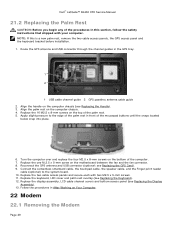
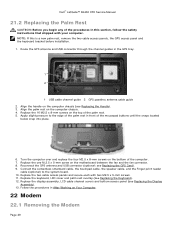
...antenna and USB connector (optional: see Replacing the Display
Assembly). 13. Replace the keyboard, LED cover and palm rest overlay (see Replacing the Handle). 3. Follow the ...Replace the one M.2.5 x 5-mm screw on the computer chassis (see Replacing the Keyboard). 12. Dell™ Latitude™ E6400 XFR Service Manual
21.2 Replacing the Palm Rest
CAUTION: Before you begin any of the...
Service Manual - Page 50
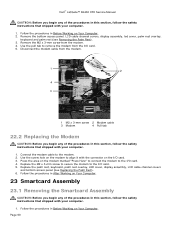
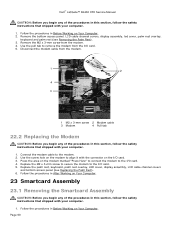
Dell™ Latitude™ E6400 XFR Service Manual
CAUTION: Before you begin any of the procedures in this section, follow the safety instructions that shipped with your computer.
1. Remove the bottom access panel, LCD cable channel covers, display assembly, led cover, palm rest overlay,
keyboard... Your Computer. 2. Replace the palm rest, keyboard, palm rest overlay, LED cover, display assembly...
Service Manual - Page 51
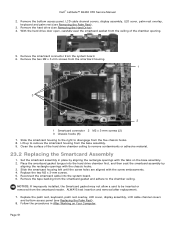
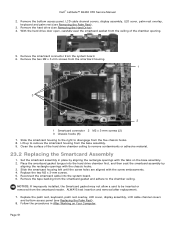
...aligning the rectangle openings with the screw embossments. 4.
Clean the surface of the chamber opening.
5. Dell™ Latitude™ E6400 XFR Service Manual
2. With the hard drive door open, carefully peel the...access panel, LCD cable channel covers, display assembly, LED cover, palm rest overlay, keyboard and palm rest (see Replacing the Palm Rest). 8. ALWAYS test insertion and removal ...
Service Manual - Page 52


...; Latitude™ E6400 XFR Service Manual
24 Hard Drive
NOTE: Dell does not guarantee compatibility or provide support for hard drives obtained from sources other than Dell.
24.1 Removing the Hard Drive
CAUTION: Before you remove the hard drive from
the compartment. While following the procedures in Before Working on Your Computer, open the hard disk...
Setup and Features Information Tech Sheet - Page 11
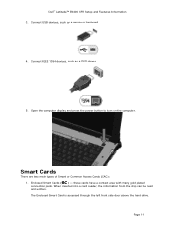
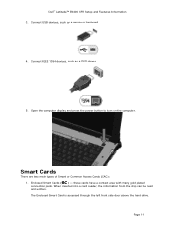
Connect IEEE 1394 devices, such as a mouse or keyboard.
4. When inserted into a card reader, the information from the chip can be read and written. Dell™ Latitude™ E6400 XFR Setup and Features Information 3.
Smart Cards
There are two main types of Smart or Common Access Cards (CAC): 1. these cards have a contact area with many ...
Similar Questions
Dell Latitude E6400 Xfr Ambient Light Sensor How To Turn Off
(Posted by chJaym64 10 years ago)
How To Illuminate The Keyboard On Dell Latitude E6400 Xfr
(Posted by inGFe 10 years ago)
How To Replace The Screen On A Dell Latitude E6400 Xfr
(Posted by lfirsmeve 10 years ago)

