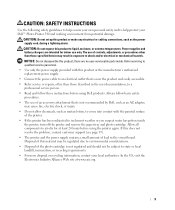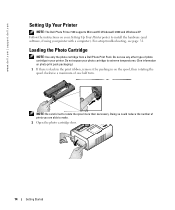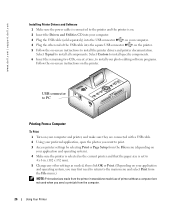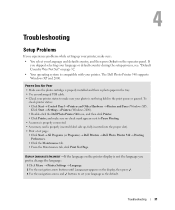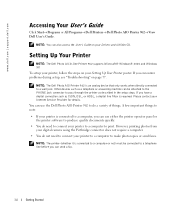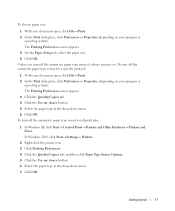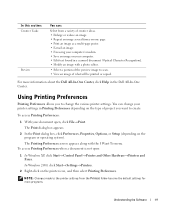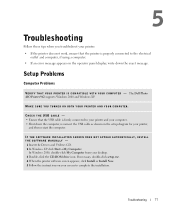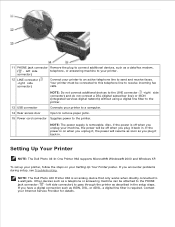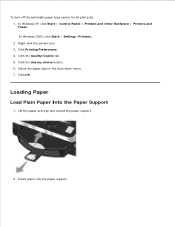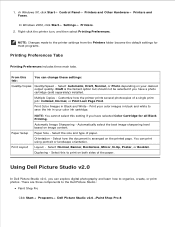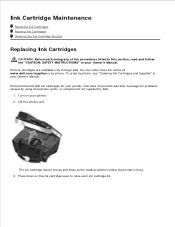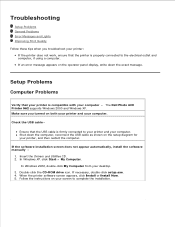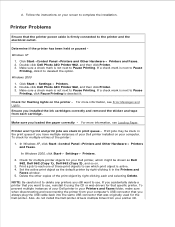Dell 962 All In One Photo Printer Support and Manuals
Get Help and Manuals for this Dell item

View All Support Options Below
Free Dell 962 All In One Photo Printer manuals!
Problems with Dell 962 All In One Photo Printer?
Ask a Question
Free Dell 962 All In One Photo Printer manuals!
Problems with Dell 962 All In One Photo Printer?
Ask a Question
Most Recent Dell 962 All In One Photo Printer Questions
Can I Get Windows 7 Drivers For My Old 962 Printer
(Posted by computerlooser 10 years ago)
Dell 962 Printer Manual. I Need Urgent As Need To Check Something
fast plseeee
fast plseeee
(Posted by solaris5425 10 years ago)
Can I Get Dell 962 Aio Printer Drivers Online?
(Posted by Anonymous-112612 10 years ago)
Popular Dell 962 All In One Photo Printer Manual Pages
Dell 962 All In One Photo Printer Reviews
We have not received any reviews for Dell yet.
Popular Dell 962 All In One Photo Printer Search Terms
The following terms are frequently used to search for Dell 962 All In One Photo Printer support:- dell photo aio printer 962 all-in-one center software
- dell photo all in one printer 962 power cord
- dell photo all in one printer 962 manual
- dell photo all in one printer 962 installation
- dell photo all in one printer 962 ink cartridge
- dell photo all in one printer 962 ink
- dell photo all in one printer 962 driver windows xp
- dell photo all in one printer 962 driver windows 7
- dell photo all in one printer 962
- dell photo all in one printer 962 software
- dell photo aio printer 962 all in one center
- dell 962 all in one photo printer windows 8
- dell 962 all in one photo printer windows 7 driver
- dell 962 all in one photo printer windows 7