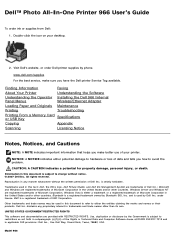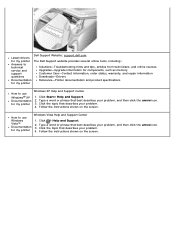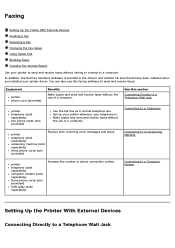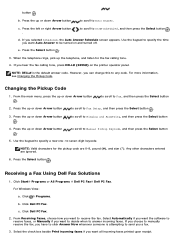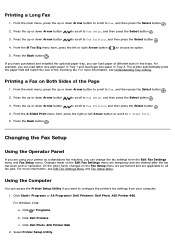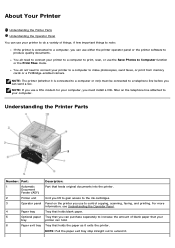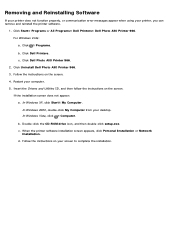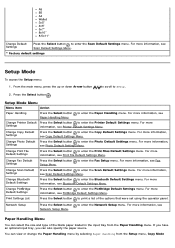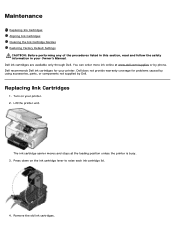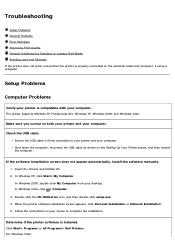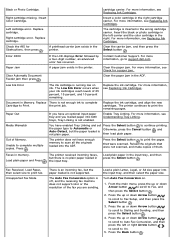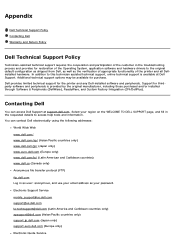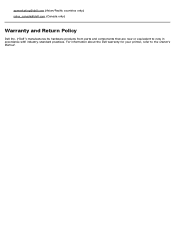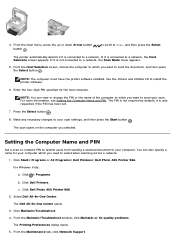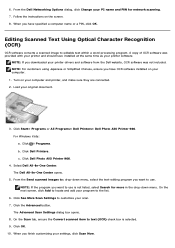Dell 966w All In One Wireless Photo Printer Support and Manuals
Get Help and Manuals for this Dell item

View All Support Options Below
Free Dell 966w All In One Wireless Photo Printer manuals!
Problems with Dell 966w All In One Wireless Photo Printer?
Ask a Question
Free Dell 966w All In One Wireless Photo Printer manuals!
Problems with Dell 966w All In One Wireless Photo Printer?
Ask a Question
Popular Dell 966w All In One Wireless Photo Printer Manual Pages
Dell 966w All In One Wireless Photo Printer Reviews
We have not received any reviews for Dell yet.
Popular Dell 966w All In One Wireless Photo Printer Search Terms
The following terms are frequently used to search for Dell 966w All In One Wireless Photo Printer support:- 966wallinonewireless photo printer paper
- dell 966w all in one wireless photo printer scanner
- dell 966w all in one wireless photo printer reviews
- dell 966w all in best all in one wireless photo printer
- dell 966w all in all in one wireless photo printers
- 966wallinonewirelessphoto printer reviews
- 966wallinonewirelessphoto printer ink
- 966wallinonewirelessphoto printer drivers
- 966wallinonewirelessphoto printer cartridges
- 966wallinonewirelessphoto hp printers
- 966wallinonewirelessphoto hp printer drivers
- 966wallinonewirelessphoto hp printer downloads
- 966wallinonewireless professional photo printers
- 966wallinonewireless photo printers