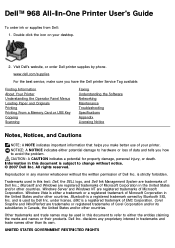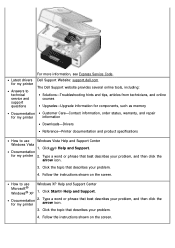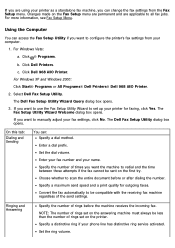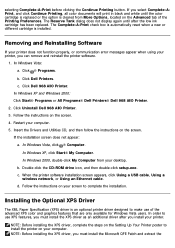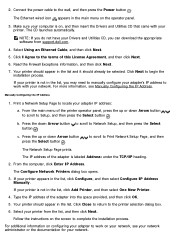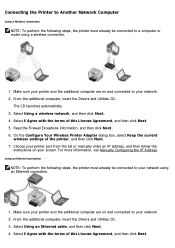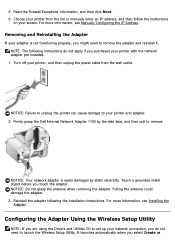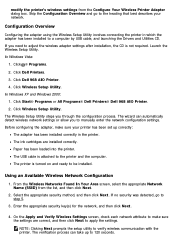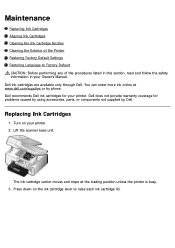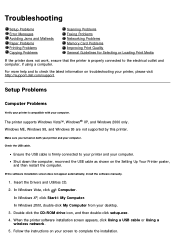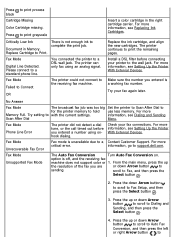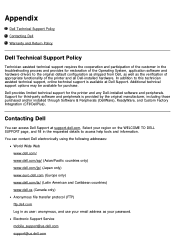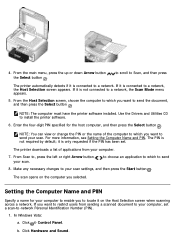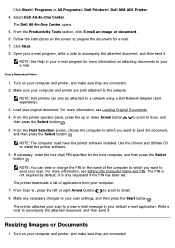Dell 968w All In One Wireless Photo Printer Support and Manuals
Get Help and Manuals for this Dell item

View All Support Options Below
Free Dell 968w All In One Wireless Photo Printer manuals!
Problems with Dell 968w All In One Wireless Photo Printer?
Ask a Question
Free Dell 968w All In One Wireless Photo Printer manuals!
Problems with Dell 968w All In One Wireless Photo Printer?
Ask a Question
Popular Dell 968w All In One Wireless Photo Printer Manual Pages
Dell 968w All In One Wireless Photo Printer Reviews
We have not received any reviews for Dell yet.
Popular Dell 968w All In One Wireless Photo Printer Search Terms
The following terms are frequently used to search for Dell 968w All In One Wireless Photo Printer support:- 968wallinonewireless photo printer ratings
- dell 968w all in one wireless photo printer scanner
- dell 968w all in one wireless photo printer reviews
- dell 968w all in one wireless photo printer driver
- dell 968w all in all in one wireless photo printers
- 968wallinonewirelessphoto printer reviews
- 968wallinonewirelessphoto printer ink
- 968wallinonewirelessphoto printer drivers
- 968wallinonewirelessphoto printer cartridges
- 968wallinonewirelessphoto hp printers
- 968wallinonewirelessphoto hp printer drivers
- 968wallinonewirelessphoto hp printer downloads
- 968wallinonewireless professional photo printers
- 968wallinonewireless photo printers