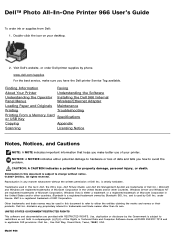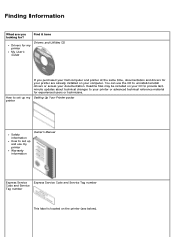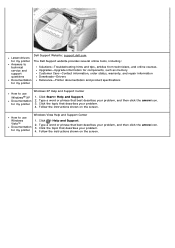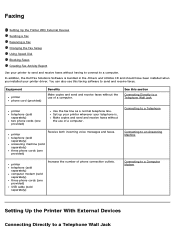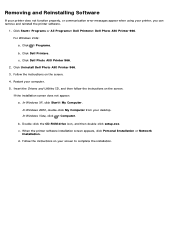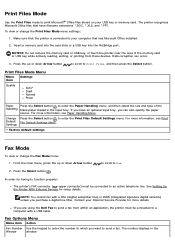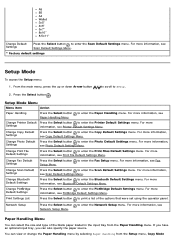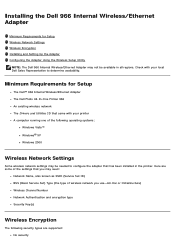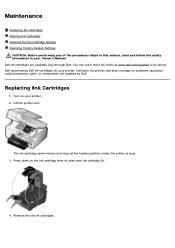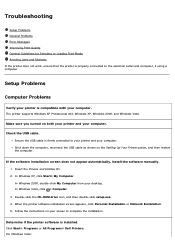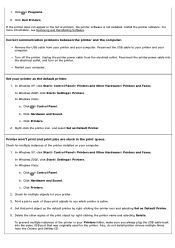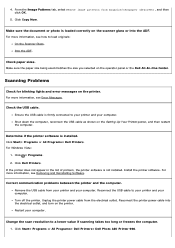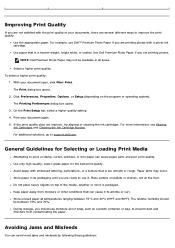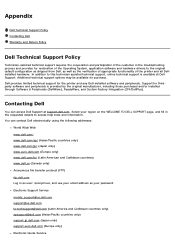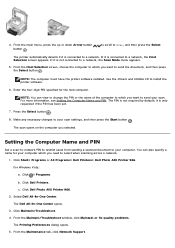Dell 966 All In One Photo Printer Support and Manuals
Get Help and Manuals for this Dell item

View All Support Options Below
Free Dell 966 All In One Photo Printer manuals!
Problems with Dell 966 All In One Photo Printer?
Ask a Question
Free Dell 966 All In One Photo Printer manuals!
Problems with Dell 966 All In One Photo Printer?
Ask a Question
Popular Dell 966 All In One Photo Printer Manual Pages
Dell 966 All In One Photo Printer Reviews
We have not received any reviews for Dell yet.
Popular Dell 966 All In One Photo Printer Search Terms
The following terms are frequently used to search for Dell 966 All In One Photo Printer support:- dell photo all in one printer 966 troubleshooting
- dell 966 all in one photo printer
- dell 966 all in one photo printer driver
- dell 966 all in one photo printer driver for mac
- dell 966 all in one photo printer firmware
- dell 966 all in one photo printer windows 8
- dell all in one photo 966 printer driver