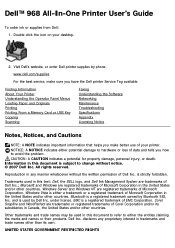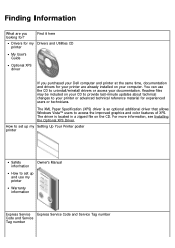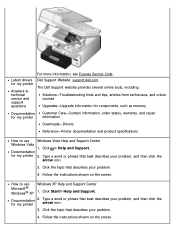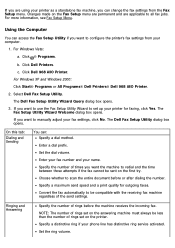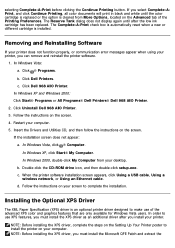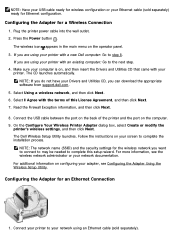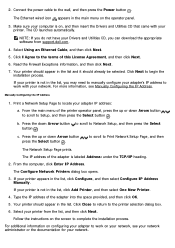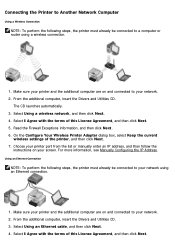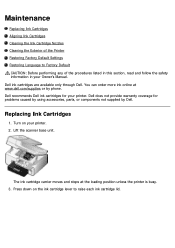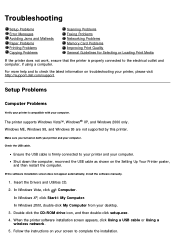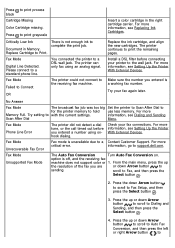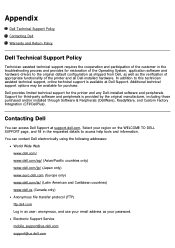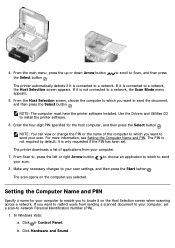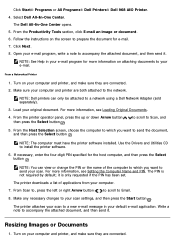Dell 968 All In One Photo Printer Support and Manuals
Get Help and Manuals for this Dell item

View All Support Options Below
Free Dell 968 All In One Photo Printer manuals!
Problems with Dell 968 All In One Photo Printer?
Ask a Question
Free Dell 968 All In One Photo Printer manuals!
Problems with Dell 968 All In One Photo Printer?
Ask a Question
Popular Dell 968 All In One Photo Printer Manual Pages
Dell 968 All In One Photo Printer Reviews
We have not received any reviews for Dell yet.