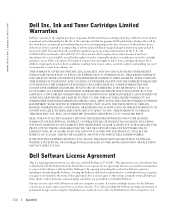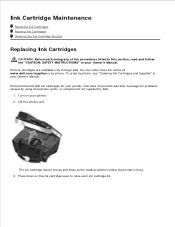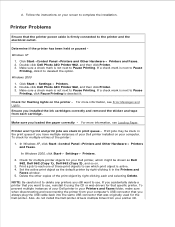Dell 962 All In One Photo Printer Support Question
Find answers below for this question about Dell 962 All In One Photo Printer.Need a Dell 962 All In One Photo Printer manual? We have 4 online manuals for this item!
Question posted by victorgeorge3 on July 19th, 2013
How To Clean Dell 962 Ink Cartridge Nozzel?
Current Answers
Answer #1: Posted by RathishC on July 19th, 2013 10:54 PM
Please click on the link given below to access the User`s guide for the printer and navigate to page 64 for steps on how to clean Ink cartridge nozzle:
Hope this helps.
Thanks & Regards
Rathish C
#iworkfordell
Answer #2: Posted by SoCalWoman on July 19th, 2013 11:02 PM
The User's Guide describes how to correctly clean the Nozzles (Page 64).
The following link takes you straight to the Guide, no download is neccessary:
Hope this helps
Much appreciation to those who acknowledge our members for their contribution toward finding a solution.
~It always seems impossible until it is done~
Nelson Mandela
Related Dell 962 All In One Photo Printer Manual Pages
Similar Questions
How can I install new cartridges on my v715w printer
fast plseeee