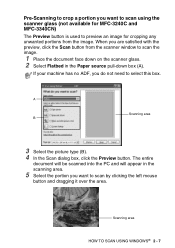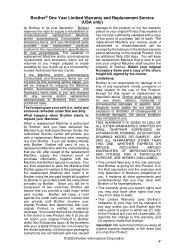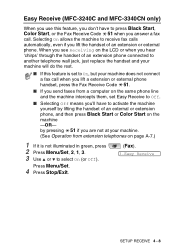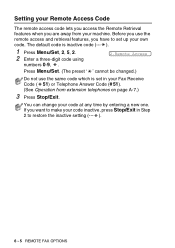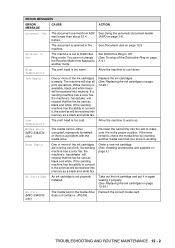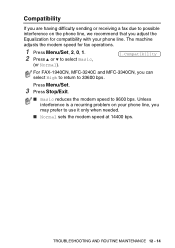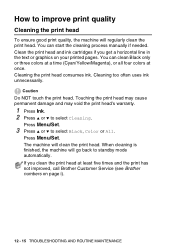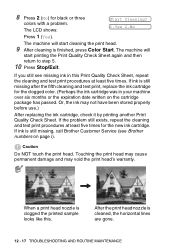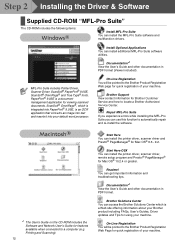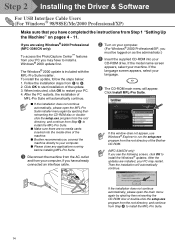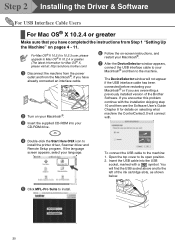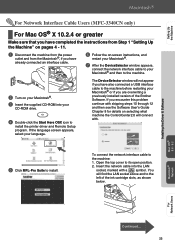Brother International MFC 3240C - Color Inkjet - All-in-One Support and Manuals
Get Help and Manuals for this Brother International item

View All Support Options Below
Free Brother International MFC 3240C manuals!
Problems with Brother International MFC 3240C?
Ask a Question
Free Brother International MFC 3240C manuals!
Problems with Brother International MFC 3240C?
Ask a Question
Most Recent Brother International MFC 3240C Questions
Mfc-3240c Ink Overflow Sponge Full. How To Locate And Clean/replace.
Sponge full. Will not clean. Tried resetting Error # 46. Doesn't work anymore. Need to clean/replace...
Sponge full. Will not clean. Tried resetting Error # 46. Doesn't work anymore. Need to clean/replace...
(Posted by cd6 2 years ago)
Get Unable To Clean Error Message. Meanwhile Ink All Over Table Under Printer.
I have a Brother MFC-3240C that until recently was working fine. Now, when I turn it on, it responds...
I have a Brother MFC-3240C that until recently was working fine. Now, when I turn it on, it responds...
(Posted by cd6 5 years ago)
How To Print From Pc Brother Mfc3240c
(Posted by kashast 9 years ago)
How To Clear Unable To Print Message Brother Mfc-3240c
(Posted by emks 9 years ago)
Printer Will Not Clean Heads After Changing Cartridges So It Wii Not Print
(Posted by clydenewfisk78 10 years ago)
Popular Brother International MFC 3240C Manual Pages
Brother International MFC 3240C Reviews
We have not received any reviews for Brother International yet.