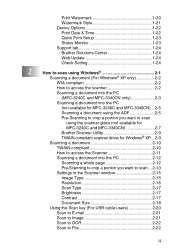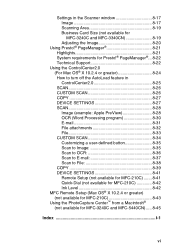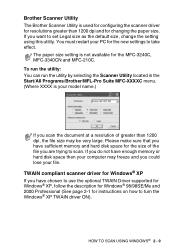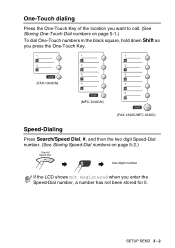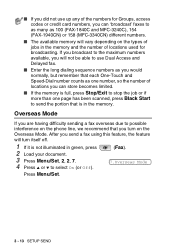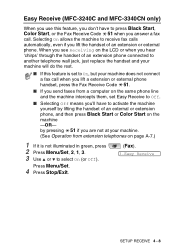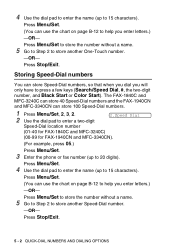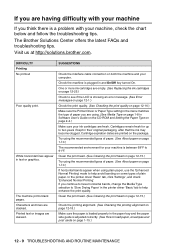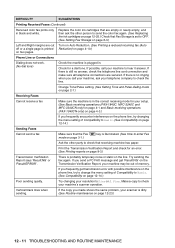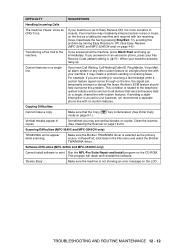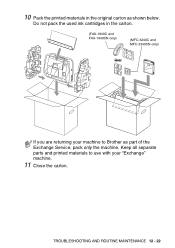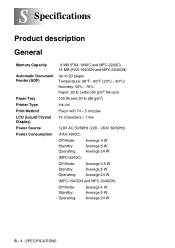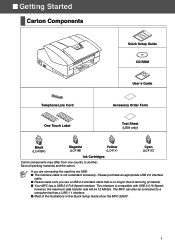Brother International MFC 3240C Support Question
Find answers below for this question about Brother International MFC 3240C - Color Inkjet - All-in-One.Need a Brother International MFC 3240C manual? We have 3 online manuals for this item!
Question posted by cd6 on April 22nd, 2022
Mfc-3240c Ink Overflow Sponge Full. How To Locate And Clean/replace.
Sponge full. Will not clean. Tried resetting Error # 46. Doesn't work anymore. Need to clean/replace sponge. Exactly where is it, and how do I locate and replace it? It doesn't look like the bottom comesoff easily.Thank you.
Current Answers
Answer #1: Posted by Odin on April 22nd, 2022 12:14 PM
See the CHOSEN SOLUTION at https://www.ifixit.com/Answers/View/27759/help+me+clear+error+46.
Hope this is useful. Please don't forget to click the Accept This Answer button if you do accept it. My aim is to provide reliable helpful answers, not just a lot of them. See https://www.helpowl.com/profile/Odin.
Answer #2: Posted by SonuKumar on April 22nd, 2022 8:47 PM
https://www.manualslib.com/manual/21732/Brother-Fax-3240c.html?page=114#manual
current page to next 5 pages
Please respond to my effort to provide you with the best possible solution by using the "Acceptable Solution" and/or the "Helpful" buttons when the answer has proven to be helpful.
Regards,
Sonu
Your search handyman for all e-support needs!!
Related Brother International MFC 3240C Manual Pages
Similar Questions
Ink Absorber Full...how To Replace It ? Where To Buy A New One ? J835dw Model
Have a J835DW printer. Ink absorber full . How do I replace it ? Where do I buy a new one ?
Have a J835DW printer. Ink absorber full . How do I replace it ? Where do I buy a new one ?
(Posted by lavonkraus 3 years ago)
How Often Do Mfc-j435w Ink Cartridges Have To Be Replaced
(Posted by chripi 9 years ago)
Brother Mfc 3240c
my Brother MFC 3240C - Color Inkjet - All-in-One been saying 'Unable to Clean' for over year now. Us...
my Brother MFC 3240C - Color Inkjet - All-in-One been saying 'Unable to Clean' for over year now. Us...
(Posted by hcol272756 11 years ago)
How To Activate The Scanner Function On Brother Mfc 3240c. Do Not Have The Cd.
(Posted by michelepackrd 11 years ago)