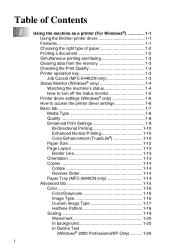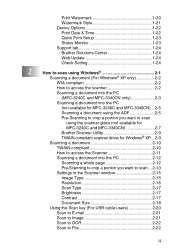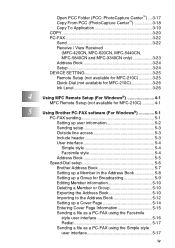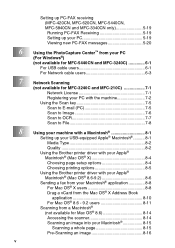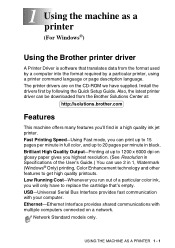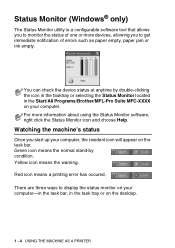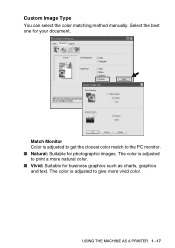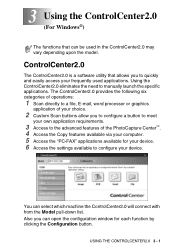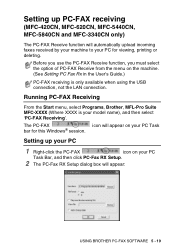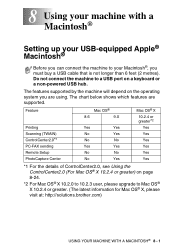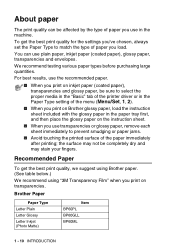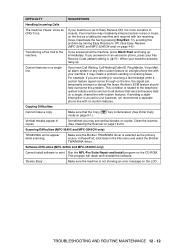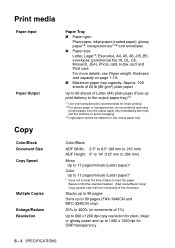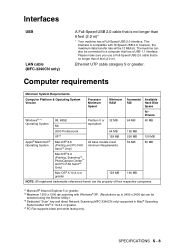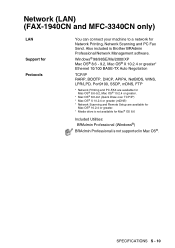Brother International MFC 3240C Support Question
Find answers below for this question about Brother International MFC 3240C - Color Inkjet - All-in-One.Need a Brother International MFC 3240C manual? We have 3 online manuals for this item!
Question posted by kashast on August 20th, 2014
How To Print From Pc Brother Mfc3240c
The person who posted this question about this Brother International product did not include a detailed explanation. Please use the "Request More Information" button to the right if more details would help you to answer this question.
Current Answers
Related Brother International MFC 3240C Manual Pages
Similar Questions
How To Print Envelopes Brother Mfc 7360n
(Posted by bkcscha 9 years ago)
Wireless Pc Won't Print To Brother Mfc-7360n
(Posted by pejengi0 10 years ago)
Brother Mfc 3240c
my Brother MFC 3240C - Color Inkjet - All-in-One been saying 'Unable to Clean' for over year now. Us...
my Brother MFC 3240C - Color Inkjet - All-in-One been saying 'Unable to Clean' for over year now. Us...
(Posted by hcol272756 11 years ago)
How To Activate The Scanner Function On Brother Mfc 3240c. Do Not Have The Cd.
(Posted by michelepackrd 11 years ago)