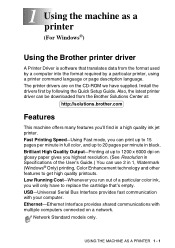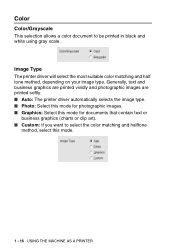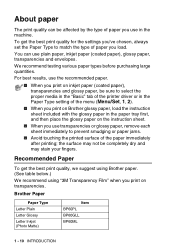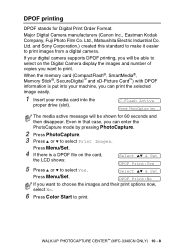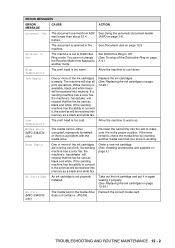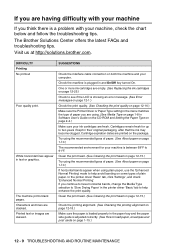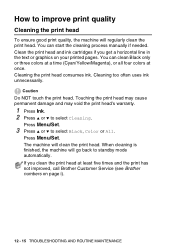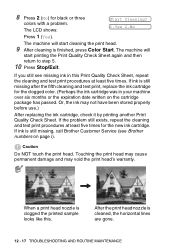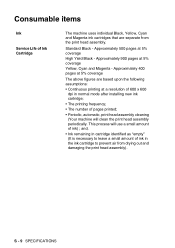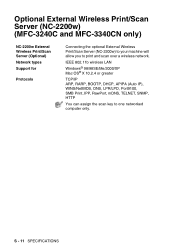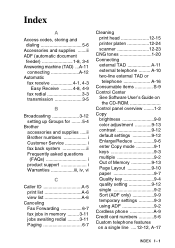Brother International MFC 3240C Support Question
Find answers below for this question about Brother International MFC 3240C - Color Inkjet - All-in-One.Need a Brother International MFC 3240C manual? We have 3 online manuals for this item!
Question posted by clydenewfisk78 on October 24th, 2013
Printer Will Not Clean Heads After Changing Cartridges So It Wii Not Print
The person who posted this question about this Brother International product did not include a detailed explanation. Please use the "Request More Information" button to the right if more details would help you to answer this question.
Current Answers
Related Brother International MFC 3240C Manual Pages
Similar Questions
Get Unable To Clean Error Message. Meanwhile Ink All Over Table Under Printer.
I have a Brother MFC-3240C that until recently was working fine. Now, when I turn it on, it responds...
I have a Brother MFC-3240C that until recently was working fine. Now, when I turn it on, it responds...
(Posted by cd6 5 years ago)
How To Change Cartridge Of Mfc- 8680dn Printer
(Posted by yisimmy 10 years ago)
Brother Mfc 3240c
my Brother MFC 3240C - Color Inkjet - All-in-One been saying 'Unable to Clean' for over year now. Us...
my Brother MFC 3240C - Color Inkjet - All-in-One been saying 'Unable to Clean' for over year now. Us...
(Posted by hcol272756 11 years ago)
How Do I Delete A Print Job?
trying to delete a print job on my brother mfc 3240c printer. Have hit stop/exit several times and t...
trying to delete a print job on my brother mfc 3240c printer. Have hit stop/exit several times and t...
(Posted by klopez 12 years ago)
Won't Print Black After Changing Cartridge
will not print black after changing cartridge
will not print black after changing cartridge
(Posted by Anonymous-47944 12 years ago)